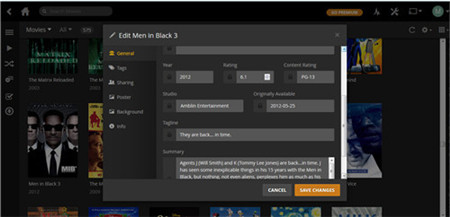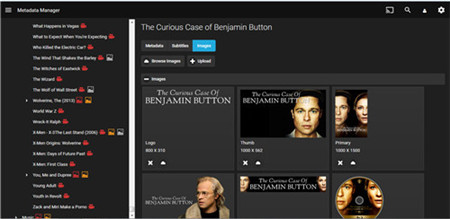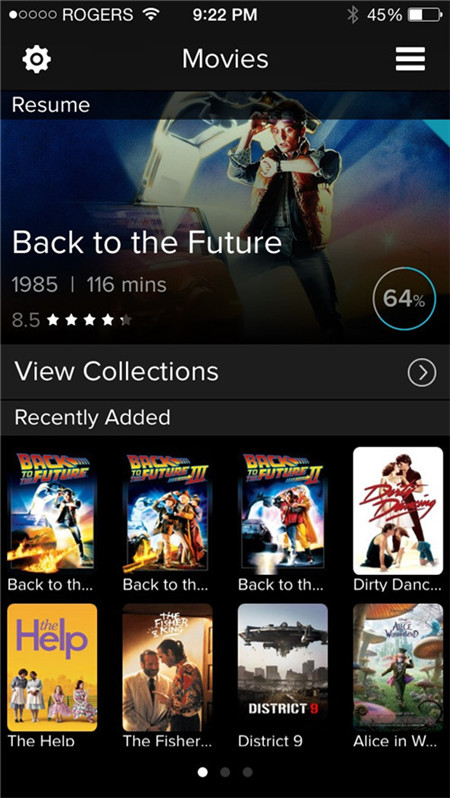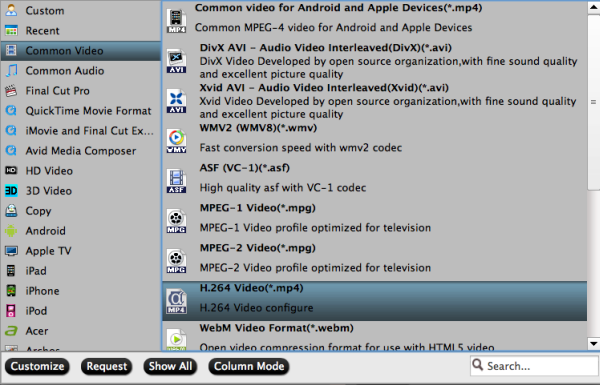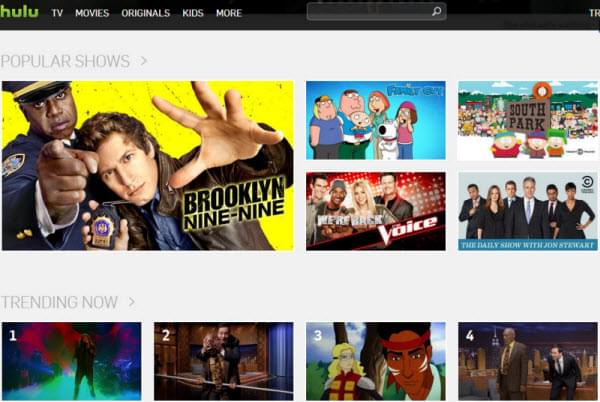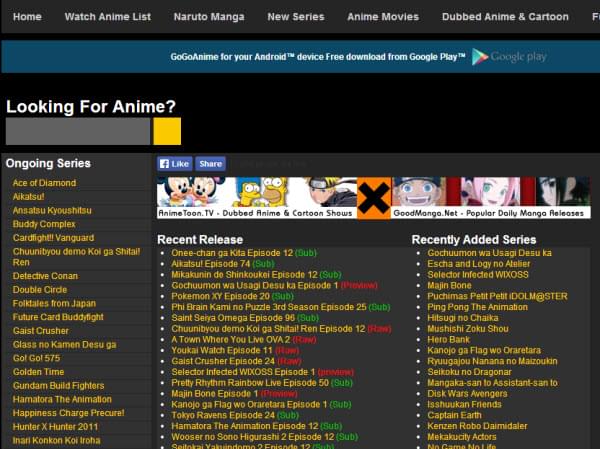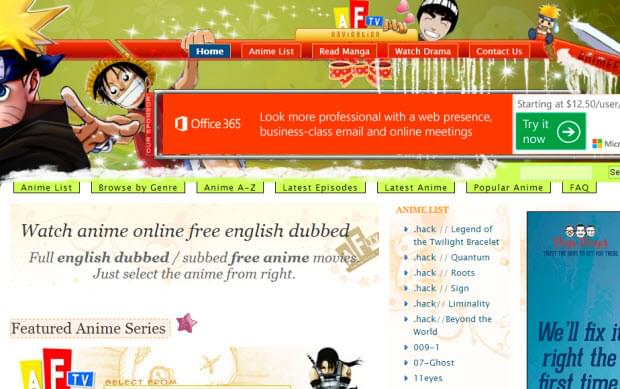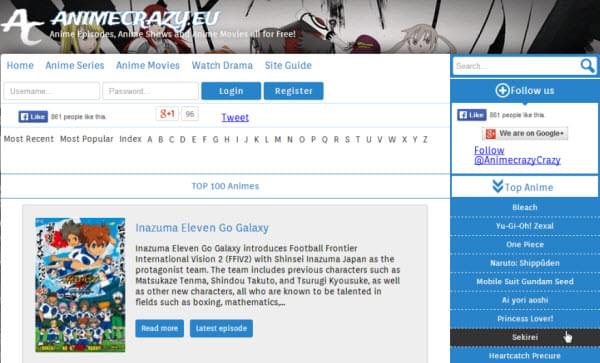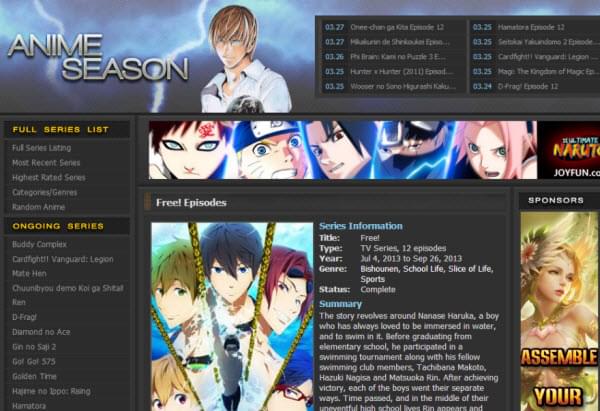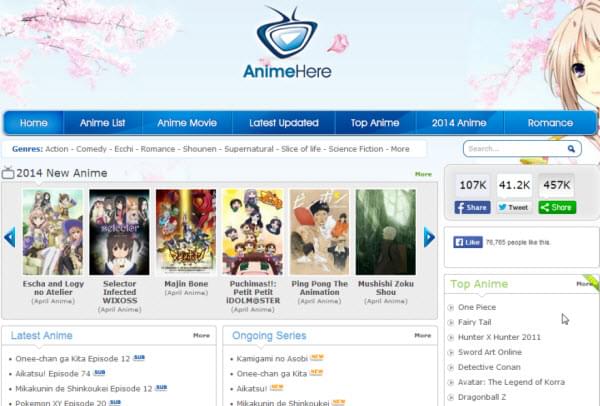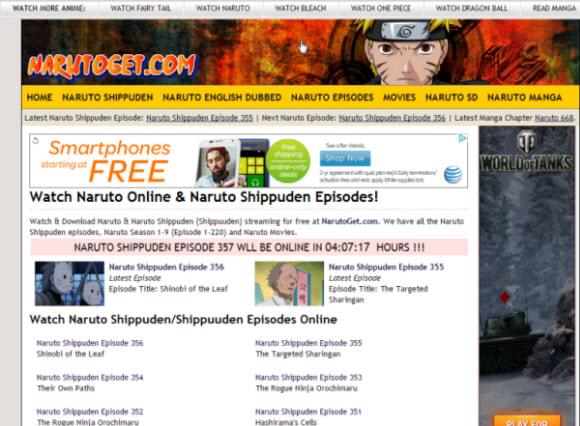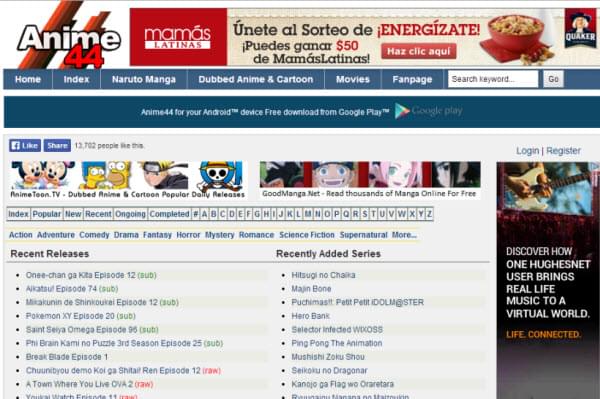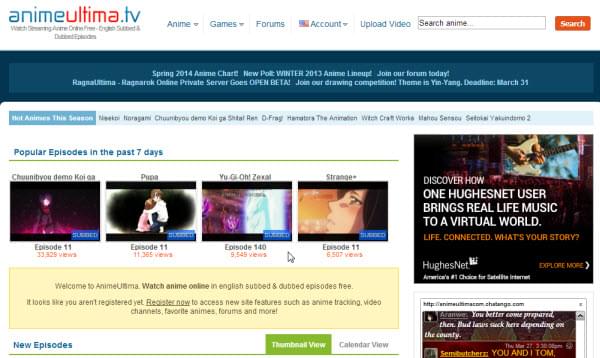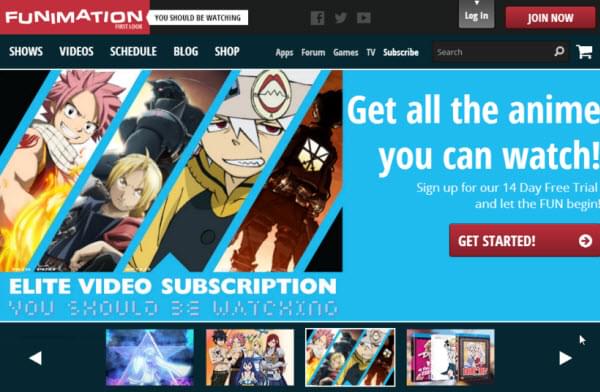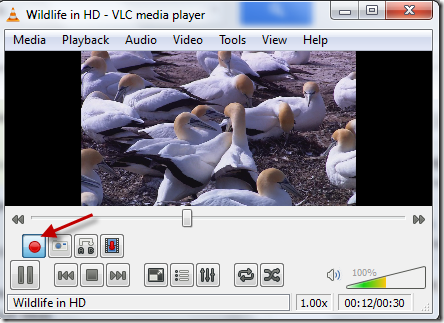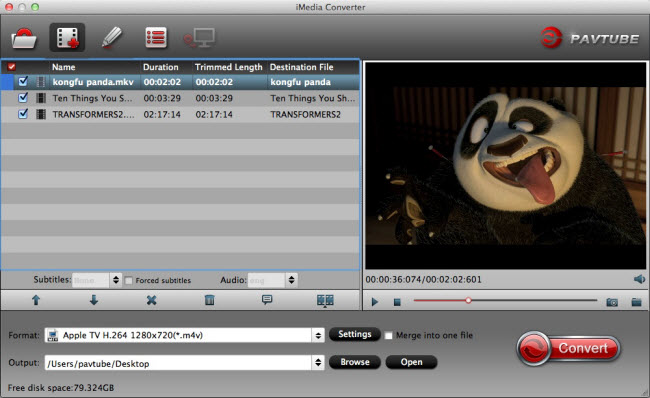In case you didn’t know, superheroes are kind of a big deal in Hollywood these days. In the last few years, men and women in tights and/or capes have brought in big numbers at the box office… and 2016 will most definitely be no different. In fact, this year is set to be one of the biggest the genre has ever seen, with a grand total of seven different movies set to come out.
This year sees the expansion of comic book universes for Fox, who are adding Deadpool to their X-Men property, and Warner Bros., who are kicking off a DC Comics universe with Batman v Superman: Dawn of Justice. And of course, Marvel is beginning the third phase of the MCU with Captain America: Civil War. It feels like the 2016 superhero movies set to soar into theaters over the next several months are coming up faster and faster.
For your convenience, we’ve put together this handy little guide that will help you know everything you need to know about the year in superhero films. Enjoy!
Deadpool

Release Date: February 12, 2016
Director: Tim Miller
Cast: Ryan Reynolds, Morena Baccarin, Gina Carano, Ed Skrein, Briana Hildebrand, and T.J. Miller
What We Know So Far: Well we’ve all seen the red-band trailer now, so we pretty much know what we’re gonna get: an R-rated Deadpool movie. The film is an origin story, tracing Wade Wilson from Special Forces operative in need of medical attention to transformed mercenary with a filthy mouth.
Batman v Superman: Dawn of Justice

Release Date: March 25, 2016
Director: Zack Snyder
Cast: Henry Cavill, Ben Affleck, Gal Gadot, Jesse Eisenberg, Amy Adams, Laurence Fishburne, Jason Momoa, Holly Hunter, Scoot McNairy, and Jeremy Irons
What We Know So Far: The follow-up to Man of Steel will see Superman and Batman going toe-to-toe, as Superman’s battle with General Zod resulted in very personal collateral damage for Affleck’s Bruce Wayne. Batman has been described as grizzled, older, and more rough than we’ve previously seen him onscreen before, and the movie will act as a prequel of sorts to the rest of Warner Bros.’ DC Movie Universe—as the title suggests. We already know that Cyborg (Ray Fisher), Aquaman (Jason Momoa), and Wonder Woman (Gal Gadot) make their introductions here in some capacity, and we can also expect to get our first glimpse of Ezra Miller’s The Flash as well as any number of other DC superheroes within the context of the film as well. The film will also deal heavily with the fallout from Superman’s destruction of Metropolis at the end of Man of Steel.
Captain America: Civil War

Release Date: May 6, 2016
Directors: Joe Russo and Anthony Russo
Cast: Chris Evans, Robert Downey Jr., Sebastian Stan, Anthony Mackie, Jeremy Renner, Scarlett Johansson, Chadwick Boseman, Daniel Bruhl, Paul Rudd, Martin Freeman, Paul Bettany, Frank Grillo, Emily VanCamp,William Hurt, and Leslie Bibb.
What We Know So Far: Robert Downey Jr. is poised to co-star in the third Captain America entry as the film will be delving into the Civil War storyline of the comic books, which sees Cap and Iron Man become enemies after disagreeing about a new form of legislation that would require any and all beings with superhuman abilities to register with the government. Since the Marvel Cinematic Universe doesn’t have secret identities, their main point of contention in the film will be whether superheroes need government oversight. The film is also said to continue the Winter Soldier storyline from the previous Captain America installment with Bruhl playing Baron Zemo, and Boseman will also make his first appearance as Black Panther. Throw in the entire new Avengers team, the debut of Tom Holland as Spider-Man, and a few other MCU characters we haven’t seen in a while, and you’ve got yourself quite possibly the biggest Marvel movie yet.
X-Men: Apocalypse

Release Date: May 27, 2016
Director: Bryan Singer
Cast: James McAvoy, Michael Fassbender, Jennifer Lawrence, Nicholas Hoult,Oscar Isaac, Evan Peters, Olivia Munn, Tye Sheridan, Sophie Turner, Rose Byrne, Ben Hardy, Kodi Smit-McPhee, and Alexandra Shipp.
What We Know So Far: Described as an “extinction-level event”, the disaster sequel takes place in 1983 and will focus primarily on the X-Men: First Class castmembers, wrapping up the trilogy arc that began with the Matthew Vaughn-directed prequel. The mutants must join forces in order to battle the titular Apocalypse (played by Isaac), a mutant who has been around since the days of Ancient Egypt and was treated as a god at that time. Apocalypse assembles his four horsemen, Magneto (Fassbender), Angel (Hardy), Storm (Shipp), and Psylocke (Munn), which once again pits mutants versus mutants as Singer also introduces the young versions of more familiar X-Men.
Suicide Squad

Release Date: August 5, 2016
Director: David Ayer
Cast: Will Smith, Margot Robbie, Jared Leto, Jai Courtney, Joel Kinnaman, Cara Delevingne, Adewale Akinnuoye-Agbaje, Jay Hernandez, Adam Beach, Jim Parrack, Scott Eastwood, Ike Barinholtz, Karen Fukuhara, and Viola Davis
What We Know So Far: The DC comic revolves around a group of anti-heroes who take on dangerous missions for the government in exchange for commuted sentences. Smith is Deadshot, Robbie is Harley Quinn, Leto is The Joker, Courtney is Captain Boomerang, Kinnaman is Rick Flagg, Delevingne is Enchantress, and Davis plays Amanda Waller, who is essentially DC’s Nick Fury. This is Warner Bros.’ first non-Superman film in its new DC Movie Universe, and Ayer appears to be striking a much darker yet playful tone judging by the film’s terrific trailer.
Gambit

Release Date: October 7, 2016
Director: Doug Liman
Cast: Channing Tatum, Lea Seydoux
What We Know So Far: Tatum has been keen on playing the X-Men mutant for a while now, and 20th Century Fox finally pulled the trigger on a standalone movie for the fan-favorite Cajun. Production had initially been slated to begin Fall 2015, but when it was pushed back to early 2016, director Rupert Wyatt abruptly dropped out due to personal reasons. Doug Liman (Edge of Tomorrow) is now in negotiations to direct, and while producer Simon Kinberg told us the film will be a heist picture and a “sexy thriller”, he admitted that it’s unlikely it will be make its October 2016 release date. Still, Fox hasn’t officially pushed it just yet.
Doctor Strange

Release Date: November 4, 2016
Director: Scott Derrickson
Cast: Benedict Cumberbatch, Tilda Swinton, Chiwetel Ejiofor, Rachel McAdams, Mads Mikkelsen, Michael Stuhlbarg, Benedict Wong.
What We Know So Far: Marvel initially courted Joaquin Phoenix for the lead role in this new franchise, but as the time came to finally sign the contract Phoenix opted to walk away. Cumberbatch eventually signed on, to be joined by Swinton as eventual mentor The Ancient One and Ejiofor as the villainous Baron Mordo. The comic adaptation will bring mysticism into the Marvel Cinematic Universe (described as Marvel’s Fantasia) as it tells the origin story of Stephen Strange, a former neurosurgeon and narcissist who is granted magical powers by a hermit called the Ancient One after his hands are seemingly irreparably damaged in a car accident.
Source: http://collider.com/upcoming-new-superhero-movies-2016-2020-release-dates/#deadpool
Steps for Convert Superhero downloaded Torrents with Top Video Converter
Since the movie torrent download process is commonly bound to legal issue, virus, high demand of computer settings, and even blurry image playback, it’s advised to take advantages of the home media sources like 4K TV to watch the sequel to Superhero full movie HD. Here, Pavtube Video Converter Ultimate fits the bill. (Read review). It’s qualified to be the best 2016 Superhero Movie Converter for Windows 10, which is available to convert downloaded Superhero Movies files to Any portable devices compatible MP4 format on Windows (10/8.1/8/7/XP) in couple of minutes with deliver crisp images and hi-fi audio quality in a few clicks.
What’s more? Built-in more than 200 profile presets, this Superhero Movie Converter realizes SD/HD/4K videos to iPhone/iPad, Android/Windows devices conversion. It can also convert downloaded Superhero Movies to various video formats and mobile devices including the latest iPhone 6s/6s Plus and Samsung Galaxy S7/S7 Edge.
Download Superhero Movie Converter:
Other Download:
– Pavtube old official address: http://www.pavtube.cn/blu-ray-video-converter-ultimate/
– Cnet Download: http://download.cnet.com/Pavtube-Video-Converter-Ultimate/3000-2194_4-75938564.html
How to Convert downloaded 2016 Superhero Movies for playing at any devices
After downloading the converter, install and run it. Note that this guide uses the screenshots of Video Converter Ultimate (Windows 10 included) version.
Step 1: Add downloaded Superhero Movies
Click Add button to add downloaded Superhero Movies to the program. You can also directly drag the video files into the program. And you can add multiple files to save your time for this program supports batch conversion.
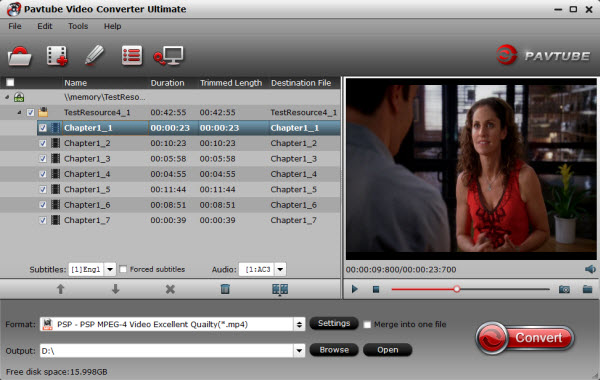
Step 2: Choose Output format.
The general format is “Common Video >H.264 Video(*.mp4)” it’s the most widely used format which will be supported by your all HDTV, HD Media Players, Tablet, Smartphone and iOS devices.

Step 3: Adjust video specs or change aspect ratio (Optional)
If you have special requirements on target video, click “Settings” to customize video size, bitrate, frame rate and sample rate.
Step 4: Convert downloaded Superhero Movies.
Click the “Convert” button to start converting Superhero Movies to MP4 format. With the technology of CUDA acceleration it will provide you fast conversion speed. Once completed, go to “Open” the generated MP4 files for playback on your all portable devices.
Now, you can get all the Superhero Movies reviews and after movie conversion, you can get the best solutions for Ripping Superhero downloaded torrents for enjoying on mobiles anytime anywhere.Have a good time!
By the way, not only 2016 superhero movies are good first, but 2017/2018 superhero movies are worthy of expectation. Here is 2017 and 2018 superhero movies list.
2017 Upcoming Superhero Movies List
– Power Rangers – January 13, 2017
– The Lego Batman Movie – February 10, 2017
– Wolverine 3 – March 3, 2017
– Pacific Rim: Maelstrom – August 4, 2017
– Guardians of the Galaxy: Volume 2 – May 5, 2017
– Star Wars: Episode VIII – May 26, 2017
– Wonder Woman – June 23, 2017
– Spider-Man Reboot – July 28, 2017
– Thor: Ragnarok – November 3, 2017
– Justice League: Part One – November 17, 2017
– Bloodshot – Unknown 2017
2018 Upcoming Superhero Movies List
– Black Panther – February 16, 2018
– The Flash – March 23, 2018
– Avengers: Infinity War Part 1 – May 4, 2018
– Han Solo Star Wars Spinoff – May 25, 2018
– Godzilla 2 – June 8, 2018
– Ant-Man and the Wasp – July 6, 2018
– X-Men Sequel – July 13, 2018
– Aquaman – July 27, 2018
– Captain Marvel – November 2, 2018
– Animated Spider-Man Film – December 21st, 2018
Read More: