Here’s how you can backup Blu-ray/DVD discs to computers, laptop using cyberlink for watching freely with high quality.
First, let’s see a question from one of my customer:
“I have owned a bunch of Blu-ray DVD’s just like the Hobbit, Xmen, Spiderman, Divergent and so on. Many more standard DVD’s and VHS that we want to put on our computer. We have been collecting movies for over 20 years…. Some people call our den Blockbusters. We find it more convenient to watch movies on computers , laptop using Cyberlink. Any suggestion?”
Best Answer:
The answer is no doubt with Pavtube BDMagic (Read review), it can make a full copy of BD/DVD with all subtitle tracks and audio streams preserved, as well as directly back up the main movie content without extracts. In addition, it is capable of re-encoding 3D/2D Blu-ray M2TS files to HD or SD video formats including MPEG-4/H.264 MP4, MPEG, MOV, MPG, Xvid, Divx, 3GP, FLV, VOB, ASF, SWF, etc so that you can watch/play Blu-ray on the Cyberlink, smart phones (iPhone6/6 Plus, Samsung Galaxy S5/Note 4…), tablets and some media players. Besides, Pavtube have a perfect program and makes a nice picture.
What are the supported file formats in CyberLink PowerDVD, when sharing media on a DLNA network?
Video: 3G2, 3GP, 3GP2, 3GPP, ASF, AVI, DAT, DIV, DIVX, DVR-MS, FLV, M2P, M2T, M2TS, M2V, M4V, MKV, MOD, MOV, MP4, MP4V, MPE, MPEG, MPG, MPV, MTS, QT, TOD, TP, TPD, TRP, TS, TTS, VOB, VRO, WM, WMV, WTV
Photo: BMP, JPEG, JPG, PNG
Audio: LPCM, M4A, MKA, MP2, MP3, MPA, WAV, WMA
PS. Pavtube BDMagic also has Mac version: Pavtube BDMagic for Mac (Guide).
Now, let me show you how to get Blu-ray/DVD for playing on computers by using Cyberlink?
Step 1. Import Blu-ray/DVD to Pavtube BDMagic.
Insert your Blu-ray disc into your BD drive, run the Blu-ray Ripper for PC and click “Load disc” icon to import Blu-ray/DVD movies into program.
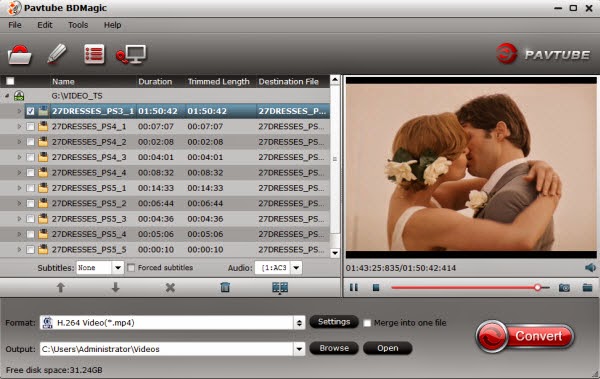
Note:You can also rip and convert latest Blu-ray/DVD to various video formats for playback or editing, edit the video before conversion including trim, crop, effect, etc, add *sst and *ass subtitle into video part and so on.
Step 2. Choose MP4 format for watching.
Under “Format” menu, there are lots of video formats. Go to find “Common Video” option and choose “H.264 Video(*.mp4)” on computer.
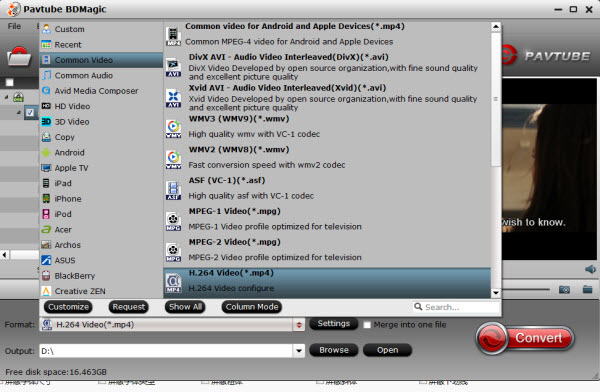
Tips: For instance, if you simply want to back up Blu-ray/DVD to your PC, here are two solutions:
1. Click the “computer” icon on the top to output 1:1 Blu-ray/DVD file exactly the same as original.
2. Select “Copy>Directly Copy” in format list to output an intact m2ts file of the main title.
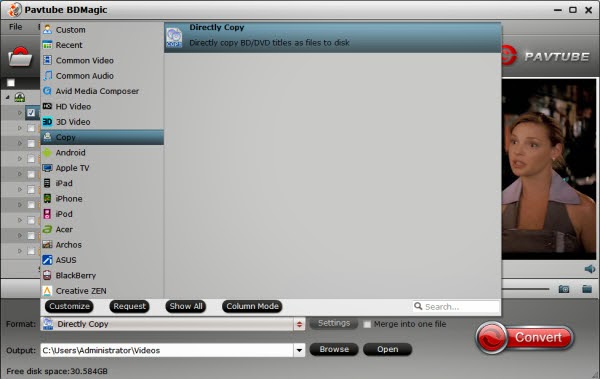
Note: If you want to convert Blu-ray/DVD to other video formats or portable devices, just choose the video format you need or select portable devices in the dropdown list.
Step 3. Click on “Settings”, you can customize the video and audio settings if necessary.
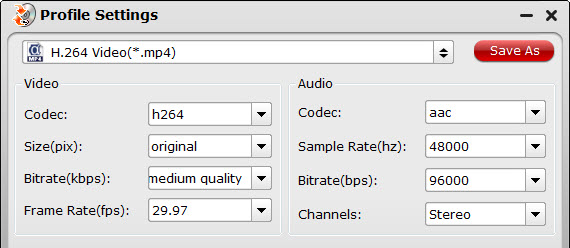
Step 4. Start conversion.
Click big “Convert” button to start conversion. It won’t take much time for conversion and then you will get the converted mp4 once completed. Hit “Open” button you will go to location of generated files.
It’s time to share you favorite movies to your friends. Get these Blu-ray and DVD movies for watching on Cyberlink. Have a good day!
Useful Guides:










