Apple has released the iPhone 6 and iPhone 6 Plus, both are similar in design with curved lines all around. They go on sale Sept. 19 and one of the major selling points of the iPhone 6/6 Plus are the larger screen, iPhone 6 with 4.7-inch screen and iPhone 6 Plus with 5.5-inch. The “Bigger than bigger” screen are ways better for displaying videos, as long as you get to see those videos at full screen.

YouTube has an enormous collection of videos that can entertain, educate and inform. A growing amount of content on the Internet can be found in video form. so you might wonder how to watch YouTube videos on your iPhone. I like watch YouTube videos on my iPhone, maybe you have the same hobby. How to solve this problem once and for all? Fortunately, I found an easy way to do it. Here are some tips for you.
So to enjoy downloaded videos (Tips:How to download videos from Youtube)to iPhone 6/6 Plus from YouTube for offline enjoyment without any barrier, you should turn the incompatible YouTube FLV/F4V video, to be the new iPhone 6/6 Plus friendly. Here, Pavtube Video Converter Ultimate is your best choice. With it, you can easily convert Youtube video to MP4 for iPhone 6/6 Plus. Besides, you can rip Blu-ray and DVD discs or Any video files such as AVI, WMV, MOV, MKV and more to your new iPhone 6/6 Plus.
What’s new? Find everything about the new releases of Apple iPhone 6 and iPhone 6 Plus on Pavtube Special Topic: iPhone 6/6 Plus topic page.
How to watch Youtube Videos on iPhone 6 Plus and iPhone 6?
Step 1. Just free download this top Youtube to iPhone 6/6 Plus Converter.
For Mac users, you can try to download the iMedia Converter for Mac, It works perfectly.
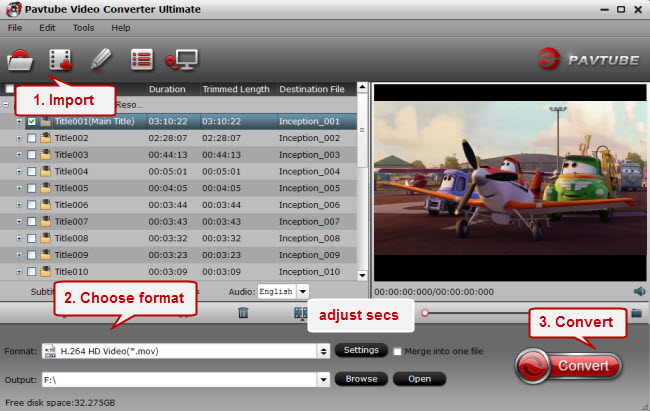
Step 2. Load source videos.
After installing and launching this top Youtube to iPhone 6/6 Plus Converter., press “Add Video” icon to load the source videos.
Step 3. Choose output format for iPhone 6/6 Plus.
For iPhone 6/6 Plus, Click “Format” menu to get the output video format list. A mass of formats are listed. Go to choose “iPhone 6 Plus H.264 Full Screen/Full HD 1080P(*.mp4)” from “iPhone” option for output.
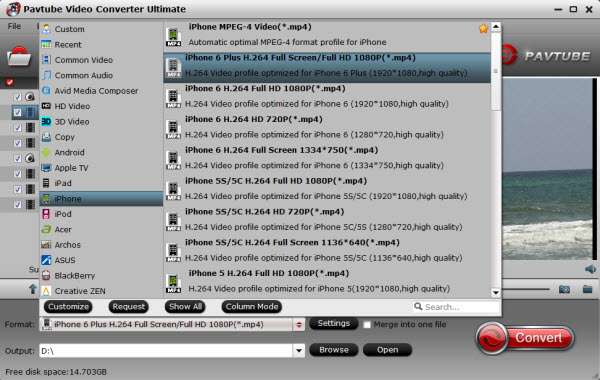
Step 4. Set customized settings.
The Youtube to iPhone 6/6 Plus Converter allows users to customize profile presets by clicking “Setting” button. You can adjust audio and video parameters tooptimize the output file quality, including video and audio codec, bitrate, framerate, display resolution, audio channel, etc.
Tips:The iPhone 6 and iPhone 6 Plus also see their screen resolutions jump to 1334 × 750 and 1920 × 1080, respectively. You can choose the size as you want.
Step 4. Start YouTube to iPhone conversion task.
After you have finished the above steps, click “Convert” in the New Download window to start. The Youtube to iPhone 6/6 Plus converter will run smoothly. Then you can transfer videos to iPhone 6/6 Plus for watching with ease.
Now, you may have known how to watch YouTube videos on iPhone 6 Plus and iPhone 6, just put YouTube videos to your new iPhone and enjoy it!










