Format Factory is a free media file conversion tool for Windows. It supports all video/audio in any popular format in the world. It can even rip DVD to your Windows computer or iPhone, iPad, iPod so that you can enjoy DVD movies on the go. However, it’s unfortunately that such a powerful and useful tool doesn’t support Mac OS X. It’s worse that there isn’t a scheduled plan to develop Format Factory for Mac. You’d better find an application alternative to Format Factory on Mac.
Format Factory Alternative–Pavtube iMedia Converter for Mac OS X El Capitan
With Pavtube iMedia Converter for Mac, you can convert various video files, such as MOV, AVI, MP4, FLV, MKV, 3GP, MP3, FLAC, etc. Let you able to enjoy them on your Mac OS X El Capitan, as well as other portable devices such as iPhone, iPad, Apple TV, Android, Windows Phones, PSP, PS3, and so on. Meanwhile, you can also use it for some simple editing before conversion (splitting, trimming and combining, rotating and cropping, quality improvement, etc.). There will be no loss of image quality, and conversion itself is swift and effective.
Other Download:
– Pavtube old official address: http://www.pavtube.cn/imedia-converter-mac/
– Cnet Download: http://download.cnet.com/Pavtube-iMedia-Converter/3000-2194_4-76177788.html
Brief Introduction of Tutorial for iMedia Converter for Mac OS X E1 Capitan
Step 1. Load Files.
Start up Pavtube iMedia Converter for Mac OS X E1 Capitan, Load video files to the software using any of the three ways below:
A. Click “File” menu, and select “Load IFO/ISO”, “Load from folder”, “Load from disc”, “Add Video/Audio” or “Add from folder” to import source files.
B. Click “Load file(s)” button or “Add video” button to import source files
C. Open the folder that contains source files, and drag and drop video, audio and image files to the program.
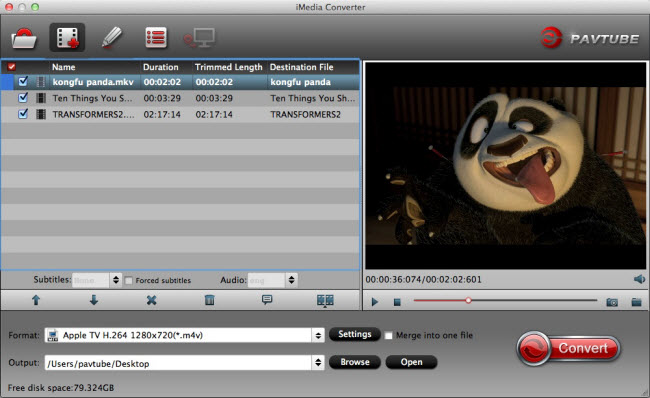
Step 2. Set Output Format.
Clicking the Format bar, you can choose output format from the format list or customize which formats to be shown on the list

Step 3. Set Profiles.
All formats here are set with optimized video/audio codecs, bitrates, frame rates, etc. But you can still specify as you like by clicking Settings button.
In the Profile Settings window, you can choose or specify exactly the parameters you like. And in the Task information section, you can compare the detailed information of the source video and the target video.
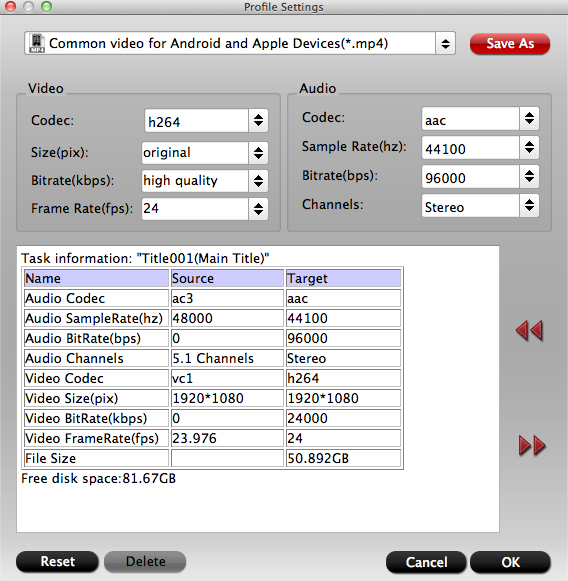
Step 4. Start Conversion.
Clicking the Convert button on main interface, you can go to Conversion window to start conversion.
Note: If you are looking for a more cost-effective alternative to Format Factory for Mac OS X E1 Capitan, Pavtube Video Converter for Mac and Pavtube HD Video Converter for Mac may be suitable for you.
Read More:
Top Mac OS X EI Capitan Video Converter – Play Video on Mac 10.11
Rip Disney DVD under Mac OS X 10.11 El Capitan
Convert H.265/HEVC to PS4 for Samsung TV via Mac El Capitan
Add SRT Subtitles to AVI File on Windows 10/Mac El Capitan
VOB to iMovie: Open and Edit VOB files in iMovie via Mac El Capitan












