“It’s a silent film, and I’m the musician who originally recorded the score for the film with my small group for the DVD release some ten years ago. Kino recently re-released the film on Bluray, and it’s a little different (seven minutes longer). We’re playing the film live soon to the BluRay, and my rehearsal studio is not set up to show BluRays. So I wanted to rip the video off the Bluray, and make a standard DVD to practice with. Any suggestions?”
Actually, it may be a good idea to backup Blu-ray movies on computer and turn them to playable mp4 format or just burn them into watchable DVD video, then you can freely enjoy these Blu-ray movies without missing awesome moments of memory. Then how to get it done? Look no further? Never mind. Just follow the guide as follows and you will find an easy way to get full entertainment with your treasure Blu-ray movies.
Part I: Convert Blu-ray movies to MP4 format for playing
Software Required:
Free download the best BDMagic which provides the easiest and fastest way to rip Blu-ray/DVD and convert all kinds of movies to MP4/AVI/MKV/WMV and many other video and audio formats, with clean and simple interface, fast conversion speed and perfect video quality, it will become your most reliable converting tool. The Mac version is BDMagic for Mac.
Step 1. Load the Blu-ray disc.
Insert your Blu-ray/DVD disc into your drive, run Pavtube BDMagic and click “BD/DVD disc” icon to load movie from Blu-ray/DVD source(Disc, folder, ISO).

Note: Set your wanted subtitles and audio track from the drop-down box of “Subtitles” and “Audio” tab.
Step 2. Specify the output format as MP4.
Choose suitable format by clicking “Format” drop-down menu. There are optimized format for iPhone 6, Galaxy Note 4, Galaxy Tab S, iPad Air, Surface Pro 3 and more. Basically the “Common Video -> H.264 Video (*.mp4)” is a universal format for Android/iOS/Windows tablets and smartphones.
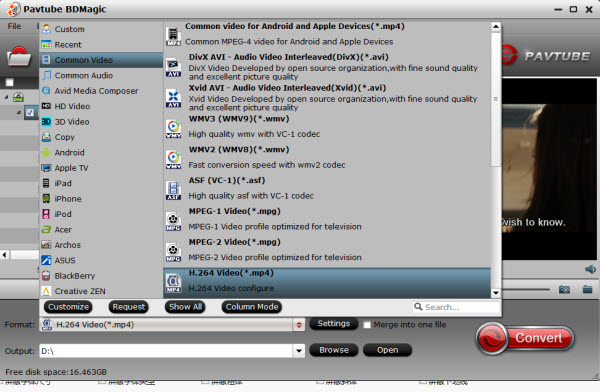
Step 3. Start converting Blu-ray to MP4.
When all the settings are done, click the “Convert” button to begin converting Blu-ray to MP4 format. When the conversion ends, you can enjoy the Blu-ray movies on your MP4 compatible devices without any hassles.
Tip: If you think the video size this not suitable for your portable Tablet or Phone, you can first choose any one of the provided type, then change the settings. Please remember the file size is based more on bitrate than resolution which means bitrate higher results in big file size, and lower visible quality loss.
More features in BDMagic:
1. Full Disc Copy can 1:1 backup the whole Blu-ray/DVD disc with original structure including chapter markers.
2. Directly Copy will backup 100% intact Blu-ray/DVD main movie with all the multiple tracks excluding menu.
3. You can edit the video before conversion including trim, crop, effect, etc, add *srt and *ass subtitle into video part and so on.
Part II: How to Burn these converted MP4 videos to a new DVD?
Pavube DVD Creator is here to burn Blu-ray movies to playable DVD videos. And good news is that this bundle software BDMagic($49) + DVD Creator($35) only costs $49.9 now which price is less than the original Video Converter Ultimate. You can save $28.1 if you choose it and see more special offers here.
Related Articles:
Watch Youtube Videos on iPhone 6/6 Plus
Backup Blu-ray/DVD for enjoying on PC using Cyberlink
Useful Guide: Convert 2D Video/Movie to 3D MKV











With Pavtube BDMagic, I can easily change the default audio and sub streams, select different languages, copy any chapters and freely choose the format I like.