Most of the people think that 3D movies can be watched only on 3D TV. But no, that’s not true. Do you want to enjoy 3D movies on your pc ? Yes you can do it with the help of vlc media player. There is a feature in VLC media player that allow us to watch 3D movies & I’m sure many people aren’t aware of this feature. Now, you can also enjoy 3D movies at home on your laptop or desktop computer using VLC Media Player. If you love to watch 3D movies and any of these questions are rising in your mind then this guide is just dedicated to you.

The only problem in this feature is that it only supports Red and Cyan 3D viewing option. So you can easily watch 3D movies using your 3D glasses, so in this tutorial I’ll demonstrate how to enable 3D viewing option in vlc media player so that you can easily watch 3D movies using your 3D glasses.
Hot Search: ISO to VLC | Blu-ray discs on VLC | DVD to VLC | H.265/HEVC with VLC | AVCHD Files using VLC
VLC Media Player offers you the option to watch 3D movies on your computer. So, if you wish to experience 3D movies on your PC then download 3D SBS (Side-By-Side) movies and play them using VLC media player. The only disadvantage of watching 3d movies on PC using VLC media player is, it only supports with Red and Cyan 3D viewing options.
Method 1: How To Watch 3D Movies on PC/Laptop Using VLC Media Player
Now follow the steps to watch 3D movies/videos without 3D tv using your VLC media player.
1. First of all, collect a SBS (Side-By-Side) 3D movie.
2. Play the 3D movie using your VLC media player.
3. After that, click on Tools and then select the Effects And Filters option from the drop-down menu.

Read This: How to Make YouTube Videos Load Faster ~ Over Slow Internet
4.Now click on Video Effects tab and in this section click on Advanced tab.
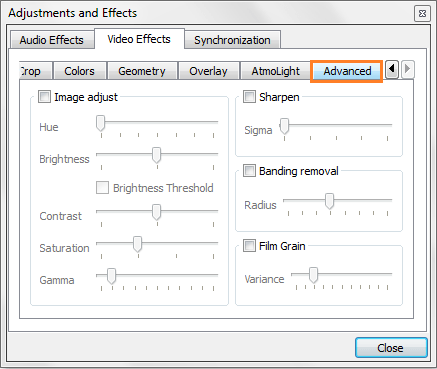
5. Then, in the Advanced tab, put a check mark on Anaglyph 3D option.
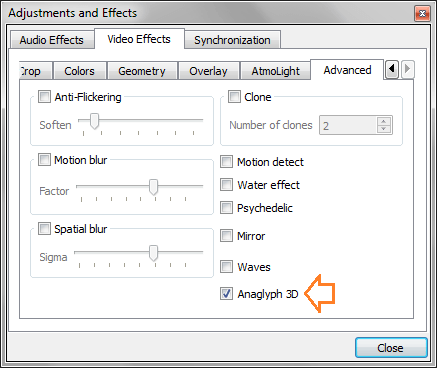
7.Done! No more steps to follow. Now, just put your Red/Cyan 3D glasses on and enjoy your 3D movie.
That’s it for now! Now you know how to watch 3D movies on PC using VLC media player. There are some other methods to watch 3D movies on your PC but using VLC is the cool one. So now try it and enjoy the 3D movies. Don’t forget to share this method to other guys. And let us know, if you have any type of queries regarding this post, we’ll try our best to resolve them.
Source: http://www.tech4more.com/watch-3d-movies-on-pc-using-vlc/
In case, you face any difficulty during the setup to watch 3D movies using VLC media player then feel free to ask us via comments. We will try to provide you the best solution step by step. Let us know, if you are using any other methods to watch 3D Movies on PC using VLC Media Player.
Method 2. Use Pavtube Video Converter Ultimate to Convert 3D Movies to Devices Supported files
With a good assistant-3D to VLC video converter for Windows, we can play any 3D movies on any devices and players at anytime anywhere, surely VLC included. Here is review.

Download and launch the program, load your 3D files with ‘Add video’ or ‘Add from folder’, then make the suitable choice for your original 3D movies to VLC compatible video format, such like ‘MOV Side-by-side 3D Video (*.mov)’. Learn>> Differences Between Anaglyph 3D and Side-by-Side 3D.
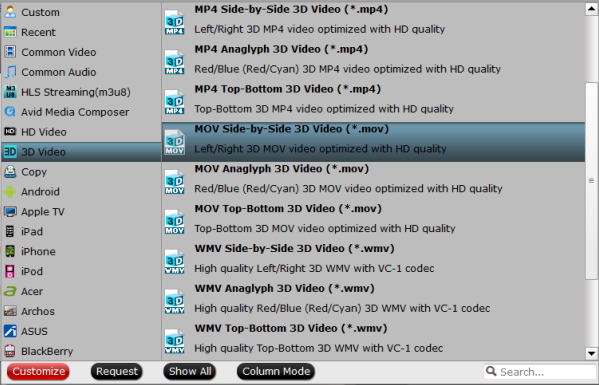
3D to VLC video converter for Mac— also a editor for 3D movies. Click the pencil icon and find more editing items for 3D videos, ‘Trim’ to when to start and when to finish, ‘Crop’ to get rid of the unwanted edges, etc. More you can get into the interface here.
Additionally, it also support the DVD or Blu-ray’s conversion. If you get into the ‘Options’ menu, ‘Acceleration’ function is waiting for you too!(Only for Windows version)
Except the two methods above, if got any other suggestions on playing 3D movies on VLC, you can leave us some comments at the end of this page.
Free Download now:
Other Download:
– Pavtube old official address: http://www.pavtube.cn/blu-ray-video-converter-ultimate/
– Cnet Download: http://download.cnet.com/Pavtube-Video-Converter-Ultimate/3000-2194_4-75938564.html
Read More:












