Many people like to record TV Shows using Tivo. But Tivo is an unfriendly video file format that many media players can’t play it, such as the Mac default media player- QuickTime.
"So I have been seraching for over an hour and haven’t been able to find a solid post on this: How do I convert .Tivo files to something I can watch it with QuickTime on MacBook Pro? So is there any program or a method for conversion?"
"I converted a .tivo to MPEG using TVHarmony Autopilot. When I try to view the MPEG in Quicktime I hear all the audio but the video freezes on the first frame. I am using Quicktime 7.7.9 with the MPEG playback component installed."
Before solve the problem, you should know that what video and audio files QuickTime can play:
|
Media Type |
File Formats |
Codecs |
|
Video |
QuickTime Movie (.mov), MPEG-4(.mp4, .m4v), MPEG-2 (OS X Lion or later), MPEG-1, 3GPP, 3GPP2, AVCHD (OS X Mountain Lion or later), AVI (Motion JPEG only), DV |
MPEG-2 (OS X Lion or later), MPEG-4 (Part 2), H.264, H.263, H.261 |
|
Audio |
iTunes Audio (.m4a, .m4b, .m4p), MP3, Core Audio (.caf), AIFF, AU, SD2, WAV, SND, AMR |
AAC (MPEG-4 Audio), HE-AAC, Apple Lossless, MP3 |
So, it is obviously that TiVo files are not compatible with QuickTime. If you got some TiVo recordings and want to play TiVo in QuickTime on Mac, it is required to convert TiVo to MOV or other decent file types. Here Pavtube iMedia Converter for Mac is the optimal solution for you.
It enables you batch convert TiVo files to MOV video on Mac(macOS Sierra included) without quality loss. Moreover, this TiVo Converter can also help you quickly convert TiVo to AVI, WMV, MOV, MP4, MPG, H.265, etc popular format. If you are planning to encoding TiVo to WMP on Windows, please get the equivalent Windows version Pavtube Video Converter Ultimate.
Download the right version and follow the step-by-step guide below to play your TiVo movies in QuickTime with ease.
Step-by-Step to Convert Tivo to Quicktime
1. Launch the Tivo Converter and import Tivo.
Drag & drop TiVo files to the program directly. Or go to the “File” menu, choose “Add Video” to locate the TiVo files you want to add. You can add several files to do batch conversion.
Tip: When first loading, this TiVo Converter will ask you to input your Media Access Key. Simply enter your Media Access Key, and click “OK” to confirm.

2. Choose QuickTime format
Hit the drop-down list of “Format” to choose “Common Video -> MOV – QuickTime (*.mov)” as the target format. This MP4 to QT MOV Converter also offers the QuickTime Movie Format for you. Just choose it.
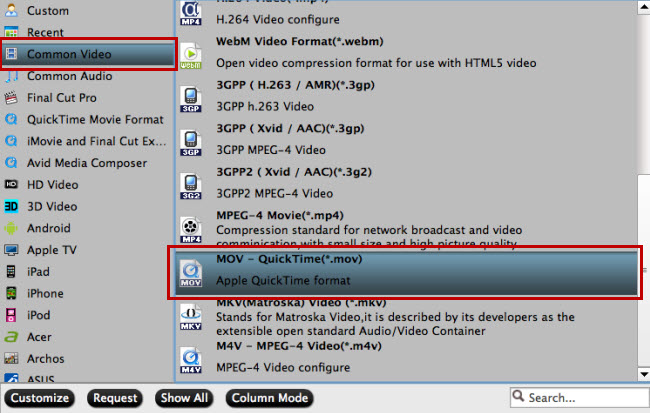
Tips – Set advanced settings
By clicking the Settings icon, you can adjust video and audio parameters like codec, bit rate, frame rate, sample rate, etc., in that way, you can take charge of the size and quality of the output MOV files. In principle, the larger input values, the better output quality, but the corresponding larger file size.
3. Start converting TiVo to QuickTime
Press the big “Convert” button to start the Tivo video process. After the conversion, you can add your Tivo videos in QuickTime playlist.
Now, you can play Tivo on QuickTime. In addition, Pavtube iMeda Converter for Mac and Pavtube Video Converter Ultimate also can convert Blu-ray to QuickTime, DVD to QuickTime, ISO to QuickTime, H.265 to QuickTime, MKV to QuickTime, AVI to QuickTime, etc.
Related Articles:












