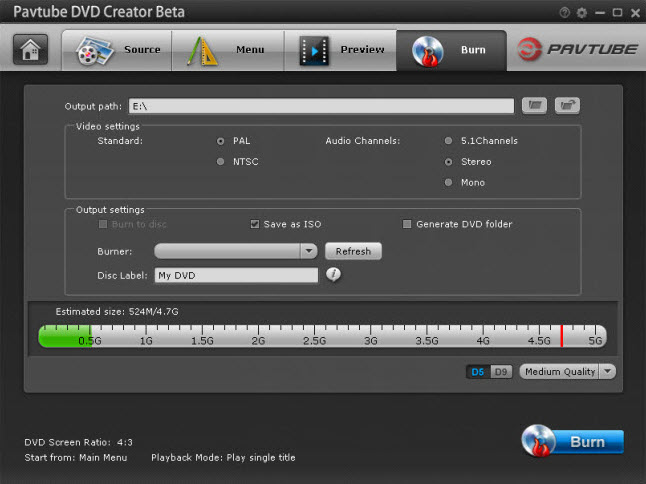Although many people watch their DVDs via their game consoles or stream videos to their laptops or smart TVs, DVD players remain a steadfast part of the home entertainment setup. Have some MP4 files on your computer local hard drive and wish to watch them on your DVD player connected large screeb TV, the following article will share you 2 solutions to get MP4 files viewed on DVD player.
Solution 1: Play MP4 on DVD Player from USB drive
Solution 2: Burn MP4 to DVD disc for DVD Player viewing
Solution 1: Play MP4 on DVD Player from USB drive
Some DVD Player may have a USB port so that you can can view files, watch videos and listen to music that’s stored on a USB drive. To play MP4 files on DVD player, you can store the MP4 files on a USB flash drive and then plug the drive into the DVD player’s USB port. However, sometimes, you may be disappointed to find that the MP4 files stored on USB drive can’t be recognized by your DVD player. The main reason is that DVD player is mainly used for DVD disc playback but it is not a powerful media playback devices, a lot of DVD player may only support to play very limited file formats such as MP4 video compressed with MPEG-4, MPEG-1, MPEG-2 compression codec. Therefore, if you try to load MP4 video with other incompatible codec such as H.264, H.265, MPEG-4 (A)SP, VC-1/WMV, MVC, etc, your DVD player will not open the files.
To fix this codec incompatible issue, you can download Pavtube Video Converter Ultimate, which has full support for all MP4 files with unsupported compression codec listed above. You can easily convert MP4 to DVD player readable MP4 files with MPEG-4, MPEG-1, MPEG-2 codec with perfect quality. The program supports batch conversion mode, you can load multiple MP4 files at one time to save your precious time. Make sure to adjust to output DVD player supported audio formats such as MP3, AC3, WMA, etc audio formats in the program’s “Profile Settings” window.
Adjust output file resolution and audio codec for DVD player
As the highest resolution that the DVD format can support for is 720 x 480 pixles for NTSC and 720 x 576 pixels for PAL, therefore, if the file size of the MP4 video exceed that limitation, your DVD player will automatically downscale the resolution, which will produce a even bad quality video. Therefore, it would be much ideal for you to adjust the output video resolution in our program’s profile settings window to let it not exceed the limitation listed above to get a good quality.
For your convenience, the program is available on both Windows and Mac platform. For Mac users, please feel free to download Pavtube iMedia Converter for Mac to complete the job on macOS Sierra 10.12. The program is pretty simple to use, anyone can learn to use it in minutes. In addition, the results produced by the program are pretty high quality, you can’t tell the difference between the converted video and the original MP4 files.
Tips: For free solutions to convert DVD to MP4, please visit: free top ways to play MP4 on DVD player.
How to Convert MP4 for DVD Player Viewing from USB drive?
Step 1: Import MP4 files.
Download the free trial version of the program. Launch it on your computer. Click “File” menu and select “Add Video/Audio” or click the “Add Video” button on the top tool bar to batch import multiple MP4 files into the program.

Step 2: Define the output format.
Clicking the Format bar, from its drop-down list, choose one of DVD player supported file formats such as “MPEG-2 Video(*.mpg)” under “Common Video” main category.

Step 3: Adjust output file resolution and audio codec.
Click “Settings” on the main interface to open “Profile Settings” window, under video section, click “Size(pix)” drop-down option to set the output resolution smaller than 720 x480 or 720 x 576, under audio section, from “Codec” drop-down list, output DVD player supported MP3, AC3, WMA audio codec.
Step 4: Begin the conversion process.
After all setting is completed, hit the “Convert” button at the right bottom of the main interface to begin the conversion process from MP4 to DVD player supported format.
When the conversion is finished, click “Open Output Folder” icon on the main interface to open the folder with generated files. Transfer converted files to a USB flash drive, plug the drive into the USB port on your DVD player for viewing the MP4 files with DVD player connected large screen TV.
Solution 2: Burn MP4 to DVD disc for DVD Player viewing
Here, you can download Pavtube DVD Creator (get Mac version), which offers powerful DVD burning functions and brilliantly DVD menu editing features. Almost MP4 files with the codec of MPEG-4, H.264, H.265, VC-1/WMV, MVC, MPEG-4 (A)SP, MPEG-1, MPEG-2, etc can be imported and burned to DVD disc. The beneficial DVD menu customizing features allow you to change the DVD menu template/style, menu text, display aspect ratio and background, you can also set chapter maker and playback mode.
How to Burn MP4 for DVD Player Watching?
Step 1: Insert a blank DVD disc into your computer optical drive.
Insert a blank DVD-R (DVD+R, DVD+RW, DVD-RW) into the DVD-ROM drive of your computer.
Step 2: Add MP4 video into the program.
Run the DVD Creator software, import Halloween videos or movies into it for burning DVD disc project.

Step 3: Customize DVD menu.
Switch to the menu pane, double click a DVD menu beneath the Menu Template to apply it to your DVD. You can customize the background video/image, background music, text, title thumbnail and more for your DVD menu. You can also choose the DVD quality at the bottom of the software, higher quality requires bigger DVD disc volume.
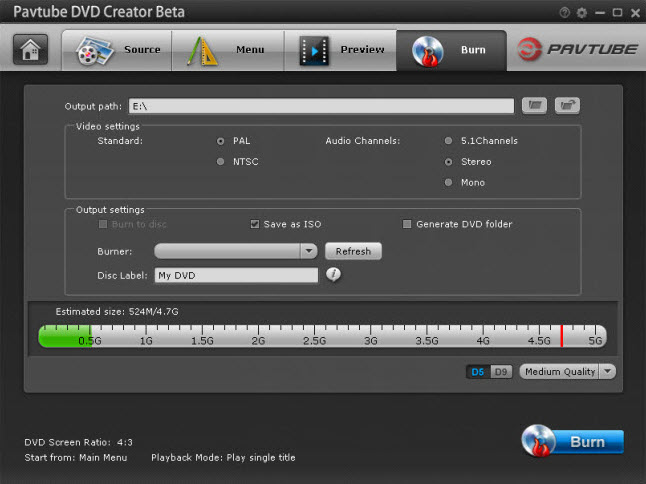
Step 4: Start MP4 video to DVD burning process.
Click the “Burn” button to start burning Halloween videos to DVD. You can burn MP4 video to DVD disc, save as ISO file or Generate to DVD Folder.