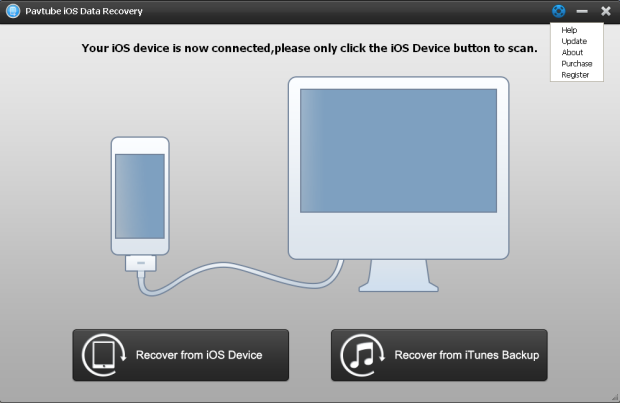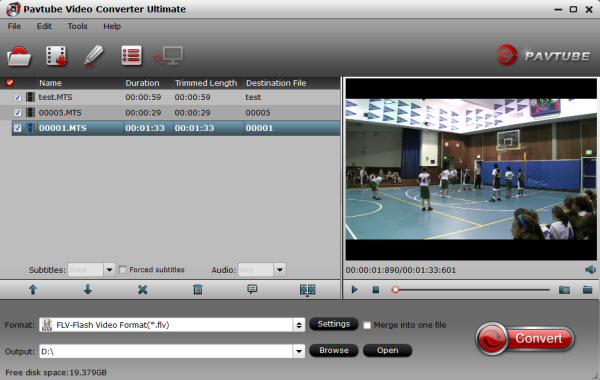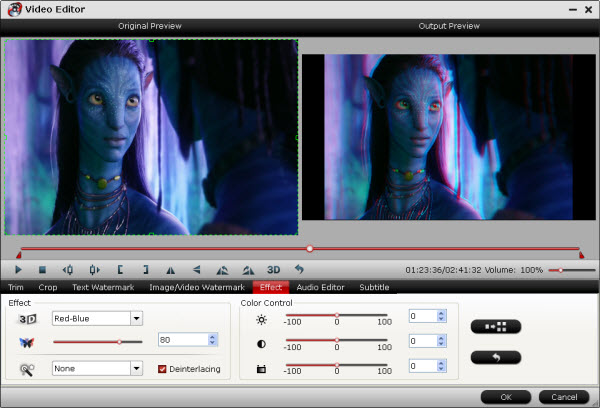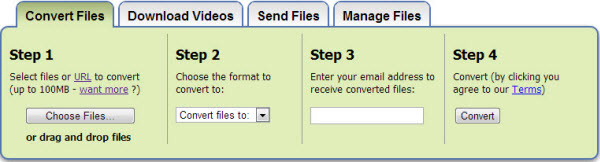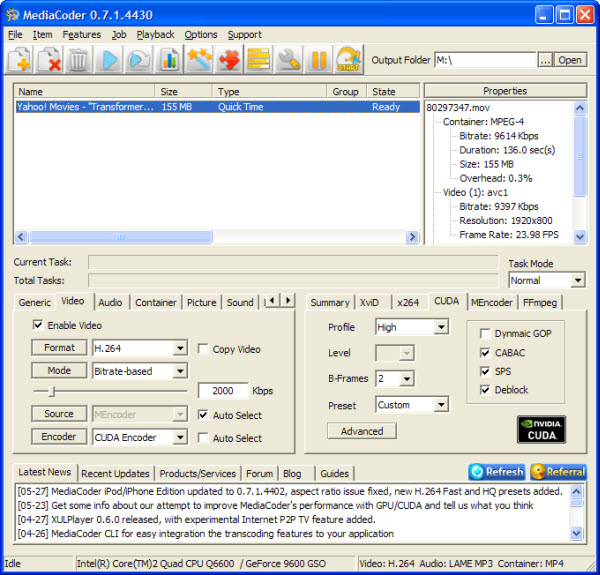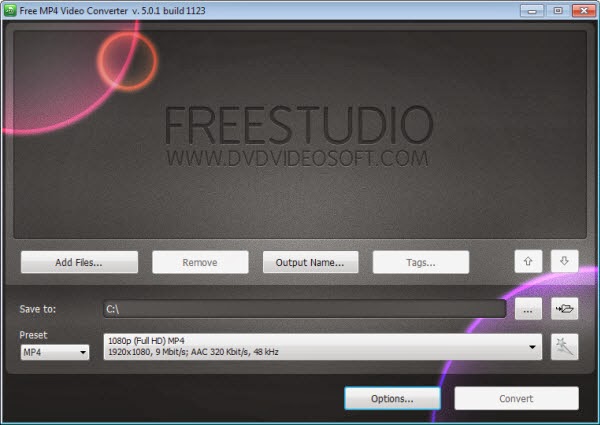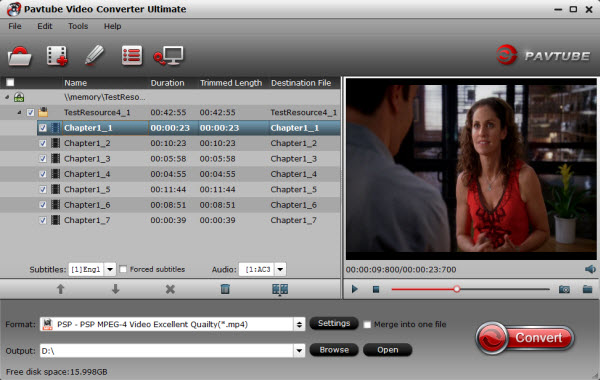This guide shows you top 5 powerful FLV to MP4 converter which can convert FLV to MP4 for free, and this artcle will introduce you an excellent desktop Video Converter. Now choose the best one to do FLV to MP4 conersion with high quality and fast speed.
Like surfing the Internet at home? You may find a truckload of interesting, stunning, or even shocking videos from renowned video sharing sites like Youtube, Dailymotion, Metecaft, iFilm, Myspace, etc. Downloading funny videos from the web will enrich our digital life to the fullest, but they also bring us so many headaches.
After testing, we find that the FLV format is only supported by a few media players and non-supported by nearly all mobile devices, to get these Flash files perfectly viewed by your potable device on the go, you can convert FLV to MP4 format beforehand. And on the other hand, if you want to upload a MP4 video and distribute on a YouTube-like website, you’ll probably need to compress it to make it more small size for uploading.
To do flv to mp4 conversion, what you need is a Video Converter tool to convert FLV file to MP4 format without compress the video quality. There are many kinds of Video Converter software on market. This article will tell you a good solution with top 5 best and free online FLV to MP4 video converters and one desktop Video Converter. But to convert FLV to MP4 perfectly and quickly, I suggest you to choose the desktop video converter to do conversion.
1. Zamzar Video Converter
Zamzar is a web application to convert files and it allows user to convert files without downloading a software tool. Users receive an email with a URL from where they can download the converted file.Zamzar is currently free to use. However, users can pay a monthly subscription in order to access preferential features, such as online file management, shorter response and queuing times and other benefits. And please note that this free online FLV to MP4 converter doesn’t support to convert files more than 100 MB.
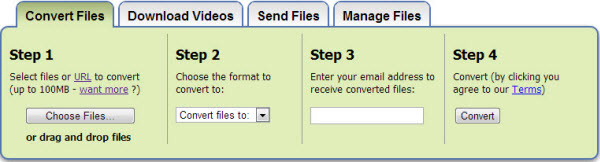
2. MPEG Streamclip (Windows/Mac OS)
MPEG Streamclip is a multi-faceted utility that can be used to do a variety of things from playing most movie formats and then performing simple editing in terms of Cut, Copy, Paste, and Trimming clips. In addition to converting an FLV formatted files to an MP4, it can handle a wide array of additional formats. It includes a video player program to allow for easy playback on a number of devices. MPEG Streamclip is completely free with no limits or time constraints.
See Beginners’ Guide to MPEG Streamclip | Best MPEG Streamclip Alternative

3. MediaCoder (Windows/Mac OS)
MediaCoder is a universal media transcoding software that puts together most cutting-edge audio/video technologies into an out-of-box transcoding solution with a rich set of adjustable parameters which let you take full control of your transcoding. This program has a steeper learning curve than some of the other entries on this list, but it also offers a greater range of freedom when working with your video files. MediaCoder can link up with a camcorder and record or convert video as you upload it. It can easily convert an FLV files to an MP4 file and a variety of additional formats with ease, and allows users to apply a number of filters to videos to increase definition as well as quality. MediaCoder is free with no limitations.
Or get Best MediaCoder Alternative
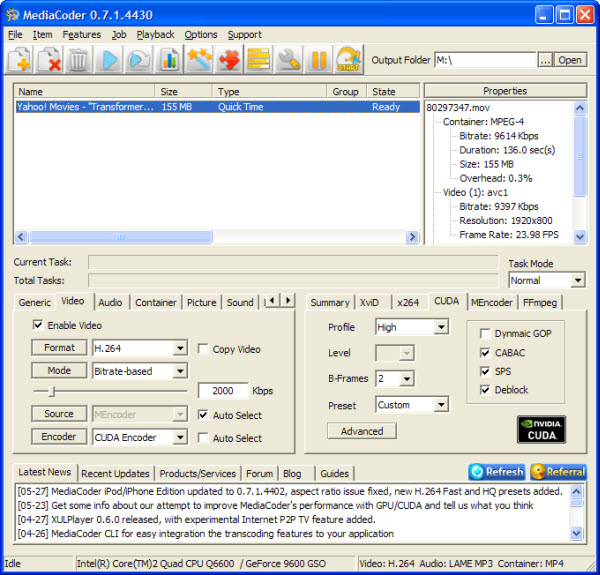
4. Free MP4 Video Converter (Windows)
DVDVideoSoft is an independent developer of multimedia software programs for video, audio, photo and image processing. This contains lots of free software to download. Ranging from FLV to MPEG converter, YouTube to DVD converter, Video to MP3 converter and an FLV to MPEG converter. These are all free applications that are great alternatives to the paid ones. This video converter is reliable and safe, suitable for the conversion of video and audio files and burning them to CDs.
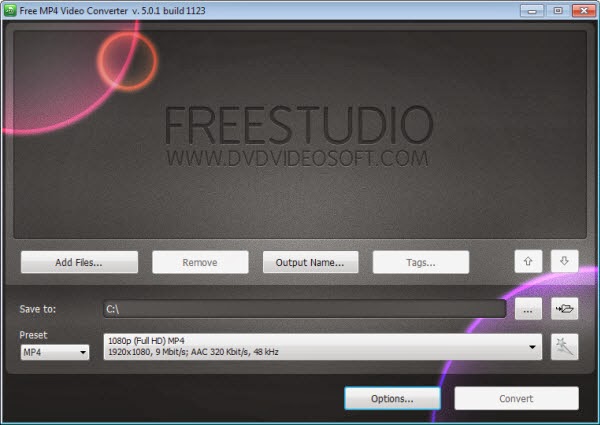
5. Online Video Converter (Online Converter)
This is an online based video converter. There is no need for down loads and no email verification. The ease and convenience of using this application makes it a desired option. Better still, it is also free to use. It comes with a video tutorial that explains in details how this application can be used. Online Video Converter can convert audio and video files into the most common file formats, including the FLV to an MP4, and it can be used to download and convert video files from the Internet or from the user’s computer. Out of all the conversion programs on this list, Online Video Converter is the simplest and most user-friendly entry, and it is completely free to use.

The above entries are some of the best video file conversion programs. Each offers different benefits and levels of functionality, so give them a try to find the one that best matches your needs and skill level!
- Highly recommended Destop Video Converter
With Pavtube Video Converter Ultimate– the best FLV to MP4 converter, you can convert Blu-ray, DVD, and any videos including FLV format to MP4 with super fast speed and best video quailty.
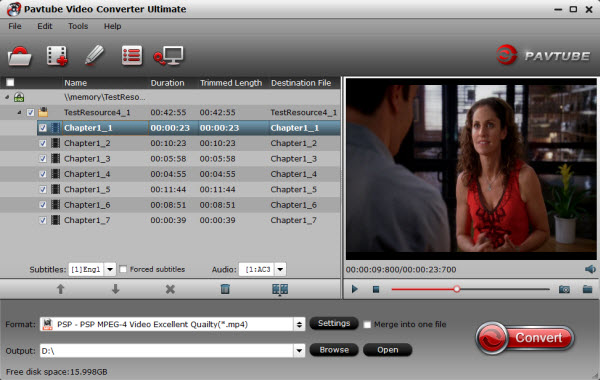
Key Features:
- Supports adding *.srt and *.ass subtitle
- Fully support Fraps FLV videos and XAVC MXF files
- Allows you to edit video files by trimming (set starting time and ending time), cropping (set aspect ratio) and adjusting video effect (brightness, contrast and saturation) and setting (Resolution, Bit Rate, Frame Rate and Encoder).
- Supports batch conversion and NVIDIA CUDA & ATI Stream (AMD APP acceleration) technologies.
As the best video converter and video editor tool, Pavtube Video Converter Ultimate walks users through BD/DVD/SD/HD video converting and editing process. This app offers an easy way to transcode virtually all video and audio types, camcorder HD footages and TiVo recordings to desired video/audio format for portable multimedia devices, HD media players or video editing software, such as:
- Devices: iPhone (original iPhone, iPhone 3G, iPhone 3GS, iPhone 4, iPhone 4S, iPhone 5, iPhone 5C and iPhone 5S), five of iPod Touch, five of iPad (1st generation, iPad 2, 3rd and 4th generations, and iPad Air, iPad Mini, iPad Mini 2)
- Players: Apple TV 3, WD TV, PS3, Xbox 360, Popcorn Hour, Xtreamer Ultra, Dune HD Base 3D, Iomega ScreenPlay MX HD Media Player, NETGEAR NeoTV Max Streaming Player(NTV300SL), Asus O!Play Mini Plus, etc.
- Video Editing Softwares: FLVd Media Composer, FLVd Xpress Pro, Adobe Premiere, Creative Suite 6, After Effects CS6, Sony Vegas, Sony Vegas Pro 12, Sony Movie Studio Platinum 12, Pinnacle Studio, CyberLink PowerDirector, Windows Movie Maker, DFLVnci Resolve, MAGIX Movie Edit Pro HD, Corel VideoStudio Pro, etc.
Plus, you are allowed to freely customize and personalize the conversion files through its settings and options in order to get an individual output in your own way.
 Price: $59.95
Price: $59.95