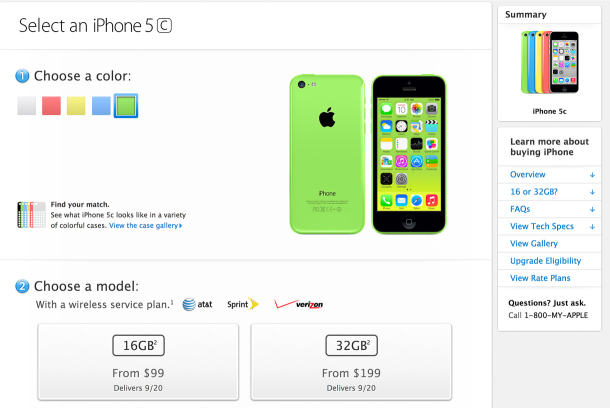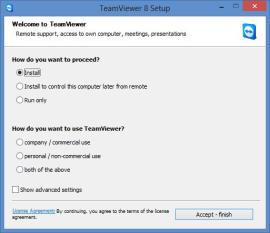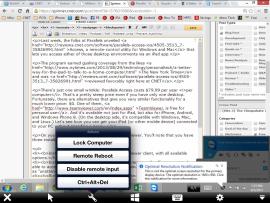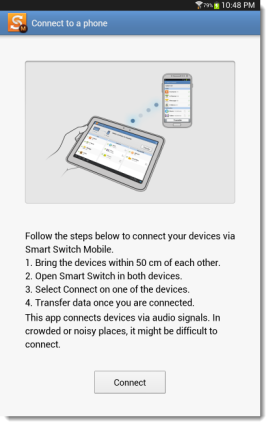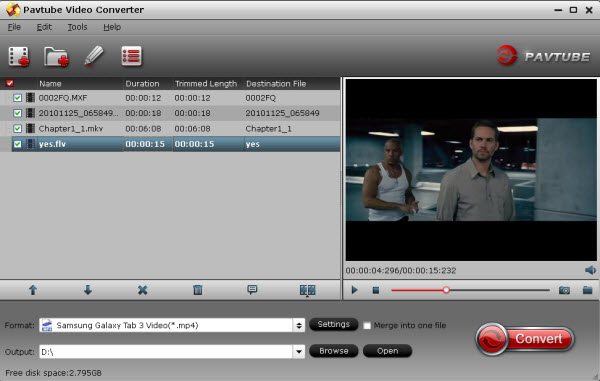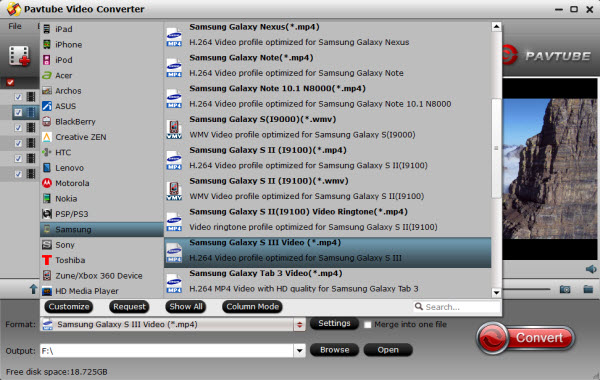If you’re anything like me, you probably have hundreds–if not thousands–of photos on your phone. Getting those photos off your phone isn’t always entirely obvious, but you have a number of options at your disposal.
Using USB
The traditional approach to getting stuff off your phone is to plug it into your computer using a USB cable.
On Windows: Windows treats Android phones like any other camera, so when you plug your phone into your computer, Windows will ask you what to do, just as it would if you plugged in your digital camera. You can peruse the actual files in Windows Explorer, have Windows Explorer import all the photos for you, or use another program to import the photos, like the Windows 8 Photo Viewer app.
On OS X: If you’ve got a Mac, getting photos off your Android phone requires Google’s free Android File Transfer app, a very basic file browser app that runs on Mac OS X 10.5 or later, and works with Android phones and tablets running Android 3.0 Honeycomb or later. Once you install the app, it will automatically open whenever you attach an Android phone or tablet to your computer.
Your photos will be in one of two areas: The Pictures folder or the DCIM folder. Photos you took with your phone will likely be in your DCIM folder, while other photos or images (like screenshots) you keep on your phone will likely be in the Pictures folder. To save photos you took with your phone’s camera, double-click the DCIM folder. You may see another folder within that named “Camera.” Open this folder, and you should be able to get at your photos.
Email yourself
Android makes it easy to email photos to yourself. It’s not really an ideal option if you have more than a few photos you want to move off your phone, but it’s there if you need it.