Summary: Current smartphone remote-wipe solutions protect your data, but a factory reset still works on the black market. LoJack has a solution that can’t be removed, rendering the device useless for thieves.
Smartphone theft is out of control, especially when such theft leads to murder. The Huffington Post has reported that New York Attorney General Eric Schneiderman has requested representatives from Google, Apple, Samsung, and Microsoft attend a summit next week to discuss the problem.
The upcoming LoJack solution for Android devices is the kind of solution that Schneiderman is asking for, and I hope to see this in cell phones other than the Galaxy S4 in the near future.
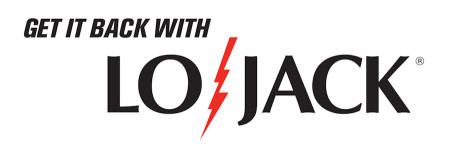
There are a number of software solutions that let you wipe or track your iPhone, Windows Phone, BlackBerry, or Windows Phone. But after a hard reset or wipe, a thief can take your phone to be sold or used. Something more effective is needed to stop this crime that affected about 1.6 million Americans last year.

 A lesser-known feature, the S4’s Micro-USB port actually doubles as an MHL-out port, letting you output HD video and 7.1 surround sound, all while charging your phone. With this wired connection you’ll be tethered to your TV, but the benefit of that hard-wired connection is that you get glitch-free mirroring, since wireless mirroring can sometimes give you tinny audio and laggy video.
A lesser-known feature, the S4’s Micro-USB port actually doubles as an MHL-out port, letting you output HD video and 7.1 surround sound, all while charging your phone. With this wired connection you’ll be tethered to your TV, but the benefit of that hard-wired connection is that you get glitch-free mirroring, since wireless mirroring can sometimes give you tinny audio and laggy video.