People who take Galaxy Tab 3 as a portable media player, may have demands to play kinds of video files on Galaxy Tab 3, such as play Blu-ray on Galaxy Tab 3, play DVD on Galaxy Tab 3, play tivo on Galaxy Tab 3, play mkv on Galaxy Tab 3… It’s clear that Blu-ray, DVD movies can’t be played directly due to the tablet it’s own functional limitations. At the same time, not all the video formats can be read by it. Want to learn more about video formats? See also: Understanding video formats
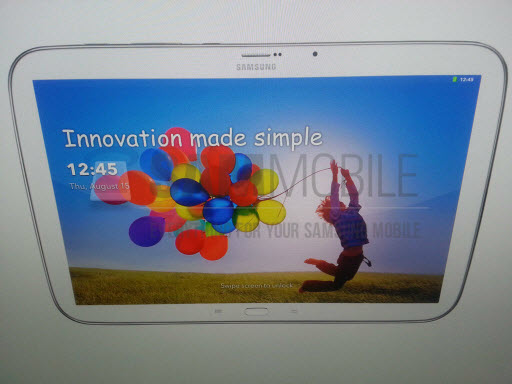
Here this article will give you a comprehensive solution, which can meet all your above needs. First of all, please allow me to introduce an all-in-one tool with you. Which is integrated the function of Blu-ray Ripper, DVD ripper, video converter. The one is called Video converter ultimate. Now you may follow the below passages to learn how to transfer Blu-ray DVD HD video files to Galaxy Tab 3. To make sure it works for your needs, you may download and install Blu-Ray/DVD/Video to Galaxy Tab 3 Converter and try it out. It is 100% clear software and allows you to access all the functions.
A step-by-step guide of converting Blu-ray, DVD and videos to Galaxy Tab 3 optimized videos:
Step 1. Run the ultimate Video to Galaxy Tab 3 Converter and import your source media file.
Once run the Video Converter Ultimate software, click “Add Video” to load your video files like MTS/M2TS, MKV, MOV, TOD, TiVo, etc. The Ultimate Galaxy Tab Converter is able to decrypt commercial Blu-ray discs and protected DVDs too, all you need is to put Blu-ray disc/ DVD to BD drive, and click on “BD/DVD folder” to load the movie.

Step 2. Select desired episodes of the movie and set subtitle/ audio track.
If your sources are video files, please skip this step. For BD/DVD to Galaxy Tab conversion, you may set audio track and subtitles. To set Audio track, click on the Audio box and select an audio track with desired language. Set subtitles in the same way. There is a box of “Force Subtitles” too. In preview window you can observe the effect.

Step 3. Set output format for converting movies to Galaxy Tab 3.
To play movies on Galaxy Tab 3, you need to set a compatible format for the tablet. Pavtube Video Converter Ultimate provides presets for it. You may click on the pull down menu of “Format” to choose “Samsung>> Samsung Galaxy Tab H.264 (*.mp4)” for conversion. This is the best format for Galaxy Tab 7.0.

Step 4. Start converting Blu-ray/DVD movie and 1080p videos to Galaxy Tab 3 video.
Now click “Convert” button to start ripping Blu-ray and DVD movie to Galaxy Tab 3 or converting video to Galaxy Tab 3. When the conversion task is finished, you can click “Open” button to get the final output files for your Galaxy Tab 3 and transfer the converted videos to Galaxy Tab 3.
Read More:
- Play Exercise and Art DVDs Video on iPad Air 3
- Failure to Play TV Programmes on Old DVD Player
- How to Rip TV Series DVD to Episodes for Plex?
- How to Rip and Convert DVD to QuickTime MOV on Mac
- Copy DVD to Exteral Hard Drive For Streaming on TV/Laptop/PC
- Copy 600 DVDs for CyberLink PowerDVD 15 Watching











I cannot thank you enough for the blog article.Really looking forward to read more. Really Cool.
Pingback: Samsung手機殼
excellent submit, very informative. I wonder why the other specialists of this sector do not notice this. You must proceed your writing. I’m sure, you have a great readers’ base already!
Great work! That is the type of info that should be shared
across the net. Disgrace on Google for not positioning this post
higher! Come on over and seek advice from my website . Thanks
=)
I have been browsing online more than 3 hours today,
yet I never found any interesting article like yours.
It’s pretty worth enough for me. Personally, if all website owners and bloggers made good content as you did, the net will be a lot more useful than ever before.
I loved your post.Thanks Again. Really Great.
I’m not that much of a internet reader to be honest but your sites really nice, keep
it up! I’ll go ahead and bookmark your site to come back later.
Cheers