The WD TV devices from Western Digital can play various video, music and image files from USB drives, for those people who are 3D movie lovers, you might have large collection of 3D high definition movies stored on your Blu-ray disc, is it possible for you to enjoy the 3D Blu-ray movies on WD TV or streaming to your 3D TV or 3D projector.
3D support on WD TV Products
From the knowledgebase of WD TV, we get the following detailed information about playing 3D movies using a WD TV product:
1. WD TV products can play many 3D videos that are encoded with the side-by-side (left & right) format.
2. A 3D ready TV is required to play side-by-side 3D videos.
3. WD TV products are not capable of playing frame sequential 3D videos or newer 3D formats defined by BluRay or the extra enhancement extension from 3rd parties such as RealD.
From above information, we can see that you can only play side-by-side (left & right) format 3D movies on WD TV, while newer 3D formats defined by Blu-ray are not supported by WD TV. In addition, you will still need to have a 3D TV that can can side-by-side 3D videos.
Rip 3D Blu-ray to Side by Side format for WD TV Streaming to 3D TV
To get WD TV compatible 3D file format, we highly recommend you to use our best 3D Blu-ray ripper copier software – Pavtube ByteCopy. The program has full support for not only 3D Blu-ray disc, but also 3D Blu-ray ISO image files and 3D BDMV folder. The built-in powerful disc decrypter can assist you to automatically bypass all Blu-ray copy protection and region code, you can then freely copy the content on the disc with no limitation.
Related article: Convert HD Video to WD TV | iTunes M4V to WD TV Live | Play MKV on WD TV
The program allows you to rip 3D Blu-ray to WD TV readable Side-by-Side 3D format in 3 different file formats including MP4, MKV, MOV, AVI, WMV. To get better 3D experience on 3D TV, you can flexibly adjust output 3D profile parameters. You can change the 3D depth by dragging the slider bar, check “Switch Left and Right” option to change the image displaying order for side by side 3D movie.
Pavtube ByteCopy is available on Windows 10/8.1/8/7, it is also accompanied by an up-to-date Mac version – Pavtube ByteCopy for Mac for macOS Sierra. Both the Windows and Mac version keeps constant update with perfect support for the new Windows and Mac OS and also with capability to bypass new disc encryption such as MKB61 and MKB62 used on many recently released Blu-ray movies.
Step by Step to Rip Blu-ray movies for WD TV Streaming to 3D TV
Step 1: Load 3D Blu-ray disc.
Insert your 3D Blu-ray disc into your BD drive, run the best 3d Blu-ray to WDTV Converter and click “BD/DVD disc” icon to load movie from 3D Blu-ray source(Disc, folder, ISO).

Step 2: Define output profile format.
Click “Format”bar, from its drop-down list, select WD TV supported 3D movie format “MP4 Side-by-Side 3D Video(*.mp4)” under “3D Video” main category.

Step 3: Adjust output 3D profile settings.
In the “Profile Settings”window, you can not only adjust the output 3D video and audio profile settings, but also change the 3D Depth by dragging the slider or check the “Switch Left and Right”to decide which direction images to display first.
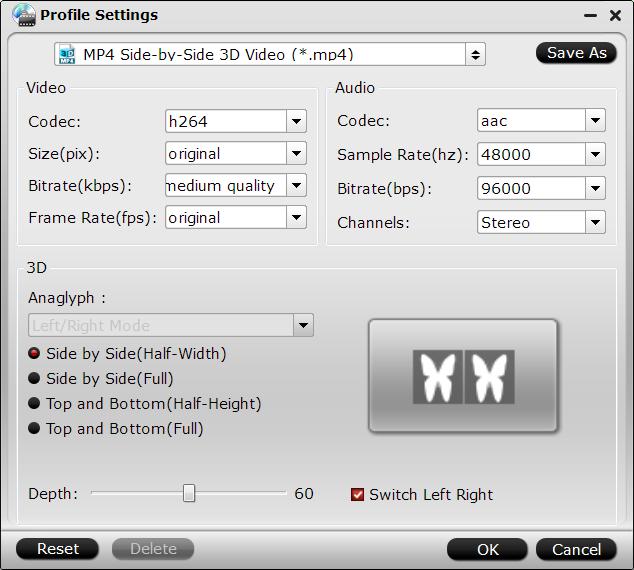
Step 4: Start the final conversion process.
After all setting is completed, hit the “Convert” button at the right bottom of the main interface to begin the conversion process from 3D Blu-ray to WD TV playable 3D Side by Side MP4 format conversion process.
When the conversion is finished, click “Open Output Folder” icon on the main interface to open the folder with generated files. Then feel free to streaming the 3D movies to 3D TV via WD TV.












