With the Plex app installed on the fourth generation Apple TV, you can make all your movies, TV shows, music organized and streamed to your big screen through your Apple TV for a beautifully familiar streaming experience. For those people who have large collection of DVD movies, you may come the idea to stream DVD movies to Apple TV via Plex Media Server so that you can conveniently view any of your favorite DVD movies on your large screen TV without flipping through your whole disc collection. The following article will show you a simple workaround to get the job easily completed.
Install Plex on Apple TV
After installing and setting up Plex Media Server on your computer, then the next important step is to install Plex app on your Apple TV by following the steps below:
Step 1: Fire up your Apple TV and head to the App Store by selecting in on the main screen.
Step 2: Select the search option in the App Store application and search for “Plex”. Be sure to select plain old “Plex” and not any of the similar sounding applications like “Simple X – for Plex”.
Step 3: In the detailed view, select the “Install” button.
Step 4: Once the installation is complete the “Install” button will turn to “Open”. Click it again to launch the Plex application.
Step 5: After the Plex splash screen you’ll be prompted to log into your Plex account. The app will give you a security code, like so:
Step 6: Take that four character alpha-numeric code and visit Plex.tv/link and enter the code to link the Apple TV Plex app to your Plex account. You’ll receive nearly simultaneous confirmations on both the website and the Apple TV app thanking you for using Plex.
Step 7: After the confirmation screen, you’ll see all the Plex media server linked to your account. In the screenshot below you can see our one very-cleverly-named media server “plexmediaserver_1”. Select the server to access the media on it.
Rip DVD to Apple TV Streaming via Plex
To play DVD movie on Apple TV via Plex, you will need to perform a DVD to digital format conversion process since it is impossible for you to directly add the DVD disc movie into Plex Media Library. The good news is that you can easily rip DVD to both Apple TV and Plex Media Server readable H.264 HD file formats and AAC audio file formats with our powerful yet simple to use DVD Ripper application – Pavtube DVDAid for Mac.
The program can powerfully bypass all DVD copy protection and region code with its built-in disc decrypter. In addition, it also keeps constant update with perfect support for the new DVD disc encryption used on many recently released DVD disc. The program has full loading support for DVD disc, Video_TS folder, IFO/ISO image file. You can easily rip DVD to Apple TV 4 and Plex Media Server playable H.264 HD file formats with perfect quality and super fast ripping speed. And then click “Settings” on the main interface to open “Profile Settings” window, in audio section, click “Codec”, from its drop-down list, select Apple TV and Plex Media Server compatible AAC audio codec.
Tips: If there are 5.1 surround sound in original DVD movies, you can use our program to directly output Apple TV 4 1080p Dolby Digital Pass-through format for viewing on Apple TV 4 with 5.1 surround sound.
Related article: Play MKV on Apple TV 4 via Plex | Stream Video from PC to Apple TV
For your convenience, Pavtube DVDAid is available on macOS High Sierra, macOS Sierra, Mac OS X El Capitan, Mac OS X Yosemite, Mac OS X Mavericks. In addition, the program is also accompanied by an up-to-date Windows version – Pavtube DVDAid for Windows 10/8.1/8/7 . The program is pretty simple to use, any one can learn to use it in minutes. What’s more, it supports to produce high quality results, you can’t find any difference between the converted video and the original source disc.
|
Get Pavtube DVDAid for Windows/Mac with 20% off discount, coupon codec: 45K2D47GJH
|
Step by Step to Rip DVD Movie for Apple TV Streaming via Plex Media Server
Step 1: Load DVD movies.
Launch the DVD Ripper for ATV on your Mac. and then press “Load Disc” icon to import DVD movie. Or you can load DVD Folder by clicking “File” > “Load from folder” or load DVD IFO/ISO image by clicking “File” > “Load IFO/ISO”.
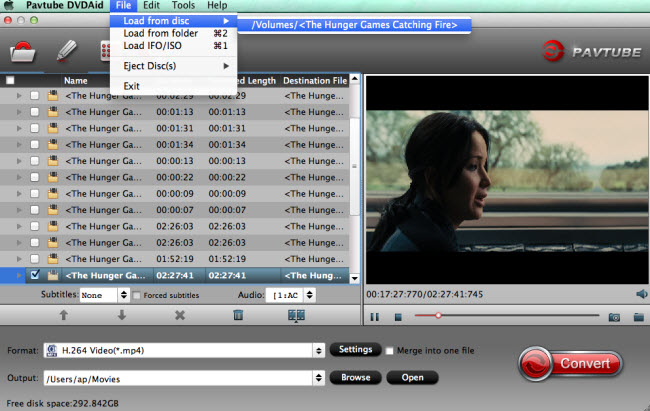
Step 2: Define the output format.
Clicking the Format bar, from its drop-down list, select to output both Apple TV and Plex Media Server playable “H.264 HD Video(*.mp4)” under “HD Video” main category.

Tips: In the “Profile Settings” window, in audio section, from “Codec” drop-down list, select both Apple TV 4 and Plex supported “AAC” audio codec.
Step 3: Pass-through 5.1 surround sound for Apple TV.
To keep the 5.1 surround sound in original DVD movies, just choose to output “Apple TV 3 1080p Dolby Digital Pass-through (*.m4v)” under “Apple TV” main category.
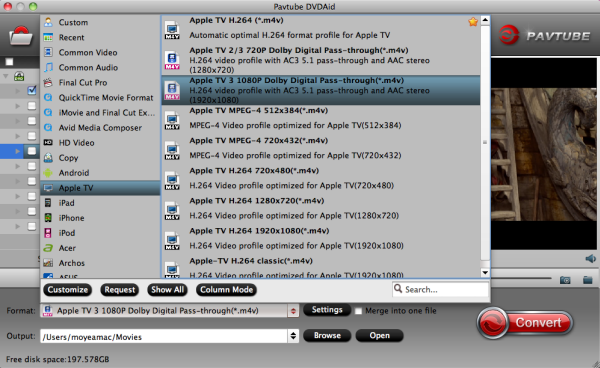
Step 4: Begin the conversion process.
After all setting is completed, hit the “Convert” button at the right bottom of the main interface to begin the ripping process from DVD to Apple TV and Plex Media Server playable file formats.
When the conversion is finished, click “Open Output Folder” icon on the main interface to open the folder with generated files. Then add converted files to Plex Media Library for streaming to Apple TV.












