WD TV Live is really a gorgeous HD media player. Since the WD TV Live was first introduced on November 2008, Western Digital has made the product upgraded to the 4th generation right now: WD TV (1st Gen), WD TV Live, WD TV Live Plus (WD TV Live 2nd Gen), WD TV Live Hub, WD TV Live Streaming (WD TV Live 3rd Gen), WD TV Play (WD TV 4rd). As a network digital media player, it becomes one of the most commonly used media to connect between HDTVs and wireless networking – it lets you to play high-definition and common movies on a home theater system, with larger screen and powerful speakers. WD TV Live has a large compatibility in modern file format such as M2TS, WMV, AVI, VOB, WMV9, MKV, MOV, FLV, and codecs including Xvid, MPEG 1, MPEG-2, MPEG-4, h.264.
Let’s back to the topic today we’ll talk about: how to rip DVD to WD TV Live? DVD discs offer a handy way to watch high-quality movie in your living room via DVD player, but discs are less convenient once you want to watch those DVD movies on HDTV through a box such as a WD TV Live any time. Instead of trying to find the disc you want to play from the book shelf placed with a large number of disc collections, you can choose to rip the disc to WD TV Live friendly files and saved onto a local USB storage device or in WD TV Live drive.
In order to let WD TV Live play back movies from DVD, all you need to do is get a digital copy of DVD you legally own. There are several software claims it can rip DVDs, but let’s stick with the easy-to use tool called Pavtube ByteCopy. It can extract and convert the contents out from DVD to WD TV Live readable video files and almost other video types. It also allows you edit the video to produce a good-looking file. Another nice thing about the software is it’s cross-platform support — it’s available for Mac (dmg) as well, so if you want to rip DVD on Mac and then put the DVD file onto WD TV Live, head over to Pavtube ByteCopy for Mac.
Other Download:
– Pavtube old official address: http://www.pavtube.cn/bytecopy/
– Cnet Download: http://download.cnet.com/Pavtube-ByteCopy/3000-7970_4-76158512.html
Other Download:
– Pavtube old official address: http://www.pavtube.cn/bytecopy-mac/
– Cnet Download: http://download.cnet.com/Pavtube-ByteCopy/3000-7970_4-76177783.html
Ripping a DVD for WD TV Live with Best Quality
Step 1: Load DVD movie.
There are several ways to import DVD into ByteCopy. You could either load DVD from disc drive, or add DVD folder,DVD ISO file from local drive.

Step 2: Choose format and set profile.
Select the optimized video format for output. In order to save original audio tracks, chapter markers, subtitles, etc, you are suggested to choose “Multi-track Video” “Lossless/encoded Multi-track MKV(*.mkv)” as output format.

Step 3. Adjust Video/Audio/Subtitle settings
Enter Settings and you can adjust profile presets as you desire. Remove unwanted audio/subtitle track, encode audio, etc.
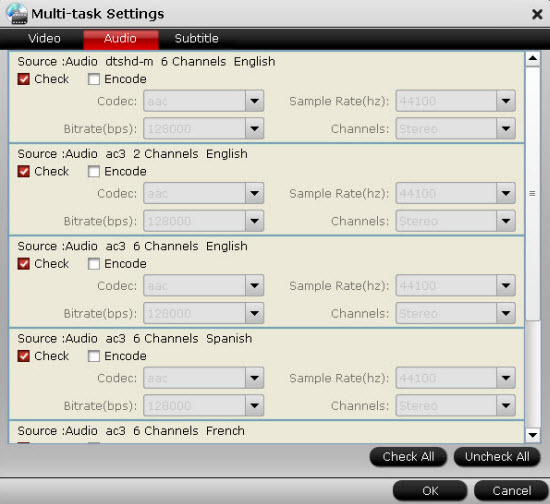
Step 4: Convert DVD to WD TV Live Plus/Hub.
Hit on the “Convert” button and start ripping DVD to lossless MKV format. Thanks to its powerful features, it would take about half an hour to complete the task. Open output folder and find the ripped MKV file. Now you can watch DVD on WD TV Live (Plus, Hub) with original audio track preserving without hassle.
Read More:
Store MP4 on WD My Cloud for streaming on TV
Solution – Can’t play .avi on Mac OS X from WD MyCloud
Get DVD to Media Player Classic (MPC-HC) for Playback














