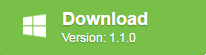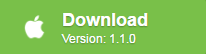You’ve spent years collecting your favorite movies on DVD and don’t want to let them sit in a box in the closet all the day or gather dust on the shelf. Fortunately, turning your old DVD into high quality SD/HD digital files that you can play anywhere is now easier than ever. All your need is a computer with a built-in optical drive and a DVD copy software. In the following article, we will touch on a free solution to copy old DVD into SD/HD digital copy.
Best free tool to make SD/HD digital copy from old DVD
Although there are many free DVD Ripper application out there that can assist you to get the job done. However, you may be disappointed to find that a lot of them such as Handbrake, Format Factory can’t handle old DVD movies with copy protection, others like VidCoder or MediaCoder may only work with early version of CSS protected DVDs. Fortunately, here comes Pavtube Free DVDAid, which not only assists you to powerfully bypass all DVD copy protection including region code, RCE, key2Audio, UOP, CSS, Macrovision, Disney X-project DRM (99 titles DVD encryption included), FluxDVD, Protect, ARccOS, AACS, BD+, ROM Mark, BD-Live, etc, but also allows you to rip old DVD disc/Video_TS folder and also DVD IFO/ISO image file into various different SD or HD digital file formats listed below:
SD formats: AVI, WMV, MKV, MOV, FLV, WebM, ASF, 3GP, MPEG-1, MPEG-2
HD formats: AVI HD, Divx HD, WMV HD, MKV HD, MPEG-2 HD, MPEG-TS HD
Besides that, you can also free extract audio from DVD and save as MP3, AAC, MKV, WAV, WMA, M4A, etc to uncommon FLAC, AIFF, MP2, OGG, AMR, SUN AU, etc for playing them on your portable music player or use as a music background for your favorite video or movies.
For your convenience, Pavtube Free DVDAid is available on both Windows and Mac platform (get Mac version). In addition, unlike other lower quality program on the market, this free tool is very clean and doesn’t feature any ads or bundled adware, so you can feel free to download and install it on your computer. In addition, the developer of this application also keeps constant update of this free program to make it powerful enough to break all the new disc encryption on the recently released DVD disc. Another important point is that the output video and audio is quite high quality and you can’t find any difference between the output video and the original DVD disc.
Tips: The drawback of this free DVD Ripper tool is that is lacks the ability to output some common digital file formats such as MPEG-4, H.264 Baseline Profile, H.264 Mainline Profile, H.264 High Profile Video, H.265 MP4, H.265 MKV and also H.265 HD format or produce popular portable devices and editing programs preset profile formats. In addition, you can perform a no quality loss full disc DVD copy or a fast main movie copy with it. If you wish to find a program to satisfy above listed demands, you can turn to download Pavtube ByteCopy for Windows/Mac to turn old DVD into SD/HD digital copy with terrific quality.
Step by Step to Free Convert DVD Disc to Digital Copy with Pavtube Free DVDAid
Step 1: Import DVD Movies.
Download, install and run this Free DVD to Digital Copy Maker. You can load DVD by clicking “File” > “Load from disc”. Or load DVD Folder by clicking “File” > “Load from folder” or load DVD IFO/ISO image by clicking “File” > “Load IFO/ISO”.

Step 2: Define the output format.
Clicking the Format bar, from its drop-down list, you can output DVD to one of your desired digital format. Here, we choose convert DVD to MKV HD by following “HD Video” > “MKV HD Video(*.mkv)”, you can also choose other digital format according to your own needs.
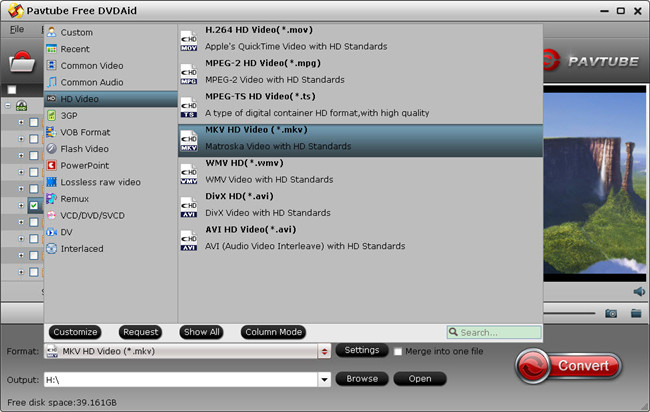
Tip: Adjust video/audio Settings (Optional)
To achieve best video and audio playback, you could click the “Settings” button to customize output video quality like resolution, frame rate, bit rate, audio channel, etc.
Step 3: Edit DVD movie.
You can also do some simple video editing task on the DVD movies to trim unwanted parts, crop off blacks bars, apply special rendering effect, add watermark, insert external subtitles to DVD movies in the video editor window.
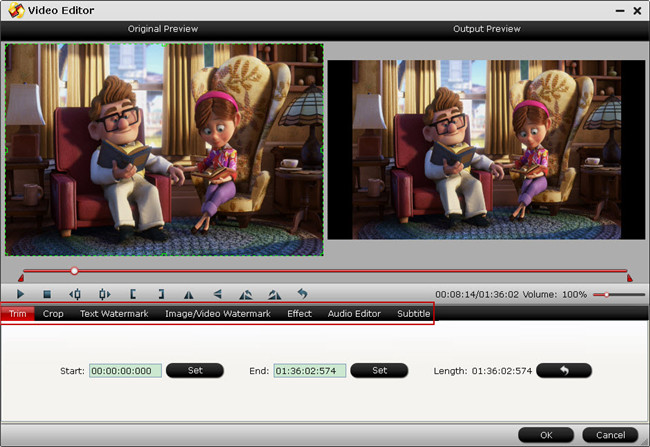
Step 4: Start old DVD to SD/HD digital copy conversion process.
After all setting is completed, hit the “Convert” button at the right bottom of the main interface to begin the free SD/HD digital copy process from DVD.
When the conversion is finished, click “Open Output Folder” icon on the main interface to open the folder with generated files. You can then feel free to enjoy the digital copy on any devices as you like at any time.
Further Reading:
Manage Your Home DVD Library With DVD Backup
Top 3 Free DVD Copy Softwares for Mac
Free Convert DVD Disc to Digital Copy for Free Playback
How to copy/transfer/download Blu-ray/DVD Digital Copy to computer?
How to rip DVD to USB Thumbdrive for watching?
Top 10 Free DVD Copy Software
Different Ways to Digitize DVD Movie Collection