“Is it possible to shrink it to BD25 keeping all features, 3D, menus and languages as we do in 2D? Also after shrinking 3D BD50 to BD25 keeping everything is it possible yet to add a subtitle to it?” – By danswano on “How to shrink 3D BD50 to BD25”.
Need a tool which has the BD shrink features to shrink large-size BD 50 to much smaller size BD 25? Many people purchased 3D Blu-ray discs to watch 3D Blu-ray movies at home with family, and many movie fans may collect their favorite movies in 3D Blu-ray disc. Therefore, this is increasing demand of backup 3D Blu-ray disc. Some people may wonder and look for an effective solution to copy and compress 3D BD50 to BD25 disc.
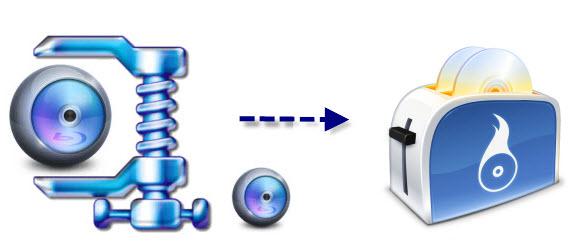
So, is it possible to copy 3D BD50 to BD25 with 3D effects retained? This guide would introduce you wonderful 3D Blu-ray shrink apps to help you shrink 3D BD50 to BD25 with 3D effects, subtitles, and audio tracks retained. That’s really fantastic! Can’t wait for exploring? Just follow me to see the details.
Top Software of Copy 3D BD50 to BD25 with 3D effects/subtitles
Here, Pavtube BDMagic/Pavtube BDMagic for Mac is your best choice to do this. As a professional 3D Blu-ray shrink software app, it could copy and shrink Blu-ray/DVD disc, folder and/or ISO image file in both 2D and 3D to computer or blank disc. It supports to copy Blu-ray/DVD disc in 1:1, movie only backup, and compress 3D BD50 to BD25 with high quality. While used to convert 3D BD50 to BD25, it could retain all elements in source 3D BD50 disc, including: 3D effect, disc menu, subtitles and audio tracks. Read 3D Blu-ray Column.
Note: Besides from the main movie copy function, the program also helps to beneficially remove copy & region code protection from commercial Blu-ray disc, you also want to lossless copy Blu-ray to MKV with all subtitle and audio. Here, try Pavtube ByteCopy/ Pavtube ByteCopy for Mac to complete the disc shrinking process on Mac OS X El Capitan.
Free Download Top 3D Blu-ray Ripper:
Other Download:
– Pavtube old official address: http://www.pavtube.cn/blu-ray-ripper/
– Cnet Download: http://download.cnet.com/Pavtube-BDMagic/3000-7970_4-75922877.html
Step Guide – How to Compress 3D BD50 to BD25 with Subtitles and 3D Effects
With Pavtube 3D Blu-ray copier, you could freely compress 3D BD50 to BD25 in a few simple clicks. However, the detailed operation would vary according to whether you have one Blu-ray drive.
Step 1: Load 3D BD50 disc into the program.
Start 3D Blu-ray copy software on your computer, click “File” > “Load from disc” to import 3D BD50 disc to the program. After the loading process is completed, under the Blu-ray move title displaying list, from “Subtitles” drop-down list, select you desired subtitle languages, click “Audio” drop-down option, choose your prefer audio tracks.

Step 2: Main movie copy of 3D BD50 disc.
Click “Format” bar, from its drop-down list, select “Copy” > “Direct Copy for 3D Bluray” and you will get a 3D M2TS files as output.
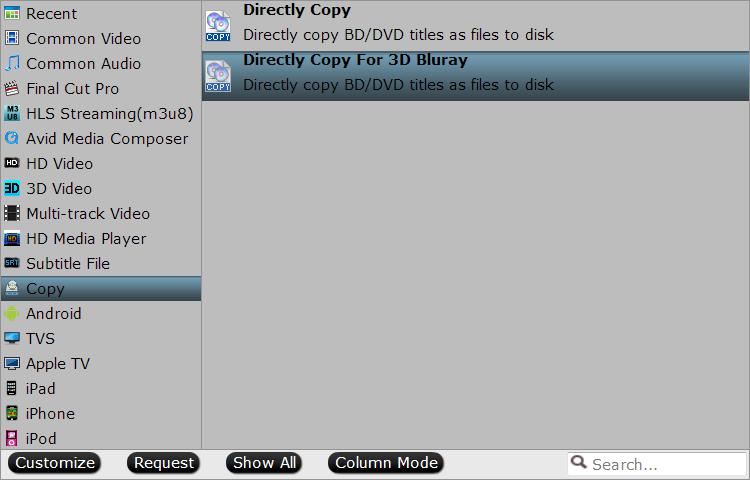
If you wish to copy 3D BD50 disc for 3D digital format for viewing on VR headsets such as Samsung Gear VR, Oculus Rift, HTC Vive, Google Cardboard, Zeiss VR One, etc, you can choose to output SBS/TAB/Anaglyph 3D mode with with MP4/MOV/MKV/AVI/WMV formats.
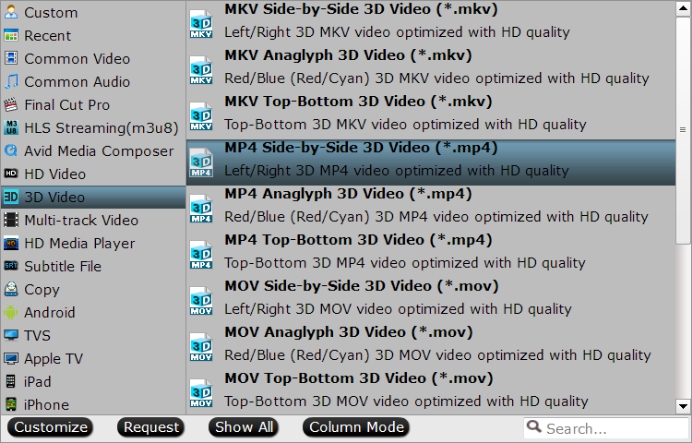
Step 4: Start the 3D Blu-ray main movie copying process.
Go back to the main interface, hit right-bottom “Convert” button to start the main movie copy process of 3D BD50 disc.
When the conversion is completed, click “Open Output Folder” on the main interface to pop out the folder with converted 3D M2TS files, enjoy!
Read More:












