Blu-ray Movie lovers may be delighted because the newest Sony’s PlayStation 4, has added Blu-ray functionality to make it a snap to play Blu-ray on PS4 a snap. With it, you can play the latest games on HDTV’s big screen. And if you happen to have a collection of Blu-rays, you can also convert them for playback on this great device. However, this Xbox One’s competitor seems to be far from perfectness with regard to the Blu-ray feature. Now, Let’s learning how to rip or convert your Blu-ray collections to store on PlayStation 4 (PS4), then you can take it everywhere for playing.
Hot Search: DVD to PS4 | YouTube Videos on Wii, PS4 | iTunes Movies on PS4 | 4K Videos to Xbox One | Share PS4 Screeshots Online

Of course, maybe do some audio video setting could be on the cards to make Blu-ray playable on the Sony’s new game console. But the complexity might be a lot more irritating. So there is much more available way to fix the issue? Luckily, there is! Based on my own experiment and customer’s feedback, the quick workaround is to convert Blu-ray to PS4 supported video formats like MPEG4, H264, etc. Actually, it is easy and worth your effort as long as you have a right Blu-ray to PS4 converter software like Pavtube BDMagic <review>. It offers specified video formats for PS4, PS3, PSP and many other game hardware like Xbox 360, Xbox One, Wii and more. With it, you can rip Blu-ray to PS4 compatible videos with fast speed and extremely high quality.
Part 1: Download and install PS4 Software Update 3.11
As PlayStation 4 won’t play Blu-rays or DVDs out of the box, customers have to install the software update when first getting it.
If the PS4 is connected to the Internet, go to the function screen, select “Settings” -> “System Software Update”, and update to the latest system software 3.11. In case the PS4 has no Internet connection for the time being, users can also use an external disc or USB storage to update the console system. (Download PS4 system update file, about 308 MB)
1) To update via a disc, download and burn the system file into a disc, then play the disc on the PS4. Follow the guide to complete the update.
2) To update via a USB storage, first download the system file to computer and rename as “PS4UPDATE.PUP”, create a folder “PS4” and a sub-folder “UPDATE”, copy the file into “UPDATE” folder. Then copy the whole “PS4” folder into the USB storage. Next, touch the power button for at least 7 secs and wait for the complete shut-down. Connect the USB storage device. Long-touch the power button again until the PS4 starts, then follow the instructions to update.
After installing the update, go to “Settings” -> “System Software Update” under function screen to make sure the update (version 3.11) has been successfully installed. After that, users will be able to play Blu-ray or DVD discs on PS4, transfer PS4 games to PS Vita via Remote Play, use the featured sharing system as well as other functions, which are however unavailable under the default system.
Preparations
1. Internet connection
2. An internal or external Blu-ray drive with your Blu-ray disc inserted
3. Blu-ray Converter app for Windows or Mac Pavtube BDMagic for Mac: you can read PS4 Video Converter for Mac review>.
Free Download and trail:
Other Download:
– Pavtube old official address: http://www.pavtube.cn/blu-ray-ripper/
– Cnet Download: http://download.cnet.com/Pavtube-BDMagic/3000-7970_4-75922877.html
Step 1. Run the software and load Blu-ray.
Click “Load file” button to import Blu-ray/DVD. The software will recognize the real main title of Blu-ray and pick it automatically. You do not need to look for the main title manually.

Step 2. Click on “Format” boarder to set output format.
Click Format bar and choose “PS3 Video(AC3 5.1)(*.avi)”, “PS3 Video(480P) MPEG-4(*.mp4)”, “PS3 Video(720P) MPEG-4(*.mp4)”, “PS3 Video(1080P) MPEG-4(*.mp4)” from PSP/PS3, which can be recognized by PlayStation 4 well.

Tips:
1. Click the Subtitle option and you choose the prefer language you want from the drop-down list. The PlayStation 4 (PS4) converter will hard burn the selected subtitle to PlayStation 4 (PS4) video, so that you can enjoy movies with hard-burned subtitles. Then click Audio to select the language like English, French to hear.
2. Click “Settings” to change the video encoder, resolution, frame rate, etc. as you wish. Keep in mind that bitrate higher results in big file size, and lower visible quality loss, and vice versa.
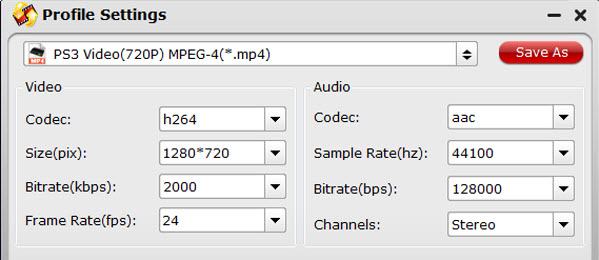
Step 3. Finally click on “Convert” button to start converting movies to MP4 for PS4 streaming and playing. When the conversion finished, you can enjoy you Blu-ray collection on PS4 at everywhere for playing.
You can use a PC with PS4 Media Server, TVersity, Windows Media Player 11, Vuse, Nero MediaHome or Mezzmo configured. (Learn how to set up Windows PC as a DLNA Media Server for PS4 streaming.)
Read More:












