Xbox 360 is Microsoft’s second video game system, which plays the role of Game Console, HD Movies Player, and music player over the Internet. Surely Xbox 360/One is a perfect platform to playback HD video. However, Xbox 360/One only supports some special containers like AVI, WMV, MP4, MOV and so on, most of times you should convert video to Xbox 360/One playable format before playing.

Hot Search: Blu-ray to Xbox 360 | Flash on Xbox One | DVD to Xbox | 3D Blu-ray to Xbox |
Even though you consult VideoHelp forums, they will recommend you a huge needed software to accomplish Video to Xbox 360/One converting mission like free tools like .Net Framework 3, XviD4PSP and DVDFab DEcrypter, but some cache a lot of mkv files in the temp folder or always keep getting crashes caused by DEP. Don’t worry, here we are giving you One-click solution to stream your video to play on Xbox 360/One with HD quality.
To accomplish the task, all you need is downloading and installing Pavtube Video Converter Ultimate (A professional Media Converter for Xbox 360/One).
Overall, this program can help you extract Blu-ray, DVD and convert a wide rage of movie files to Xbox 360/One readable format. It comes with optimal streaming media preset (720p/1080p WMV) for Xbox 360/One as well as preset with 5.1 audio output for you to take full use of surround sound system. The mac version is here. Please follow the steps below to do your task.
Free Download and trail:
Other Download:
– Pavtube old official address: http://www.pavtube.cn/blu-ray-video-converter-ultimate/
– Cnet Download: http://download.cnet.com/Pavtube-Video-Converter-Ultimate/3000-2194_4-75938564.html
Step 1. Run Pavtube Ultimate Converter for Xbox 360/One and import source media.
Once run the software, click “Add Video” to load your video files like MTS/M2TS, MKV, MOV, TOD, TiVo, etc.

Step 2. Set a Xbox 360/One streaming media format.
Pavtube Video Converter Ultimate provides several presets for Xbox 360/One.
You can click on the pull down menu of “Format” to choose “Zune/Xbox 360 Device > Xbox 360 Video – Windows Media Video(*.wmv)“. Or you can choose other Xbox 360 options to get 720p/1080p video quality. Or you can put your videos to NAS for storage.
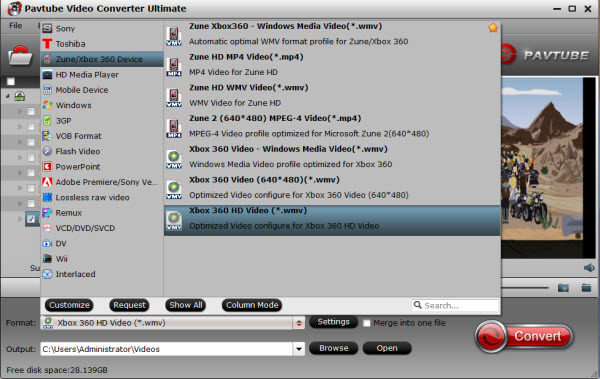
Step 3. Customize video specs for Xbox 360 (Optional).
For people who want to further customizing output video size and quality, you can click “Settings” on the bottom to enter Profile Settings Window, and customize video size, frame rate, bitrate, codec and sample rate(Hz). In general, the higher bit rate, the bigger output file size.
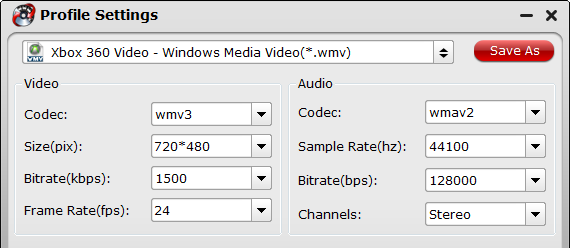
To keep Dolby Digital 5.1 audio, you can choose “Xbox 360 HD Video (*.wmv)” and set audio channels to 5.1 Channels.
Step 4. Start converting Videos to Xbox 360/One support video format.
Now click “Convert” button to start converting videos to Xbox 360/One. When the conversion task is finished, you can click “Open” button to get the final output files.
Now, you can use Windows Media Center, Windows Media Player, Windows Home Server or Zune Software to stream the converted media files to Xbox 360 for enjoyment without any problem.
Read More:












