Xbox One is easy to use and integrates all the services, playing games, watching videos, surfing the internet and etc into one place, in a way that no other device does. It seems more like a home entertainment system than a video game condole. If you also have a big collection of FLV/F4V files and tend to play your flash video on Xbox One, you may have some difficulties as a FLV/F4V video have a poor compatibility with Xbox One.

But, fortunately, you come to the right place. Here I’d like to show you the simplest and fastest way to play FLV/F4V on Xbox One. All you need is a good Xbox One Video Converter to help you convert FLV/F4V to Xbox without losing any quality. Here Pavtube Video Converter Ultimate is the most professional and ideal tool you can trust in to convert flash to any Xbox One supported video formats, be it FLV/F4V, enabling them to play Flash video on Xbox clan, including Xbox One, Xbox and Xbox 360.
Note: For those who want to watch videos in other formats, such as MKV, AVI, MOV, VOB, Tivo and etc on mobile devices besides Xbox like iPhone, iPad, Android, Windows devices, eg. Tivo to Kindle Fire HDX, MKV to iPad Air, AVI to Surface Pro and etc, this video converter, will help you do this job with faster speed and no quality loss. Mac version is here.
Download FLV/F4V to Xbox One converter:
How to Play FLV/F4V on Xbox One with Flash to Xbox Converter
1. Load FLV/F4V files to the converter
Download and install video converter for Xbox One on your computer. Run it and directly drag and drop the FLV/F4V files that you want into the main window of this converter. You can also add FLV/F4V files by clicking the “Add Video” button on the left bottom.
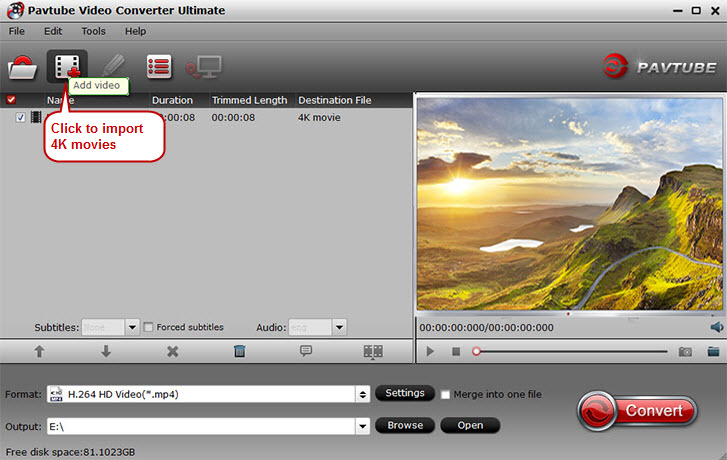
2. Select format for Xbox One
After the files are added, click Format > HD Video and set output video format as H.264 HD Video (*.mp4). The reason mp4 is the target format is that by packing the videos in mp4, the file size will be reasonable small and the video quality remains.

Note: Xbox One does play MP4 files with H.264 video codec and AAC audio. Click the Settings icon to set the correct video, audio codecs.
3. Begin the conversion
Hit the Convert button to start converting FLV/F4V to MP4 for Xbox One playback.
As long as get the output MP4 files, you can either stream them or transfer the converted videos to Xbox One using Windows Media Center. Now you can enjoy FLV/F4V movies on Xbox One game console with ease.












