“I have a Blu-ray collection and I need a program to rip my collection and any future discs I buy onto my personal cloud. The main benefit is the ability to view my Blu-ray collection from any smart TV in the house to share with my family. In conjunction with the personal cloud I should be able to stream videos on holiday which will be great for the kids.”
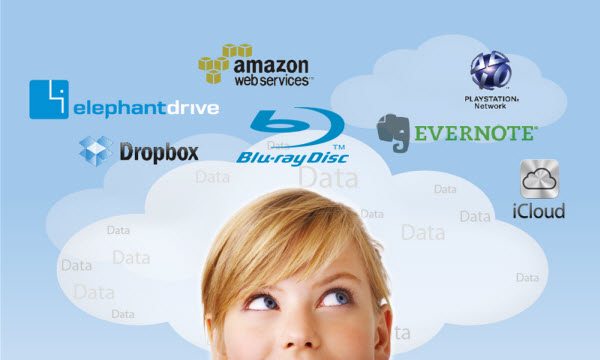
Nowadays more and more users choose personal cloud as for data backup, like Blu-ray copying, due to its convenience and easy management, meanwhile it is a surely reasonable solution to avoid misses your Blu-ray disc or the physical damage by the scratched surface and dirty Blu-ray sectors.
To backup and copy your Blu-ray through personal cloud for easily sharing with kinds of media devices like WD TV HD Live, PS3, Xbox 360 or other DLNA-compatible PCs regardless of any Blu-ray restrictions, a top Blu-ray Ripper- Pavtube ByteCopy is a wise option which is recommended by a authoritative software reviewing website – CNET. (Read full review)
To sum up, it integrates a best Blu-ray ripper and a DVD ripper together for you to rip Blu-ray discs, standard DVDs to universal video and audio file types as you need. You can rip and convert Blu-ray, DVD to personal cloud with super fast conversion speed and maintaining with the original excellent sound/image quality. What’s more, with this Blu-ray ripping tool, you can easily backup your Blu-ray, DVD disk with whole content copy or backup main movie only or losssless mkv format, so that you can enjoy Blu-ray movies anytime and anywhere without the bother of taking Blu-ray discs with care. For Mac users, you can get Mac version.
Download Blu-ray to Personal Cloud Converter:
Full guide: Make Copy of Blu-ray on personal cloud for easy management and sharing
Step 1. Install the Blu-ray Ripper on your PC.
Step 2. Launch it and load your Blu-ray movie from discs to the app.

Step 3. Click the “Browse” button to set output folder where you want to save the copied Blu-ray movies.
Step 4. Hit the copy the entire disc icon on Blu-ray Ripper main interface and start Blu-ray 1:1 backing up process.
Tips:
1. If you’d like to copy only movie content and leave out the extras and commentary, the Directly Copy is exactly what you need, which copies intact. M2TS main movie from Blu-ray disc without extras.
2. There are various output profile presets.
Many people like me own would love to enjoy movies and TV shows from physical discs to more than one mobile phone and tablet. You can count on Pavtube ByteCopy because it offers so many output formats that you would find the suitable one eventually.
The general format is “H.264 High Profile Video(*.mp4)” from “Common Video” option or “H.264 HD Video(*.mp4)” from “HD Video”.
3. Choose lossless mkv format
If you choose “Lossless/encoded Multi-track MKV(*mkv)” format, you can output the Blu-ray with lossless quality and allow multiple audio tracks, multiple subtitles.

Tips:
If you have special requirements on target video, click “Settings” to customize video size, bitrate, frame rate and sample rate.
3. Video Editor available in this converter.
Another reason I like Pavtube is it ships with many video editing features, and usually I use it to cut off black bars of full screen on my HD TV at home. Besides, it does more than that. It trims off unwanted commercials from Blu-ray movies, add watermarks as copyright protection to your source file, and more. For example, if you want to get wide screen or smaller size, you can turn to the crop option to do settings before copying to my cloud device.
Note: This function is not activated if you choose multi-track option.
4.Other small but essential functions.
Pavtube application takes advantage of the NVIDIA CUDA technology and AMD APP technology, and the Blu-ray conversion speed can be increased up to 6 times faster than ever before. Moreover, Pavtube programs support adding *.srt and *.ass subtitles into video and merge into one file for output.
Now you can freely transfer your backed up Blu-rays for watching on portable tablets with your family via your on personal cloud on holiday.
More reference:












