Q: “I got the new Roku 4 and found that my Blu-ray collection cannot playback on Roku 4 with high Def TV directly. So,I need a tool which can help me copy my blu-rays to H. 265 because of the smaller size and less bandwidth to stream while watching the movie. On my Roku 4 with high Def TV. And I also have a networked attached storage device that has all my videos on it. Which tool can help me rip “blu-ray to H.265 MP4”for Roku 4 and 4KTV?” – 》》Apple TV 4 vs Roku 4.

In near future, HEVC will be used by almost every content. It is a matter of decision for service whether to send data using HEVC/H.265 instead of MPEG-4/H.264. Many companies have already begun to use HEVC for streaming 4K content. Like the hottest Roku 4 promises the best-quality 4K video streams and makes 4K TV shows and movies easy to find with more 4K-capable apps than other devices. If you have got a box of Blu-ray discs and want to rip them for storage and playback with more efficient coding, converting Blu-ray to H.265 MP4 is a wise choice.
To help users to encode Blu-ray movie to H.265 easily, Pavtube BDMagic is just updated with the H.265 decoder/encoder and TV Profiles, which is rated as the best all-in-one Blu-ray to H.265 MP4 converter. Read the review.
You can get H.265/HEVC encoded HD MP4 from Blu-ray not only for space-saving storage but also for playing on H.265 compatible multimedia players like VLC, Divx, PotPlayer, Hoid P HEVC H265 Video Player, PowerDVD 14 Ultra, etc with rich media experience. esides, it allows you to compress 4K to 1080p for your normal HD TV so that you can play Blu-ray on any Smart TV via Roku 4. For Mac users, you can turn to Pavtube BDMagic for Mac. B
Step-by-Step guide: Encode Blu-ray to H.265/HEVC MP4 for Roku 4 via 4KTV with ease
Free Download Top Blu-ray to H.265 MP4 Ripper for Roku 4:
Other Download:
– Pavtube old official address: http://www.pavtube.cn/blu-ray-ripper/
– Cnet Download: http://download.cnet.com/Pavtube-BDMagic/3000-7970_4-75922877.html
Step 1. Load Blu-ray movies
Install and launch the best Blu-ray to H.265 MP4 Converter program. Insert your Blu-ray disc into your BD drive, and click “Load file(s)” icon to load your Blu-ray movies. You can also import movies files from Blu-ray folder, ISO and DVD discs.
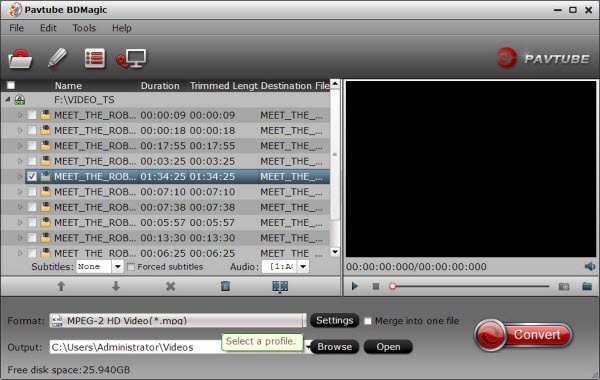
Step 2. Select H.265 as output format
Hit the “Format” box and select H.265 Video(*.mp4) from Common Video profile. It enables you to rip Blu-ray/DVD to H.265 .mp4 for Roku 4/4KTV with the best quality.
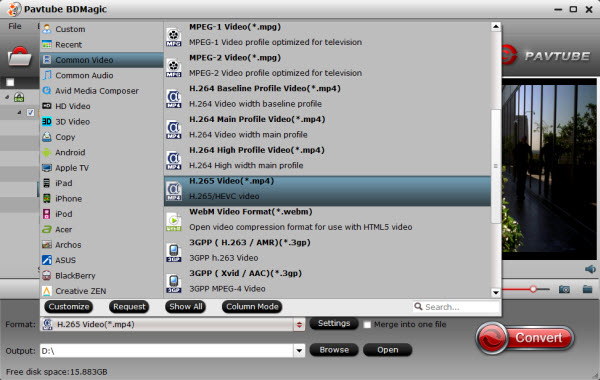
Tip: If you wanna some advanced settings, you can click “Settings” icon to adjust the video, audio parameters bitare, frame rate, sample rate, audio channel, etc. Plus, you can click “Edit” button to do some editing work cropping, trimming, settings effect, adding subtitles.
Step 3: Change output file resolution.
If you want to play converted Blu-ray movies on 4K TV via Roku 4, you can upscale the output file resolution to 3840*2160 from “Size(pix)” in the “Profile Settings” window.
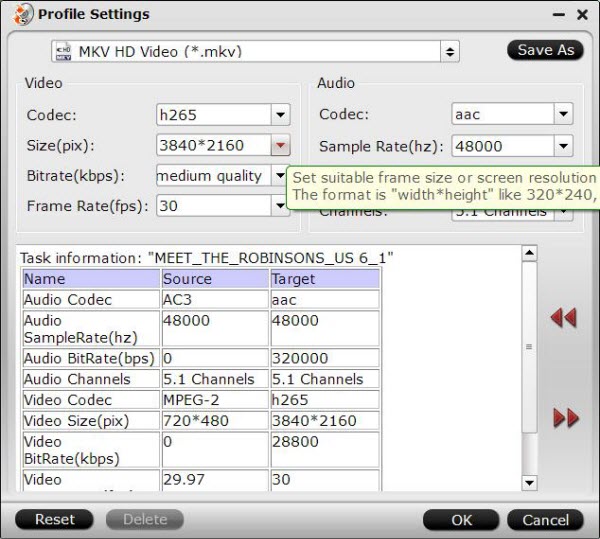
Step 4: Convert Blu-ray to H.265 encoded HD MP4 format.
Hit the “Convert” icon on the right-bottom to start the conversion process. Get ripped Blu-ray files by clicking the “Open output folder” button.
Then you will be able to save all your precious Blu-ray movies with H.265 MP4 files for Roku 4 and 4KTV Playback in rich media experience.
NEWS!!! Recently, Pavtube Studio has upgraded its top-ranked Pavtube BDMagic to version 4.9.0.0 with supporting the most advanced hardware acceleration NVIDIA CUDA & AMD APP by H.264/H.265 codec, which can give users 30x video transcoding speed than before.
Read More:












