MKV video is not supported by most portable devices including Galaxy Tab 3, so the transcode to mp4 is necessary and should be able to play on Galaxy Tab 3. Many users complained that, after a video conversion from mkv to mp4 and when trying to transfer it to Samsung Galaxy Tab 3, it keeps coming up with some kind of error, saying the file is not playable. What’s the problem?

While this error I encountered before, a friend indicated it was about file size. Most android tablets including Samsung Galaxy Tab 3 only recognize SD cards formatted in FAT 32, this limits a single file size less than 4GB, if your movie or video is larger than 4GB, same error would appear. There are two ways to to avoid this situation. The first method, compress the MKV file to the greatest extent, but doing so may affect video quality, the greater the compression ratio, the poorer the video quality. The second method, split large video files into smaller pieces.
Pavtube video converter ultimate is a good helper. It not only splits large video files into smaller pieces but also convert them to your required formats while splitting. Now, just follow me to see how to do it via the best MKV to Galaxy Tab 3 converter.
Step 1. Click “Add Video” button to import your original MKV video files.

Step 2. If necessary, click “Edit” button to do some simple editing, such as crop, trim, add watermark, adjust volumn, etc.
Step 3. Choose output format for Galaxy Tab 3. The Samsung > Samsung Galaxy Tab H.264 (*.mp4) is recommended for you. Meanwhile, you can also click “Settings” to cutom video quality by yourself.
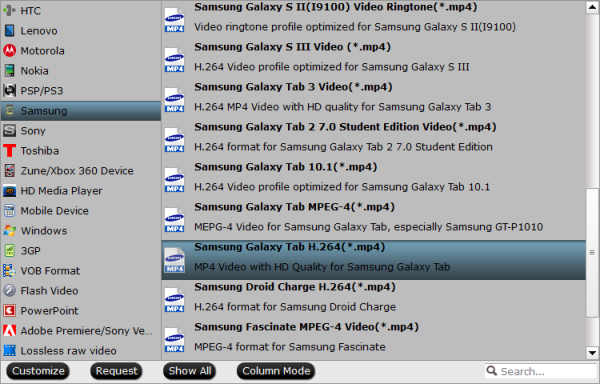
Step 4. Click on “Split” button. When the Video Split window pops up, tick off Enable > Split file size (MB), and either enter the desired maximum size of each file chunk or choose an appropriate size from the available drop down option. In my case I entered 3900 MB for each chunk of file. 4 GB is equal to 4,096 MB, so if you want your file size less than 4GB, just enter/choose the maximum size under 4,096 MB.
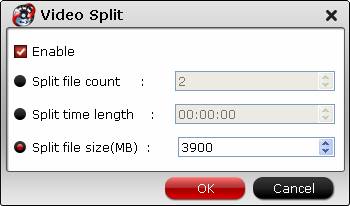
Click Ok and back to the main interface to click Convert. The best Galaxy Tab 3 Video converter will convert mkv to mp4 for Galaxy Tab 3 and split it into several files with your desired file size.
Tips:
Besides splitting by file size, you can also split the selected video file by specifying the clip quantity and duration time for each chunk.











Which isn’t one thing I usually do!
It’s extremely useful for me.
love this website, keep on it
job for bringing one thing new to the internet!
Wonderful blog! I found it while searching on Yahoo News. Do you have any tips on how to get listed in Yahoo News? I’ve been trying for a while but I never seem to get there! Many thanks