Have some region locked Blu-ray titles and wish to play them on your newly purchased Xbox One X but receive a message says “CANNOT PLAY THIS DISC DUE TO REGION RESTIRCTION”. No need to worry, the following article will explain of region code on Xbox One X with detailed information and also share you the workable solution to remove Blu-ray/DVD Region code for Xbox One X playback.
Xbox One X supported regions for Blu-ray movies
The Blu-ray Player on Xbox One X allows you to enjoy Blu-ray movies available in your region. Each Xbox One console is manufactured for a specific Blu-ray region, following international standards. The Xbox One console can play Blu-ray discs that are sold in the same region as the console.
Tips: Some Blu-ray discs are not region-encoded or are coded to all regions. Region-free Blu-ray discs will play on any Xbox One X console. Game discs for the Xbox One X are not coded to regions.
There are three regions of Blu-ray disc designated as follows:
|
Region |
Geographic regions/countries |
|
A |
Includes most North, Central, and South American and Southeast Asian countries and regions, plus Taiwan, Japan, Hong Kong SAR, Macau, and Korea |
|
B |
Includes most European, African, and Southwest Asian countries, plus Australia and New Zealand |
|
C |
Includes the remaining Central and South Asian countries, as well as China and Russia |
Find the region code represented as A, B, or C on the packaging, and verify that it matches your region.
Related article: Watch BD DVD ISO on Xbox One | Xbox One S Supported Video Format | Convert MP4 to Xbox One S
Play region locked Blu-ray movies on Xbox One X
For those people who happen to buy a Blu-ray disc with incompatible region code of your Xbox One X, you can do some region code settings on your Xbox One X to let it adapt with your Blu-ray disc. However, a lot of people complain that this method only works with certain region code of Blu-ray disc. If you are looking for a more reliable solution to fix the issue, we highly recommend you to unlock Blu-ray region code with specific Blu-ray Ripper software for Xbox One X playing.
Here, a powerful yet simple to use application called Pavtube ByteCopy is highly recommended to you. The program can assist you to comprehensively remove all Blu-ray region code including region A, B and C, besides that, it also facilitates you to bypass other Blu-ray copy protection including AACS, BD+, Cinavia, UOP, DRM, BD-ROM Mark and High-bandwidth Digital Content Protection. What’s more, it keeps constant update with perfect support for the new encryption such as MKB61 and MKB62 used on many recently released Blu-ray movies.
Rip region-free Blu-ray movies for Xbox One X Playing
To play region code unlocked Blu-ray movies on Xbox One X, you can choose to use our application to make a 1:1 full disc copy with original Blu-ray structure, a fast main Blu-ray movie copy without unwanted ads, trailers, comments, etc or directly convert Blu-ray to Xbox One X playable digital file formats such as listed below:
Video formats: 3GP video, 3GP2, AVI DivX, DV AVI, AVI uncompressed, asf, AVI Xvid, H.264 AVCHD, M-JPEG, .mkv, .mov, MPEG-PS, MPEG-2, MPEG-2 HD, MPEG-2 TS, H.264/MPEG-4 AVC, MPEG-4 SP, WMV, WMV HD
Audio formats: 3GP audio, AAC, ADTS, MP3, WAV, WMA, WMA Lossless, WMA Pro, WMA Voice
Pavtube ByteCopy is available on Windows 10/8.1/8/7, it is also accompanied by an up-to-date Mac version – Pavtube ByteCopy for Mac for macOS High Sierra, macOS Sierra, Mac OS X El Capitan, Mac OS X Yosemite, Mac OS X Mavericks, etc.
How to Unlock Region Code from Blu-ray Movies for Xbox One X Playing?
Step 1: Load Load Blu-ray disc.
Insert the Blu-ray disc into your computer’s Blu-ray drive. If your computer doesn’t ship with a drive, you will need to purchase an external USB Blu-ray drive to read the data on Blu-ray disc. Then press “File” > “Load from disc” option on the main interface, alternatively, you can also import Blu-ray folder or Blu-ray ISO files with the program. The program can automatically detelct and select the main Blu-ray title for you.

Step 2: Choose output file format.
Full disc copy of Blu-ray movies
On the top tool bar of the main interface, use the  option to make an entire disc copy of original DVD structure without changing anything.
option to make an entire disc copy of original DVD structure without changing anything.
Main Blu-ray movie copy
From “Format” bar drop-down list, select “Copy” > “Direct” Copy, you can then copy the selected movie file in its original format without quality loss. When directly copy a Blu-ray video, you will get .M2TS file as output.

Output PS4 playable file formats
Here, you can choose to output Blu-ray to one of Xbox One X playable digital file formats such as “H.264 High Profile Video(*.mp4)” under “Common Video” main category.
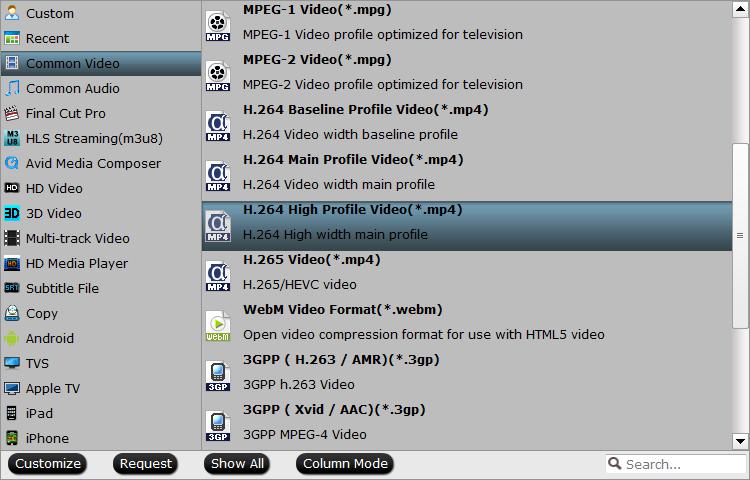
Step 3: Begin the final conversion process.
After all setting is completed, hit the “Convert” button at the right bottom of the main interface to begin to unlock Blu-ray region codec to Xbox One X compatible file formats.
When the conversion is finished, click “Open Output Folder” icon on the main interface to open the folder with generated files. Then you will have no region code limitation to play the Blu-ray movies on Xbox One X.












