PS4 Blu-ray Playback region Locked issues
For PS4 owners who try to play Blu-ray disc purchased from overseas, they often encounter the region code issue just as the condition listed below:
“Hey guys, I bought some blu rays from the amazon UK store since they were filthy cheap. I threw the disc in and got a “Mismatch between disc and player region codes. See packaging for details” Will I be able to play them on my PS4? I’m in North America (Canada) and really don’t wanna be screwed here lol.”
“Ok so my PS4 is from the US, (An American friend got it for me, I live in the UK) And my brother is going to come over later this month, and bring a Blu-Ray to watch, But it’s a UK region, First off, It’s a Sony Blu-ray, I’m sure somewhere I read that a PS4, regardless of region, will play all Sony disks, DOes anyone know if this is true?
Is it PS4 Pro a region free Blu-ray player?
Ps4 is region locked but quite a few discs are region free. If you visit www.bluray.com it reviews every blu ray and also states the region. Maleficent 3d is region free disc.
How to Fix PS4 Blu-ray playback region lock issues?
The following article will share you 3 solutions to fix PS4 Blu-ray playback region code locked problems:
Solution 1: Buy region free Blu-ray disc.
Despite the provisions for Blu-ray Disc region coding, many Blu-ray Discs released are without region coding. In addition, most famous movie studio including Warner, Paramount, Starz/Anchor Bay, Magnolia, Razor, etc are region free studios that release region free Blu-ray titles.
Solution 2: Change Blu-ray region codes on PS4
Some people suggest to switch the region code of your PS4 to the region code used by your Blu-ray disc, however, a lot of users reflect that they only find the option to change region code on PS4 for playing DVD disc (this process can be done for 4 times max), but there are no such settings in PS4 for Blu-ray disc.
Related article: Top 3 DVD Region Killer | Unlock DVD Region Code | Play Region Locked Blu-ray DVD
Solution 3: Remove Blu-ray region code for PS4/PS4 Pro
If you happen to own a Blu-ray disc with region code and the also the Blu-ray region code settings on PS4 don’t work, then the most effective solution to solve the problem is to bypass the region code from Blu-ray disc with specific Blu-ray Ripper software.
Here, you can get the job easily done by downloading Pavtube ByteCopy. The program can powerfully and comprehensively assist you to remove region codec from Blu-ray disc in all different region ares including region A, region B and region C. Besides that, it also facilitates you to break the Blu-ray copy protection including AACS, BD+, Cinavia, UOP, DRM, BD-ROM Mark and High-bandwidth Digital Content Protection so that you can freely make a digital copy from the data on Blu-ray disc. What’s more, the program keeps constant update with perfect support for the new encryption such as MKB61 and MKB62 used on many recently released Blu-ray movies.
To view the region code free Blu-ray movies on PS4, you can either choose to make a 1:1 full disc copy of Blu-ray with original file structure and save as BDMV folder or a fast main Blu-ray movie copy save as M2TS files without unwanted ads, trailers, comments, etc. Alternatively, you can also select to rip Blu-ray to PS4 playable digital file formats such as MKV, AVI, MP4, MPEG-2 PS, MPEG-2 TS, etc for playing video on PS4 from the USB port.
Pavtube ByteCopy is available on Windows 10/8.1/8/7, it is also accompanied by an up-to-date Mac version – Pavtube ByteCopy for Mac for macOS High Sierra, macOS Sierra, Mac OS X El Capitan, Mac OS X Yosemite, Mac OS X Mavericks, etc.
Step by Step to Unlock Blu-ray Movies Region Code for PS4 Playback
Step 1: Load Blu-ray disc.
Insert the Blu-ray disc into your computer’s Blu-ray drive. If your computer doesn’t ship with a drive, you will need to purchase an external USB Blu-ray drive to read the data on Blu-ray disc. Then press “File” > “Load from disc” option on the main interface, alternatively, you can also import Blu-ray folder or Blu-ray ISO files with the program. The program can automatically detelct and select the main Blu-ray title for you.

Step 2: Choose output file format.
Full disc copy of Blu-ray movies
On the top tool bar of the main interface, use the  option to make an entire disc copy of original DVD structure without changing anything.
option to make an entire disc copy of original DVD structure without changing anything.
Main Blu-ray movie copy
From “Format” bar drop-down list, select “Copy” > “Direct” Copy, you can then copy the selected movie file in its original format without quality loss. When directly copy a Blu-ray video, you will get .M2TS file as output.

Output PS4 playable file formats
Here, you can choose to output Blu-ray to one of PS4 playable digital file formats such as “H.264 High Profile Video(*.mp4)” under “Common Video” main category.
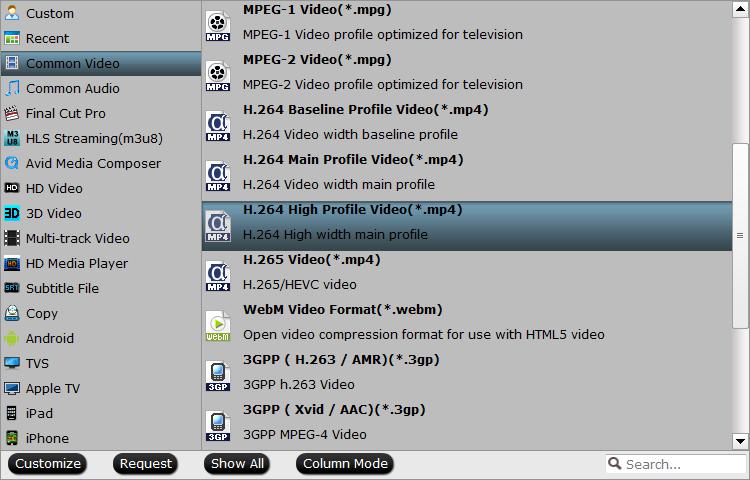
Step 3: Begin the final conversion process.
After all setting is completed, hit the “Convert” button at the right bottom of the main interface to begin to unlock Blu-ray region codec to PS4 compatible file formats.
When the conversion is finished, click “Open Output Folder” icon on the main interface to open the folder with generated files. Then you will have no region code limitation to play the Blu-ray movies on PS4.












