Have large collection of high definition movies on Blu-ray disc, to protect them from damaged or scratched due to frequent or inappropriate usage, it would be a good choice for you to copy or backup Blu-ray to digital file formats and stored them on your local hard drive. For both high quality and space consideration, most people choose to encode Blu-ray to H.265/HEVC codec, which occupy half the space of its H.264 equivalent with no noticeable change in quality. Don’t want to wait an eternity to encode just one Blu-ray movies to H.265/HEVC codec, never mind, the following article will show you how to fast encode Blu-ray to H.265 with GPU acceleration.
Encode H.265 utilizing Nvidia GPU hardware acceleration
If you happen to have a Maxwell (GM206) or Pascal based Nvidia graphics card, you can utilize your GPU’s dedicated HEVC encoding block to transcode videos into HEVC significantly faster than those program such as Handbrake to encode H.265 using the CPU. The H.265/HEVC encoding performance can be significantly improved by using Nvidia’s HEVC encoder (NVENC).
Best software to encode Blu-ray to H.265 with NVENC
Anyway, to use NVENC to encode HEVC videos from Blu-ray, you’ll still need to download a Blu-ray Ripper program that supports Nvidia NVENC encoding from Blu-ray movies. The program that we highly recommend here is called Pavtube ByteCopy. The program can powerfully bypass all Blu-ray copy protection including AACS, BD+, Cinavia, UOP, DRM, BD-ROM Mark and High-bandwidth Digital Content Protection with its built-in powerful disc decrypter, it also keeps constant update with perfect support for the new MKB61 and MKB62 encryption used on many recently Blu-ray movies.
As for the core Blu-ray to H.265 encoding function, the program can facilitates you to rip both Blu-ray disc, BDMV folder and ISO image file to both HD/4K H.265 files with almost no quality loss. Thanks for its perfect support for Nvidia NVENC technology, you can get up to 30x faster H.265/HEVC encoding on Maxwell (GM206) or Pascal based Nvidia Graphic card.
Tips: The program supports to produce both HD/4K H.265 files with the container file format of MP4 or MKV, you can choose one of your desired H.265 file format according to your own needs.
Pavtube ByteCopy is available on both Windows 10/8.1/8/7, the developer of the program also keeps constant update with perfect compatibility with the support for the new Windows OS. The program is pretty simple to use, anyone can learn to use it in minutes. What’s more, the quality of the converted video is most identical to the video on the disc.
Step by Step to Encode Blu-ray to H.265 with Nvidia GPU Acceleration
Step 1: Load Blu-ray disc.
Insert the Blu-ray disc into your computer’s Blu-ray drive. If your computer doesn’t ship with a drive, you will need to purchase an external USB Blu-ray drive to read on the data on Blu-ray disc. Then press “File” > “Load from disc” option on the main interface, alternatively, you can also import Blu-ray folder or Blu-ray ISO files with the program.

Step 2: Define the output format.
Clicking the Format bar, from its drop-down list, select your desired H.265 file format. Here, we choose to produce “H.265 HD Video(*.mp4)” under “HD Video” main category. You can also pick other H.265 file formats to output according to your own needs.
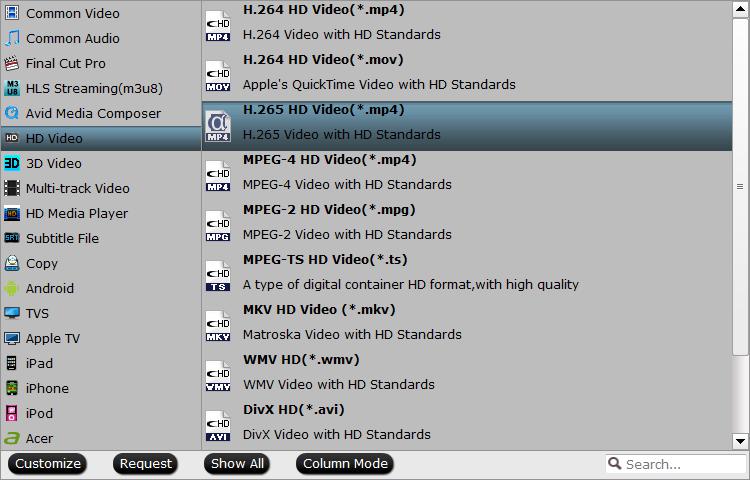
Step 3: Enable GPU Encode Acceleration.
Click “Tools” > “Options”, in the opened “Options” window, click “Acceleration” menu, then check “Enable GPU Encode Acceleration” otpion so that the program will accelerate conversion speed when encoding Blu-ray to H.265/HEVC codec.

Step 4: Begin the conversion process.
After all setting is completed, hit the “Convert” button at the right bottom of the main interface to begin Blu-ray to H.265 fast encoding with GPU acceleration technology.
When the conversion is finished, click “Open Output Folder” icon on the main interface to open the folder with generated files. Then then you get a good quality H.265 video with smaller file size for better storage.












