Review of Magic Mac DVD Copier
Magic DVD Copier for Mac is a powerful software which allows you to copy DVD files even protected DVDs from DVD disc onto Mac hard drive or burn onto a new blank disc. You can use this program to backup any kind of DVD on Mac hard disc or duplicate another one for your personal use.
The program has two main functions: “Burn DVD” and “Copy to Local Disk”. The “Burn DVD” function helps to create a copy of your DVD disc on a new blank one while “Copy to Local Disk” rip the DVD file and folder structure off the disc and saves it to your hard drive. You can burn or copy DVD in two modes: “Full Disc” and “Main Movie”. “Full Disc” duplicates everything on the original disc, including the movie, menus, extra features, subtitles, etc. “Main Movie” copies only the main movie, which the software automatically selects as the file with the longest running time.
How to use Magic DVD Copier for Mac to copy DVD?
Step 1: Download Magic DVD Copier for Mac and install and launch and on your computer.
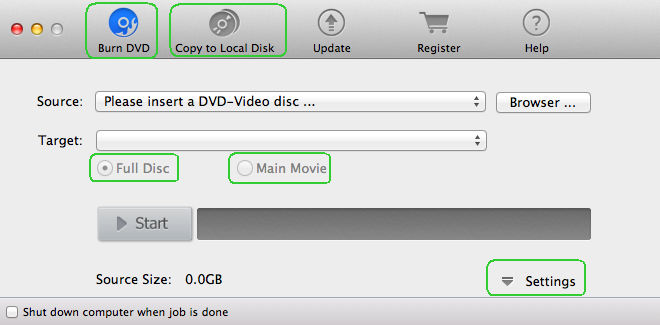
Step 2: Insert a DVD disc you want to copy and wait for loading. When it finished, you are ready to start to copy. With this program, you can copy DVD to hard drive or copy DVD and burn onto another blank DVD disc.
If you only want to copy DVD to Mac hard drive, you can choose “Copy to Local Disk” button.

Then, specify a target folder for saving the copied files and choose the copy mode “Full Disc ” or “Main Movie “, you can choose accordingly. Also you can click Settings button to set more option for copying more better.

After you have done those settings you want, click “Start” button to copy DVD to the Local Disk on Mac.

Play the copied DVD file
After you have copied the DVD on mac, you can click Applications->DVD Player->the top menu “open media” to open the copied DVD file and enjoy without inserting DVD disc.
Cons of Magic DVD Copier for Mac
When compared with other powerful Mac DVD Copier program on the market, you may find that Magic Mac DVD Copier has the following limitations which are essential to rank it as the best Mac DVD Copy software.
– Lacks the ability to handle DVD ISO image and IFO file.
– Not support to copy DVD to popular digital file formats such as MP4, MOV, MKV, AVI, WMV, FLV, H.264, H.265, etc for better playing, editing and sharing
– Can’t generate hot devices and programs preset profile file formats
– Unable to adjust output profile parameters adjusting function to get better control of the output file quality
– No video editing function to help you get the exact video that you want
– No subtitle setting function to better following with the movie
– Not work on the new Mac OS X El Capitan or macOS Sierra (Magic DVD Copier for Mac support Mac OS X 10.9)
Best alternative to Magic Mac DVD Copier
Looking for a powerful yet simple to use Magic DVD Copier for Mac to satisfy all the demands listed above. Here, we highly recommend Pavtube ByteCopy for Mac to you. The program can powerful bypass all DVD copy protection and region codec, you can then make a full 1:1 DVD disc copy with original DVD structure, main movie copy without unwanted comments, ads, trailers, etc or digital AVI, WMV, MP4, MOV, MKV, FLV, H.264, H.265 format copy. What’s worthy mentioning here is that the program also allows you to make a lossless multi-track MKV copy with all the subtitles languages and audio tracks and multi-track MP4/MOV copy from DVD with audio tracks preserved. If you wish to transfer and play the DVD movies on smartphone or tablets, game consoles, TVs, you can also choose to output specific devices preset profile formats with optimal playback settings. If you have a VR Headsets or 3D TV, the program can also do you a great favor to produce SBS/TAB/Anaglyph mode 3D formats for better viewing.
Hot Search: Alternative to AcidRIP for Mac | DVD Shrink Alternative | Best DVDVideoSoft Alternative
Apart from those important conversion function, Pavtube ByteCopy for Mac also offer the beneficial video customization, editing and subtitle settings function to enhance your media entertainment to another high level. You can flexibly adjust output video codec, bit rate, frame rate, resolution and audio codec, bit rate, sample rate and channels, etc to get better output quality. Do some simple video editing of DVD video such as trimming video length, cropping video black borders, adding video/image/transparent text watermark, splitting large video into small parts, merge separate video clips into one, deinterlace interlaced video, adjust picture effect like brightness, contrast, saturation or apply special rendering effects, etc. As for the beneficial subtitle function, you can get your desired subtitle from original DVD movies or enable “Forced Subtitle” option to disable the traditional subtitles. If the DVD movie does not contain any language subtitles you understand, you can add external subtitles to DVD movies.
Further Reading:
Handbrake Alternative for DTS-HD Master Audio
Convert DVD to AVI With VirtualDub Alternative
Top 15 Formatconverter Alternative and Similar Softwares
Best 10 DVDFab Blu-ray Ripper Alternatives to Rip Blu-ray
Top Best 6 Alternatives to MakeMKV to Copy/Backup/Rip Blu-ray/DVD
Best BitRipper Alternatives to Rip Blu-ray/DVD Disc on Windows 10












