Many people choose to VirtualDUB to rip DVDs to AVI. When copying DVD with VirtualDUB, you don’t need installing, just extract the archive and run ‘VirtualDub.exe’. In addition, there are some disadvantages to use VirtualDUB to rip DVDs: 1.You do need to separately download the MPEG2 plugin (required to decrypt DVDS); 2. VirtualDUB needs a lot more configuration to get started. With a VirtualDUB alternative, the process of DVD to AVI process will be much easier.
Get VirtualDub Alternative
Pavtube ByteCopy can alter VirtualDUB to convert DVD to AVI. Pavtube ByteCopy can decrypt DVD by removing DVD encryption including CSS, region code, RCE, Sony ArccOS, UOPs, Disney x-project DRM, etc. When you’re ready to rip your DVD, start Pavtube ByteCopy and tap into your registration codec (trial version needs clicking Trial). Then click File>Open Video File – Now you need to navigate to your DVD and click VTS_01_1.VOB (this is usually the first video file on a DVD). After the DVD loaded, you can choose ouput format, your wanted AVI format, from "Format" then start DVD to AVI process by clicking "Convert". The conversion speed will be very fast that you don’t need to wait for a long time.
Pavtube ByteCopy exports various AVI video from DVD files, you can choose to:
Rip DVD to DivX/XviD AVI
Convert DVD to 1080p/720p AVI
Transcode DVD to 3D SBS AVI
Decrypt DVD to AVI with multiple subtitle and audio tracks.
What’s more, you can edit your video before outputing AVI files. In the built-in video editing editor, you can trim, crop, merge, split video and hardcode external subtitle to video, etc. If you want to copy DVD to AVI on Mac, the equivalent Mac version which supports OS X El Capitan, Yosemite, Mavericks, etc
How to Use VirtualDub Alternative to Rip DVD to AVI?
Step 1: Import DVD video and select language & subtitle for output
Insert DVD into disc drive, and load it into VirtualDub Alternative. Or add DVD video from DVD folder from computer. And then choose one audio track for main sound language and one subtitle track for display in output file.

Step 2: Choose output AVI video format
In order to convert DVD to AVI, you are suggested to choose “Xvid AVI – Audio Video Interleaved(Xvid)(*.avi)” as output format. If you require for high quality, “DivX HD(*.avi)” would be a great choice.
Learn >> Multimedia Container Formats
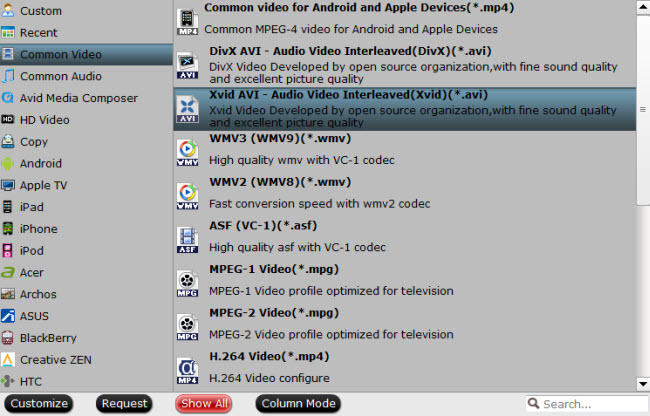
Step 3: Convert DVD to AVI
Preview the video in Pavtube built-in media player, and hit on the “Convert” button to start converting DVD to AVI. Pavtube VirtualDub Alternative would complete the conversion process in ever fast speed and you could find created AVI file in output folder on your computer.
VirtualDub alternative, even for a newbie, it will be easy to convert DVD to AVI. So, just give it a try.
Related Articles:
- Copy Netflix DVDs to Movie Collections on Mac (macOS Sierra/El Capitan)
- How to Make Region-locked DVD Region free?
- How to Rip DVD with 99 Titles Strict Copy Protections on Windows and Mac?
- Backup and Upload DVD Collections to Seagate Wireless Plus
- Rip DVDs (TV Shows) to Multi-track MKV for Playback with VLC Player












