There are a lot of great ways to watch 3D Blu-ray video, we can watch them on TV, on the computer, etc, I believe that watch 3D Blu-ray video on Huawei VR headset will be also a great way, which uses an amazing way to put you 3D movie world through the power of technology. You just need to wear the headset to enjoy the movie inetead of your TV or computer screen. It can also give you the wider visual impact force than other video players. How to realize this good idea? Here will figure out the mystery.

Part 1: Huawei VR Headset compatible format and phones
As a Huawei fan, you should know “.mov” and “.mp4” file formats are Huawei VR most popular video format. Also, you must be very happy to see that Huawei have launched a lot of powerful phone which can support VR, I have made a selection of 10 smartphones, which is ready for VR completely.
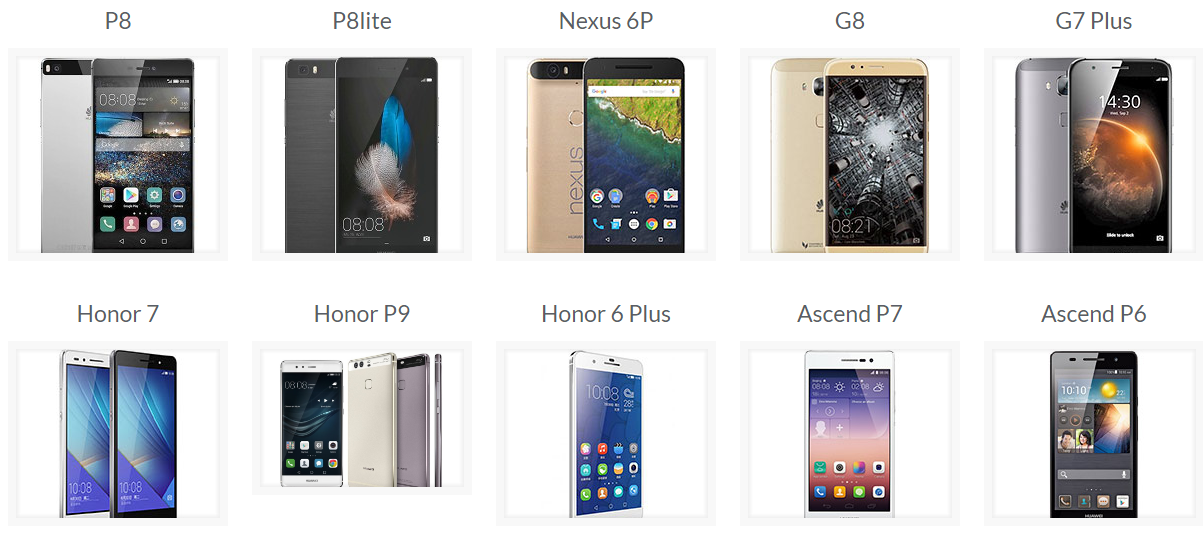
Part 2: Convert 3D Blu-ray movies to Huawei VR format
We know the the 3D format which Huawei VR headsets can play, then go back to our topic: the way 3D Blu-ray movies to Huawei VR headset, From it’s name: Huawei VR headsets, we can’t insert 3D Blu-ray disc to the headsets, it’s not a Blu-ray player, we need find a way to convert 3D Blu-ray movies to Huawei VR headset supported format, then we can import the correct movie to phone for playing on Huawei VR headset. There are many converter can do this, such as: Pavtube BDMagic, which is a professional Blu-ray tool. You can convert your 3D Blu-ray to the program, the convert it to Huawei VR format. It supports many popular 3D formats: AVI, WMV, MOV, MP4, also supports all kinds of VR headsets like HTC Vive, Samsung Gear VR, Google Cardboard, etc. This professional 3D converter supports five output 3D modes: Anaglyph (ten types), Side By Side (Full), Side by Side (Half-Width), Top and Bottom (Full), Top and Bottom (Half-Height). If you can’t find the latest Huawei VR headset, this software provides a user-defined, you can set the matched Huawei VR format ans save it in the"Customer", next time, when you need again, you can find quickly. If you want to more about it, you can refer to this article.
Steps on converting 3D Blu-ray movies to Huawei VR format
Step 1: Load 3D Blu-ray disc.
Insert 3D Blu-ray into the PC by an internal or external optical drive. Launch BDMagic, click “File” > “Load Disc” button to browse to disc drive and import source movie into this app. Actually, This software can detect the Blu-ray automatically.

Step 2: Choose output file format for Huawei VR
From “Format” drop-down list, select Huawei VR compatible 3D format from “3D Video” > “MP4 Side-by-Side 3D Video(*.mp4)” as output format for watching on Huawei VR.

TIP: You can also choose the 3D mov format which can be supported by Huawei VR too.
Step 3: Adjust 3D profile settings.
Click “Settings” to open “Profile Settings” window, here you can adjust the 3D depth, change image display order for 3D MP4 movie, you can also make a choice about the video ,audio, Anaglyph related parameters according to your own needs.

Step 4: Begin the 3D Blu-ray toMP4 format ripping process
Go back to the main interface and start the 3D Blu-ray to Huawei VR supported 3D MP4 conversion process by hitting right-bottom “Convert” button.
Part 3: How to import 3D movies to your phone?
After the conversion work is done, you should connect your phone to your computer, you can turn to Coolmuster Android Assistant for help. The effective tool can easily transfer all files between Huawei and computer without any quality loss. Following will show ypou how to import the 3D video to your phone. (here is huawei phone, Android operation system)
Step 1. Connect your Huawei phone to the computer via a USB cord and once the connection is successful, your phone will be detected by this program automatically.
Step 2: When your Huawei cell phone is successfully detected by the program, Click the “Video” icons from the top you will see all the contained files in your Huawei phone. Find the 3D output video on your PC, click the “Export” button, soon you will get the video on computer.
TIP: Actually, you can connect your phone to computer before you start to conversion process with BDMagic, then save the phone as the output file location. It will save you much time.
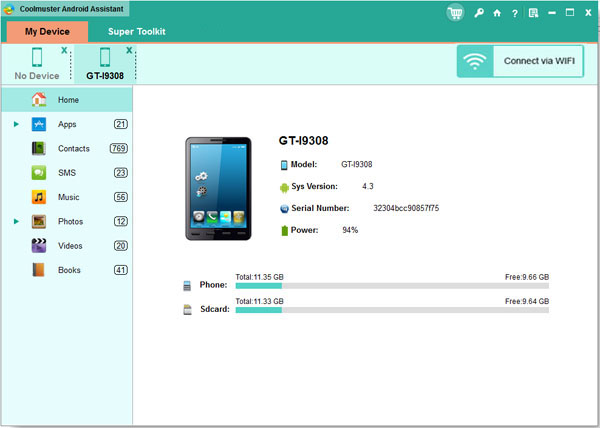
Conclusion: Watch 3D Blu-ray on Huawei VR is just a wonderful experience.You just need a video converter and transfer your 3D Blu-ray to Huawei VR supported popular 3D MP4 file, then import the video to your phone, you will enjoy your any 3D Blu-ray anytime, anywhere. So convenient.
More Guides:












