A hard disk drive (HDD) is a data storage device that uses magnetic storage to store and retrieve digital information using one or more rigid rapidly rotating disks (platters) coated with magnetic material. So if you want to copy your large DVD collections on PC but don’t want to take up the hard drive space, you can choose to copy DVD to HDD. Here’s how to do it in Windows 8 and Windows 10 , but the steps are much the same in all versions of Windows.
Why Choose HDD to Store DVD Backups?
* Enthusiast multimedia users and heavy downloaders: Video collectors need space, and you can only get to 4TB of space cheaply with hard drives.
* Budget buyers: Ditto. Plenty of cheap space. SSDs are too expensive for $500 PC buyers.
* Graphic arts and engineering professionals: Video and photo editors wear out storage by overuse. Replacing a 1TB hard drive will be cheaper than replacing a 500GB SSD.
* General users: General users are a toss-up. Folks who prefer to download their media files locally will still need a hard drive with more capacity. But if you mostly stream your music and videos online, then buying a smaller SSD for the same money will give you a better experience.
How to Rip DVD to HDD?
Generally, we say rip DVDs to HDD, not copy DVDs to HDD. Why? Almost all DVD movies are encrypted with CSS copy protection. Decryption keys are stored in the normally inaccessible lead-in area of the disc. You’ll usually get an error if you try to copy the contents of an encrypted DVD to a hard drive. However, if you have used a software player to play the movie, it will have authenticated the disc in the drive, allowing you to copy without error, while the encryption keys will not be copied. If you try to play the copied VOB files, the decoder will request the keys from the DVD-ROM drive and you will fail to copy with an error message “Cannot play copy-protected files”. So you need a professional yet DVD to HDD Ripper.
Preparation
A DVD Ripping Tool – You can rip unprotected DVDs to HDD with Handbrake but for commercial DVDs, you have to turn to a professional DVD ripping tool to remove the copy protection. If you don’t mind all the DVD rips are MKV files, you can use MakeMKV. But I prefer Pavtube ByteCopy for its DVD (and Blu-ray) decryption power. It supports to decrypt AACS, BD+ up to v61 while MakeMKV only supports up to v60. And ByteCopy can 1:1 backup DVD movies, main title copy DVDs and convert DVD to lossless MKV, Multi-track MP4/AVI/MOV, SD/HD MKV, MP4, WMV, AVI, 3GP, 3D SBS MKV/MP4, H.265 MKV/MP4, 4K MP4, etc. For more functions, you can refer to its review.
DVD discs – It depends on what DVD ripping software you choose. If you choose Handbrake, your DVDs should be unprotected. If you are using ByteCopy, you can copy any DVD to External Hard Drive like the new released House Of Cards, Hannibal, The Walk, Spectre 007, The Martian, Game of Thrones Complete Seasons (1-6), etc.
A Computer – Note: If you are using a Mac, you shoulf use Pavtube ByteCopy for Mac.
Start to Copy DVD to HDD
Firstly, please download and install your DVD ripping tool:
Step 1: Run DVD ripping tool and insert your DVD to internal/external drive and click “File” to load the DVD discs to copy DVD to External Hard Drive. DVD discs, DVD folders, DVD IFO/ISO are all supported.
Tips:
1.You can add more than one DVD movies at a time for its batch conversion function.
2. You can choose desired subtitle and audio track and forced subtitle below the chapter list.

Step 2. Click the “Browse” button to set output folder where you want to save the copied DVD movies.
Step 3. Hit the Copy the entire disc icon on the main interface and start Gravity DVD backing up process.
Alternatively, you are suggested to choose “Common Video -> H.264 MP4 Video (*.mp4)” for putting DVD to an external drive for playback.
Now coping Gravity DVD to an external hard drive, hard disk drive (HDD) or thumb drive is extremely easy. Have a try now!
Tip:
If you’d like to copy only movie content and leave out the extras and commentary, the Directly Copy is exactly what you need, which copies intact .M2TS/VOB main movie from original DVD disc without extras.
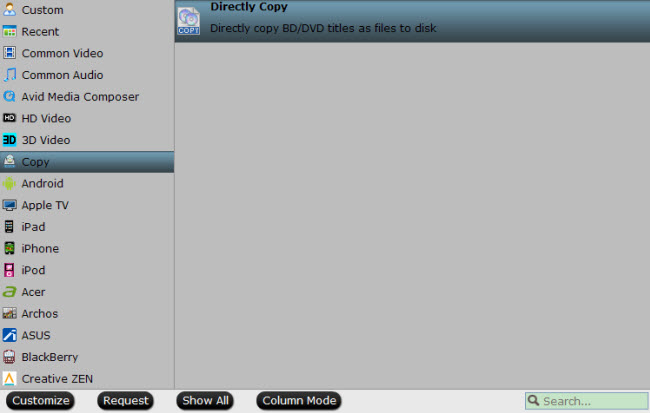
Step 4. Finally click on “Convert” button to start converting DVD to HDD for streaming and playing.
When the conversion finished, you can enjoy you DVD collection from HDD.
Related Articles:












