Want to only rip desired chapters from a DVD? Looking for fast and easy ways to rip DVD chapters to play on your portable devices, share on video sites, etc.? So many titles and chapters are included on a standard DVD disc. As we know, a DVD movie can contain many chapters and titles. But you may just want to get some of the wanted chapters so as to save time. Sometimes we do not need to rip and save the whole DVD movie to hard drive. How to rip DVD chapters individually on Windows or Mac? If you have no idea about this, then you are definitely in the right place here! This article will tell you how to rip and convert DVD chapters you’re selected to video/audio in MP4, MOV, AVI, WMV, MP3, WMA, etc. with ease.
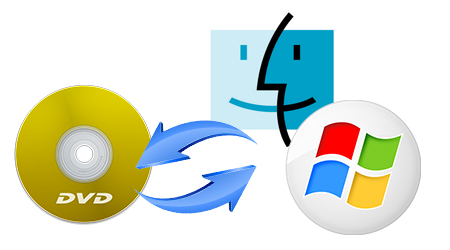
Hot Search: DVD to MP4 | DVD to Roku 4 | DVD to NAS | DVD to Tablet |
To convert your desired DVD chapters, you need to get some help from a professional DVD ripping tool. These software programs vary, so you might be confused when you have to choose one. If so, you are recommended to usePavtube DVDAid to help you finish your task. With it, you can rip only certain DVD chapters and convert them to virtually any popular video format like MP4, MOV, MKV, FLV, WMV, AVI, etc. In plus, this DVD Chapter converter is capable of extracting audio from your DVD movies and customizing videos by cropping, trimming, rotating, adding watermarks, etc with its built-in video editor.
Besides, you can even extract audio from your DVD movies. If you’re using a Mac, turn to Aimersoft best Mac DVD ripper, which allows you to convert selected DVD chapters on Mac OS X (including El Capitan). Now download the program and follow the steps below to rip the desired chapters from your DVDs.
Free Download Top DVD Chapters Converter:
Other Download:
– Pavtube old official address: http://www.pavtube.cn/dvd_ripper/
– Cnet Download: http://download.cnet.com/Pavtube-DVDAid/3000-7970_4-76158510.html
How to Easily Rip DVD Chapters on Windows/Mac with Brilliant Quality?
Note that this guide uses Pavtube DVDAid for Windows screenshots to better describe how to finish ripping DVD chapters. The way to do this on Mac is the same. So just make sure you get the right version.
Step 1: Launch DVDAid and Load DVD movie
Insert DVD into DVD-ROM, open DVDAid, and click the “Load Didc” icon to successfully import standard DVD into this app.

Step 2: Choose optimized video output format
Tap on the Format pane, and select the desired video/audio format for output. There are around 200 video and audio profiles lised, you will always find your devices as output format. Even if your device is not listed, Pavtube DVDAid offers general format for all Android and Windows devices.
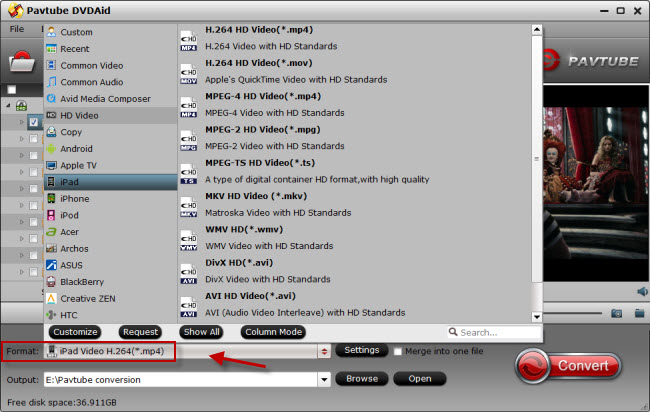
Step 3: Customize DVD chapters in your own way
You can optionally adjust video and audio parameters including video codec, size, video bitrate, or frame rate, in Settings to achieve the best movie enjoyment on your portable devices.Besides, with the built-in video editor, you are allowed to cut off unwanted video scene from source DVD, remove black bars in the image, attach external subtitle file, or add video effects, etc.
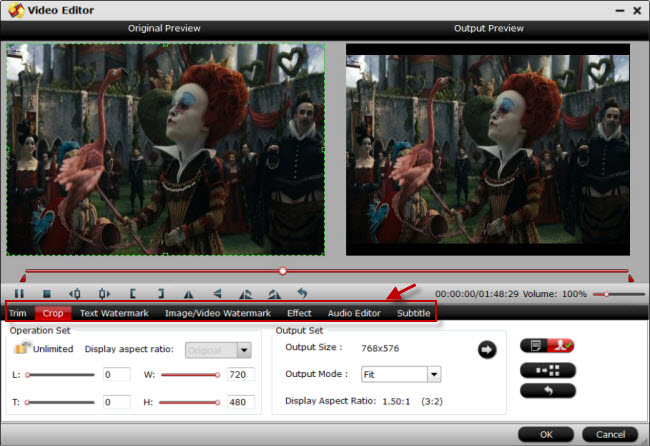
Step 4: Start to convert DVD chapters
Everything is ready and you can start to rip DVD chapters. When the conversion completes, click on the “open output folder” button on the conversion UI to get the generated file, and you can watch the DVD chapter on your smartphones, tablets, HD Media Players, Game consoles, and any other portble devices.
Read More:












