There are kinds of video files in different video formats, like AVI, WMV, VOB, MKV, MTS… No matter where you got them, maybe it’s just a entire movie file you downloaded from websites. Anyway, they give you something meaningful or funny. Want to share the movie file with your relatives and friends or store the movie for ever? It’s natural to think of burning them on disc.
Meanwhile, if the movie is foreign. We need to download and attach our mother tongue subtitles, otherwise, we cannot understand any word in it. Here is a full tutorial talking about how to add subtitle to your video and burn it to DVD disc.
Part One: How to add subtitles to a movie file?
Step 1. Download and install Pavtube video converter on your PC.

Step 2. Load your source movie file into the program.
Step 3. Choose a output format. For DVD burning, the “VOB Format” is recormended or you can choose format from “VCD/SVCD/DVD” directory.
Step 4. Click “Edit” button. the video editor will Pop up. Click on “Subtitle” option and check the “Enable” icon. Then, by clicking on “Browse” to import your *.srt, *.ass or *.ssa subtitle file.
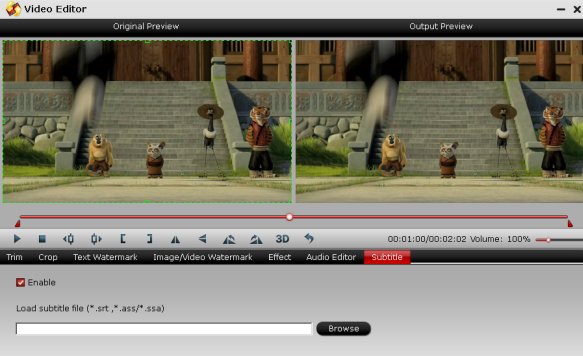
Note: Of course, you need to download a movie subtitle (how to) in advance. The subtitle in srt, ass and ssa format is supported.
Finally, click “OK” return to the main interface of the program and click “Convert” button to run the process.
Part Two: Burn the movie file with subtitle onto DVD disc via DVD creator
Step 1. Free download Pavtube DVD Creator, install and run, import the movie file to the software. Click to load and you can click Add title button to add more titles.

Step 2. Switch to Menu pane. Double-click a DVD menu beneath the Menu Template to apply it to your DVD. You can customize the background video/image, background music, text, title thumbnail and more for your DVD menu.

Step 3. Click the Burn button to start burning videos to DVD. You can choose to burn into DVD disc, save as ISO file, or Generate to DVD Folder.

Now, you have added subtitles to the video and burned into a DVD disc. Then, you can share the movie with others. Enjoy yourself!
Read More:












I would like this!!!