At times, we do need to download subtitles for movies. Because the movies aren’t using our mother tongue. It’s very easy to get the subtitles we want by searching in google. For example, you can type ” toy story 3 english subtitle ” in the search box, most of the time, the results is just what you want. Two of the most common formats for subtitle files are “.srt” and “.sub“.
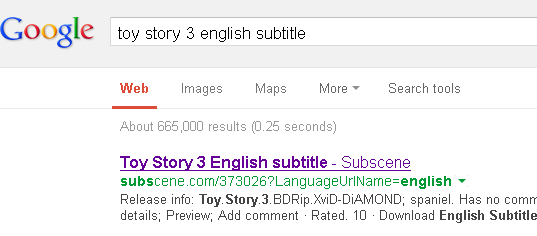
After the subtitles have been downloaded on your PC. You can use a common media player like Quicktime or VLC to play the movie, you can also display subtitles simply by putting the subtitle file in the same folder. The only requirement is that both the movie and the subtitle files should go under the same name but with different extensions. Something like “title.mp4” and “title.srt”.
If you only want to watch movies on your PC, this way is best. But, it won’t be effective if the movie file is edited as the subtitle will appear at the wrong time. In fact, there is another way for us to add subtitle to movies. Pavtube Blu-ray video converter ultimate allows users to add subtitles as a part of the movie with the option to turn the subtitle on and off. To be honest, it’s an additional feature. This tool is mainly for user to rip/convert Blu-ray/DVD and any HD videos for different uses. Now, i will show you how to attach subtitles to mp4 videos by means of a guide.
Step 1. Install Pavtube Blu-ray Video converter ultimate on your computer. Run the program. Load your source MP4 video file into it. Of course, if necessary, you can import your Blu-ray, DVD or HD MKV, VOB, AVI, MOV, M2TS… video files into it for dealing with.

Step 2. When it appeared in the task list. Click on “Edit” button, the video editor will Pop up.
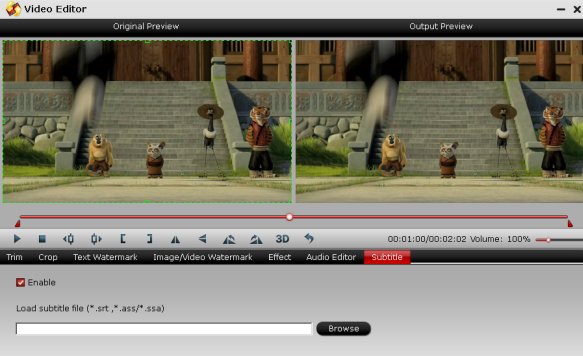
Step 3. Click on “Subtitle” option and check the “Enable” icon. Then, by clicking on “Browse” to import your *.srt, *.ass or *.ssa subtitle file.
Now you have finished all steps of attaching subtitle to movie videos. After the process is done, you can easily watch mp4 videos with your preferred subtitles. Enjoy your time!










