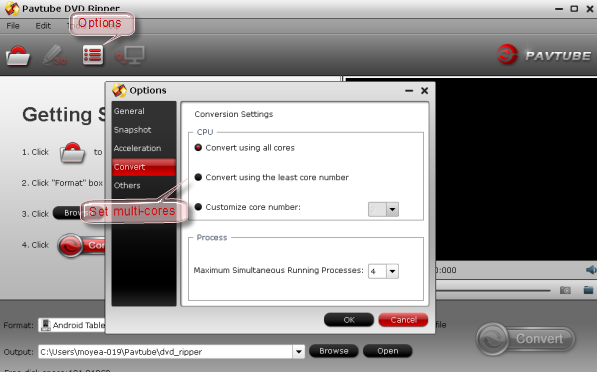Generally, when you rip and convert a movie it takes the time as long as the movie is. In fact, there are many factors will affect the conversion speed. Such as computer performance, the original file properties, the output settings, computer environment etc. Many users have such a question? How to speed up the DVD conversion speed. Now, according to my own experience, give you some tips.
Tip One. Firmware Update breaks the DVD drive speed limits
Some DVD-ROM manufacturers purposely limit the DVD ripping speed of their drives to try and prevent customers from making copies of retail DVDs. Normally, the limitation can be bypassed by flashing your DVD-ROM drive with an updated or hacked firmware (which also may allow you to make your DVD-ROM drive region-free).
Tip Two: Setting High Priority can help
Every program running on your computer is assigned a priority. Priority is typically determined by how important a program is in maintaining system stability and insuring the system is still responsive to your commands. The browser you’re using to read this article has a higher priority than any number of non-critical background tasks going on in your computer. When you’re using DVD Ripper, it operates in the foreground and gets a generous helping of processor time out of your computers busy schedule. Once the DVD ripping process has begun, press CTRL+ALT+DELETE and select “Task Manager”. Find the DVD ripper in Process, right-click on it and set its Priority to High. Your DVD should now rip more quickly, but keep in mind it is a very intense process. Depending on the file size and duration of your videos it’s not unreasonable for it to take as long (sometimes longer) as the DVD’s actual running time.

Tip Three. GPU encoding can greatly accelerate the conversion speed.
If you are encoding videos from your DVD, even though they are already in SD format, they must be recompressed, and this is a very time consuming process. With GPU (graphics processing unit) processing activated, the DVD ripping speed can be accelerated by 3- 5 times faster, especially on a slow computer. This requires Nvidia CUDA or AMD APP ready graphics card and compatible application – a GPU enabled DVD Ripper. And keep in mind that you should encode DVD to H.264 video (MP4 format preferred). Learn more about GPU encoding.

Tip Four: It takes much faster to back up/copy a DVD than to encode it.
If you’re ripping DVD for safety purpose, and want to keep the original image quality and Dolby Digital/DTS surround sound, it is suggested you copy the whole DVD to computer hard drive without changing anything. This is the fastest way for DVD ripping – it only takes 5-10 minutes to back up a DVD.
Here’s a guide to follow: Backup DVD discs to PC hard drive keeping original structure
Tip Five: Use multi-core processing boost encoding speed!
If your computer has Intel i5 or i7 multi-core processor, you could increase the efficiency of the program by using multiple cores. Some DVD rippers let you maximum the encoding process by specifying multiple cores for conversion. In Pavtube DVD ripper you can set the program to use all cores in Option:
Read More: