When you get a Blu-ray disc, what do you want to do? Watch it in your Blu-ray Player? Back up in hard drive for easy searching or protecting from physical damage, or burn a new one to share with friends? Or want to enjoy them on your iPad, iPhone 4 anywhere and anytime? Yes, there are too many things you want to do. But you may meet different problems when you do these. As we know, Blu-ray disc is strictly protected by region codes, AACS encryption, copy protection etc. So how to make what you want?

There is a good solution. With the help of Pavtube Blu-ray Ripper, you can easily realize all these things. The best Blu-ray ripper is not only a Blu-ray decrypter that will help you copy the Blu-ray movies with ease but also a converter which can help rip and convert Blu-ray to MP4/WMV/AVI and other formats that supported by portable devices like iPad, iPhone, Galaxy S4, Galaxy Tab 3, Kindle Fire HD, Google Nexus 7 etc. Please follow the guide below and you will find it’s so easy.
Step 1: Free Download the Powerful Blu-ray Copy here. Install and run it.
Step 2: Load the Blu-ray moives into this program.
Before importing to the program, please be sure that you have a Blu-ray drive to help you transfer Blu-ray movie to your computer if you do not have back up in your computer.
Then click “BD/DVD Rom” “BD/DVD Folder” “IFO/ISO” to load the BD/DVD files. You can preview the movie on the small window of the right.

Step 3: Choose output format and destination folder
To backup the BD or remove those copy protection, region codes or AACS encryption, please directly click “Format” and then choose Copy > Directly Copy. The directly copy function will help you to get the same visual effect without any quality loss. Then click the triangle icon of “Output” to set output folder.
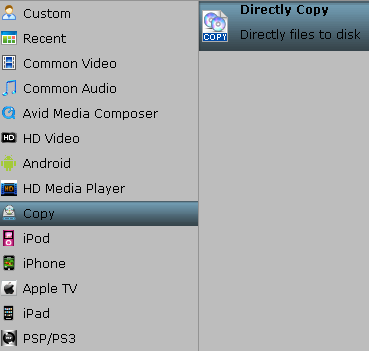
PS: If you do not want to backup but want to convert it to other format, please choose the relative compatible formats according to your desire. It’s worth mentioning that, the top Blu-ray ripping program has many presets for portablet devices, including Motorola Xoom, Asus Transformer Prime, Kindle Fire HD, Nook tablet, Google Nexus 7, iPad, iPhone, Apple TV 3, Samsung Galaxy Tab, Galaxy S, Galaxy Note etc. Which will give you the best video quality to playback on your tablet or smartphone.
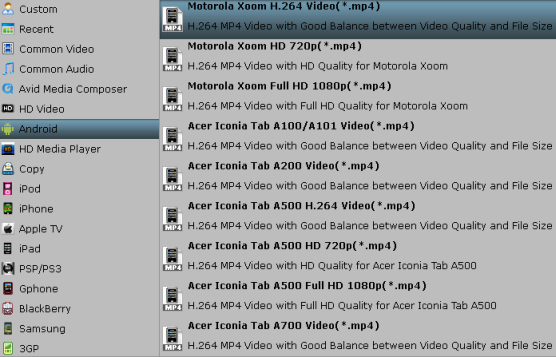
Step 4: Start Blu-ray to Blu-ray Copy.
Once the above steps are done, please click “Start”. Then a window will pop out. You may get more detailed information from it like Total progress, Time elapsed, Time left, Generated size and Estimated size. Also you can choose to shut down computer after copying or not.
This time you can use the generated Blu-ray copy for your own purpose.










