Have you ever been in a situation where you rent or buy a DVD or Blu ray disk, insert it in your player and you get the message ‘region not allowed’? And the movie won’t play. However you will be able to play that same disk when you know how to remove your Blu-ray/DVD region free. This is precisely what we are going to discuss in this article.
What Are DVD & Blu-ray Region Code?
Region codes are basically DRM (digital rights management) techniques that allow studios to control the release of films in various regions. So, for example, they can release a new movie in the USA first, and then the UK, and then elsewhere.
DVD Region code
Almost all commercial DVDs that are sold have region code, which only allows the DVD to be played on DVD players that have this region code, and the only DVD players that typically do have this region code are those sold in that same region. Following is a color-coded region map for DVDs:
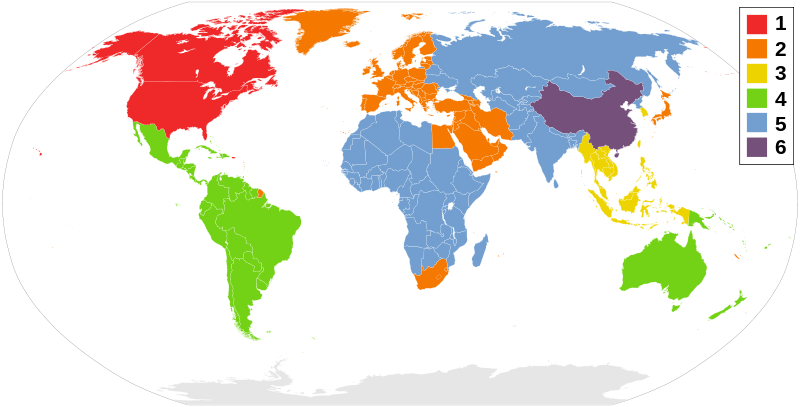
For more information about DVD region code, please read this article: play DVD disc with different region code.
Blu-ray region code
Blu-ray discs also have region codes, but most studios don’t enforce the region code restrictions, which are way more lax than for DVDs. There are 3 separate Blu-Ray region codes. These codes are classified alphabetically as Region A, Region B, and Region C. Blu-ray discs that have been manufactured in region A are embedded with region code A, and are therefore only usable with players from region A. The same is applicable for regions B and C. Below is a map showing how Blu-ray region codes are separated and administered by geographic location.
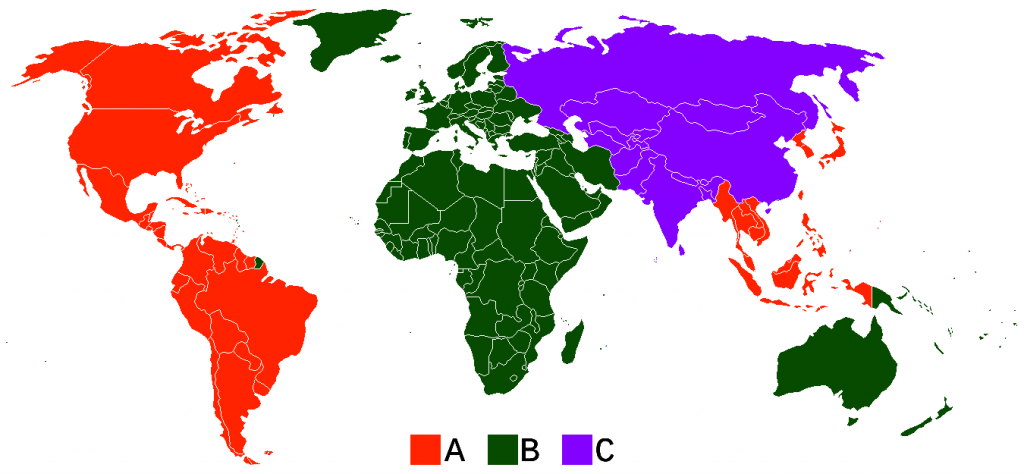
How to Make Your Blu-ray/DVD Player Region-Free – Remove Region Code from BD/DVD
Therefore, before purchasing Blu-ray or DVD disc, make sure that the region code on your disc is the same with your Blu-ray or DVD disc player. A better way is to remove the region code from both Blu-ray and DVD disc. You can try Pavtube BDMagic for Windows/Mac which is armed with the powerful functionality to remove region code from both Blu-ray and DVD disc. Recently, this software has upgraded to v4.9.2, added support for Blu-ray AACS MKB v63.
Apart from removing the region code and copy protection from the BD/DVD disc, it also enables you to transcode the BD/DVD to H.264/H.265 MP4/MKV, MOV, AVI, M4V, WMV for playback on iPhone X, iPad Pro, Galaxy S series, Xbox One, TVs and more devices on the market. Below we will show you how to remove the region code from your BD/DVD discs.
Step 1: Run the BD/DVD Region Code Remover program on your computer, insert the DVD/BD disc into an external DVD/BD drive. Click "File" > "Load from disc" to load DVD/BD disc into the program.

Step 2: Remove BD/DVD region codes and store BD/DVD media in different ways
Option 1- Full disc copy BD/DVD disc
Make a full disc copy by hitting the  icon on the top tool bar of the main interface. In this way, you can keep all the information in the BD/DVD discs by removing the region codes.
icon on the top tool bar of the main interface. In this way, you can keep all the information in the BD/DVD discs by removing the region codes.
Option 2- Main movie copy BD/DVD
Click the "Format" bar, from its drop-down options, scroll the main category on the left, select "Copy" > "Directly copy" to backup the region locked BD/DVD disc.
Option 3- Rip DVD to Digital Files by Removing region codes
Get MP4, MOV, MKV, AVI, M4V, etc digital movies by choosing the defined formats from its video format list.

Step 3: Clicking the Convert button on main interface to start to unlock Blu-ray/DVD region code. After the conversion, you can click Open output folder to popup output directory with the converted Blu-ray or DVD disc with no region code. Feel free to play them on your tablets, smarphones, computers, game consoles, and more.
Related Articles
Any Product-related questions?support@pavtube.com


