Flip4Mac from Telestream, Inc. is a digital media software for the macOS operating system. It is particularly known for being the only QuickTime component for macOS that supports Windows Media Video. Telestream previously offered a free standalone player also known as Flip Player while charging for their Pro and Studio features until the release of v3.3 on May 1, 2014 when they began charging for Flip4Mac Player (plug-in and standalone player combined).
There are four versions of Flip4Mac Player:
- Flip4Mac Player ($9.99)
Play Windows Media files (.wma and .wmv) directly in QuickTime applications and view Windows Media content on the Internet using a web browser
- Flip4Mac Player Pro ($29)
Adds the ability to import WMV and WMA files for editing and conversion to QuickTime formats or iOS devices
- Flip4Mac Studio ($49)
Includes all the features of Player Pro, and adds the ability to create standard definition (up to 768 x 576) WMV files using preset templates and custom encoding profiles
- Flip4Mac Studio Pro HD ($179)
Includes all the features of Studio, and adds two-pass HD (up to 1920 x 1080), VBR encoding and pro audio features
Best Flip4Mac Alternatives – Pavtube iMedia Converter for Mac
Maybe, many of you are still looking for an alternative to Flip4Mac after they undated your Mac computer to Mac OS X 10.9 Mavericks but found fully-compatible with Flip4Mac. They found they cannot play WMV, MKV, AVI video files on Mac even with Flip4Mac installed.
In fact, playing any WMV, MKV, AVI, and other Windows Media videos on Mac is as simple as ABC, you only have to get a third-part video player – Pavtube iMedia Converter for Mac (review)(to get Windows version), apart form been a video player, is also allows you import MKV, WMV, VOB, AVI, WAV, MOV, M4V, FLV, AVCHD and other hundreds of video formats into it and play them smoothly on your Mac computer. Moreover, you also can convert any Windows Media videos to H.264 MOV/M4V for storing on iPhone, iPad, Mac via iTunes for watching on the go. Besides, you are able to covnert any MOV, M4V video to PC, game console, Android devices, and more. Below is a Quick Guide on how to use this tool:
Step 1. Download Pavtube iMedia Converter for Mac, install and launch it.
Step 2. Click "Add File" to upload the video you want to convert to the program. You also can directly drag or drop the Windows Media videos to it. Batch conversion is available here, it allows you to import several clips at a time.

Step 3. From its drop-down formats list, navigate your cursor to "Common Video" and select "MOV – QuickTime(*.mov)" for playback on your Mac.
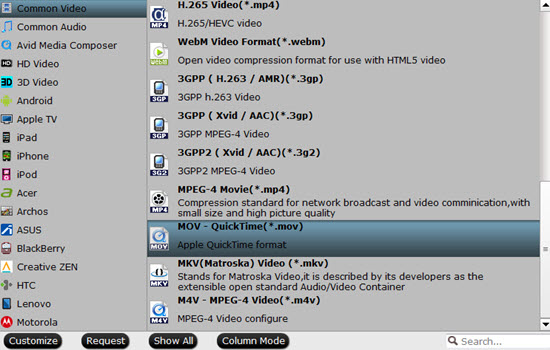
Step 4. After you have define the output format, then you can do further change to video codec, resolution, bit rate, frame rate, audio channels, and more.
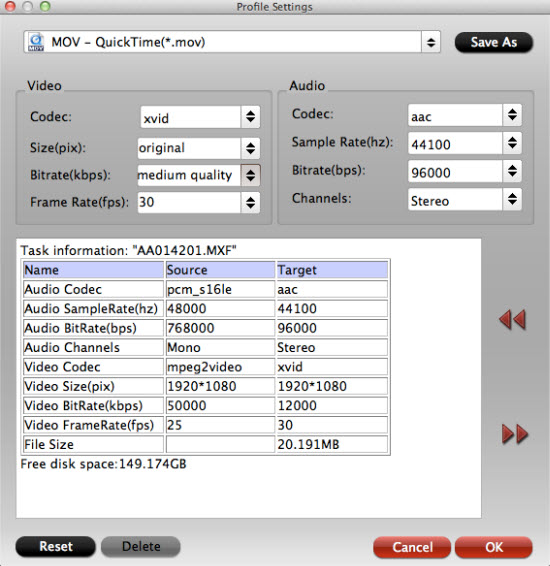
Step 5. The last step is to start the Windows Media videos to Mac MOV conversion by hitting the red Convert on the UI, when the conversion stops, click "Open the output folder" to locate the generated files, now you can transfer the .mov files to your iPhone X, iPad Pro for enjoyment anywhere, anytime.




