Both the Apple TV 4 and Apple TV 3 comes with support for Dolby Digital audio up to 5.1 channels, which enable content providers to use Dolby Digital Audio to deliver even richer and more immersive experiences to the Apple TV. For Blu-ray disc collectors, you may find that most Blu-ray disks are produced using 5.1 audio, the following article will show you how to play Blu-ray movies on Apple TV with Dolby Digital 5.1 Surround Sound.
How to setup Dolby Digital 5.1 Surround Sound on Apple TV 4/3?
In the Apple TV settings, go to the Audio and Video settings, and then into the Surround Sound section. There you will see options for Auto, Dolby Surround and Stereo.
Here, you should chose the “Dolby Sound” option, which will force the Apple TV to output a Dolby Digital (also known as “AC3”) compressed bitstream. This may be required with certain legacy devices or sound bars that support the older Dolby Digital format but do not yet support Dolby Digital Plus or multichannel PCM audio. Remember that Dolby Digital is only capable of up to 5.1 channels of audio, so this option will never be able to send 7.1 channel audio to the connected HDMI device.
Related article: Connect Apple TV to Surround Sound System | Play MKV on Apple TV via Plex | Stream Video from PC to Apple TV
When this setting is selected, the audio is first decoded (although constrained to 5.1 channels) and mixed with other system sounds, and is then reencoded to the legacy Dolby Digital format just prior to the HDMI output. The connected device (TV, sound bar or AVR) will then receive a Dolby Digital bitstream.
How to rip Blu-ray movies to Apple TV with AC3 5.1 Surround Sound?
Wish to experience the best audio quality when viewing Blu-ray movies on Apple TV 3/4? What you need to do is ripping Blu-ray to Apple TV 3/4 supported file formats while keep the AC3 5.1 surround sound. Here, you can get the job easily with a simple to use application called Pavtube BDMagic for Mac, which not only assists you to automatically bypass the Blu-ray copy protection and region code in the background, but also directly rip Blu-ray movies to Apple TV 3/4 1080p Dolby Digital pass-through format, so that you can directly let Apple TV 3/4 pass or decode the Dolby Digital 5.1 Surround Sound to another device (such as audio/video receiver or a soundbar).
Pavtube BDMagic for Mac has perfect compatibility with the new macOS High Sierra, macOS Sierra, Mac OS X El Capitan, Mac OS X Yosemite, etc. The program keeps constant update with perfect support for the new Mac OS. The program is pretty simple to use, any one can learn to use it in minutes. In addition, the program supports to produce high quality results, you can’t find any difference between the result video and the original disc.
For Windows users, you can download Pavtube BDMagic to perform the conversion on Windows 10/8.1/8/7.
|
Get Pavtube BDMagic for Mac/Windows with 30% off discount, coupon codec: 45K2D47GJH
|
Step by Step to Rip Blu-ray Movies for Apple TV 3/4 Playback with AC3 5.1 Surround Sound
Step 1: Load Blu-ray movies into the program.
Insert the Blu-ray disc into your computer’s Blu-ray drive. If your computer doesn’t ship with a drive, you will need to purchase an external USB Blu-ray drive to read on the data on Blu-ray disc. Then press “File” > “Load from disc” option on the main interface, alternatively, you can also import Blu-ray folder or Blu-ray ISO files with the program.
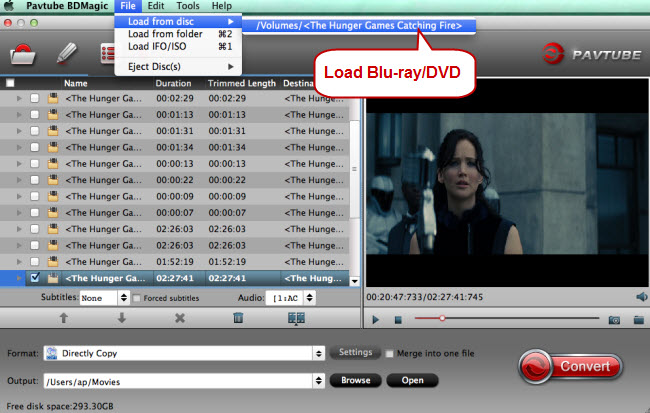
Step 2: Choose AC3 5.1 for Apple TV.
To get 5.1 surround sound from Apple TV 3/4, just click the format to find “Apple TV” and “Apple TV 3 1080P Dolby Digital Pass-through (*.m4v)”, which also works on Apple TV 4.
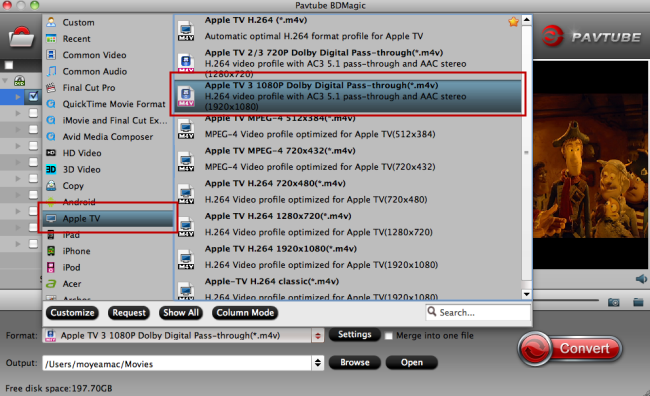
Tips: Click “Settings” to open “Profile Settings” window, here, you can flexibly adjust output profile parameters including video codec, resolution, bit rate, frame rate, audio codec, bit rate, sample rate, channels, etc as you like to get better output video and audio quality.
Step 3: Begin the conversion process.
After all setting is completed, hit the “Convert” button at the right bottom of the main interface to begin the ripping process from Blu-ray to Apple TV 3/4 supported file format with AC3 5.1 Surround Sound.
When the conversion is finished, click “Open Output Folder” icon on the main interface to open the folder with generated files.
Play Ripped Blu-ray movie on Apple TV 3/4 with AV receiver
Connect Apple TV with your Mac. Open iTunes, find the Movies library of Apple TV in DEVICES, and drag the converted Blu-ray movies to the Movie library of Apple TV. Or you may copy the movies to iTunes Library and sync them to Apple TV in batches. When playing ripped Blu-ray movie with Apple TV, make sure an optical cable is used to pass through AC3 5.1 track to your AV receiver. Some folks find audio is missing while video plays fine. This is because they are using Analog audio ports to output audio instead of Optical digital audio port, or the connected AV receiver/amplifier does not support AC-3 decoding.












