Have some MP4 files shot with your camera, purchased or downloaded from online sites and wish to batch convert them to VOB files so that you can later burn them to DVD disc for viewing on your large screen TV via DVD player.
Best MP4 to VOB Converter
As a matter of fact, there are many programs on the market that can assist you to complete the job. For example, some free online converter sites such as Zamzar, Convertfiles, Convertio, etc. However, the drawback of those free online converting sites is that they don’t support batch conversion mode, you will need to convert one by one, which will cost you a lot of time. In addition, it also requires network connection to upload files and download output. What’s more, a lot of online video conversion sites also have maximum upload file size limitation, if your MP4 file size is too large such as 4K resolution video, you will fail to convert them with those online video conversion sites.
To eliminate all those drawbacks, a desktop converting software would be a better choice. After a lot of online testing and comparison, we finally settle on Pavtube Video Converter Ultimate, different from above listed online free conversion sites, the program supports batch conversion mode, you can batch load multiple MP4 files at one time to save you a lot of time. As a powerful MP4 conversion program, the program has full support 4K/2K/HD/SD MP4 files encoded with various different video codec like H.265, H.264, MPEG-1, MPEG-2, MPEG-4 (ASP), WMV/VC-1, etc and audio codec like MP3, WMA, AAC, AC3, DTS, PCM, LPCM, FLAC, ALAC, DTS-HD, etc. With the program, you can convert MP4 to DVD-Video Format VOB optimized both for television system NTSC or PAL.
Pavtube Video Converter Ultimate works perfectly well on Windows 10, 8.1, 8 and 7. In addition, it is also accompanied by an up-to-date Mac version – Pavtube iMedia Converter for Mac for macOS Sierra or previous Mac OS version. Besides the basic conversion function, you can also use the program to do some beneficial video customization work such as adjusting output video codec, bit rate, frame rate, resolution or audio codec, bit rate, sample rate, channels, etc. Or performing simple video editing like merging, cropping, trimming, etc to get the desired video that you want to output during the conversion.
Free download Windows version
Free download Mac version
How to Batch Convert MP4 to VOB with Pavtube Video Converter Ultimate?
Step 1: Batch load MP4 files into the program.
Download the free trial version of the program. Launch it on your computer. Click “File” menu and select “Add Video/Audio” or click the “Add Video” button on the top tool bar to batch import multiple MP4 files into the program.

Step 2: Choose output file format.
Scroll down the “Format” drop-down options, navigate to “VOB Format” main category, from its drop-down options, you can choose either “DVD-Video Format – NTSC(*.vob)” or “DVD-Video Format – PAL(*.vob)” according to your own needs.
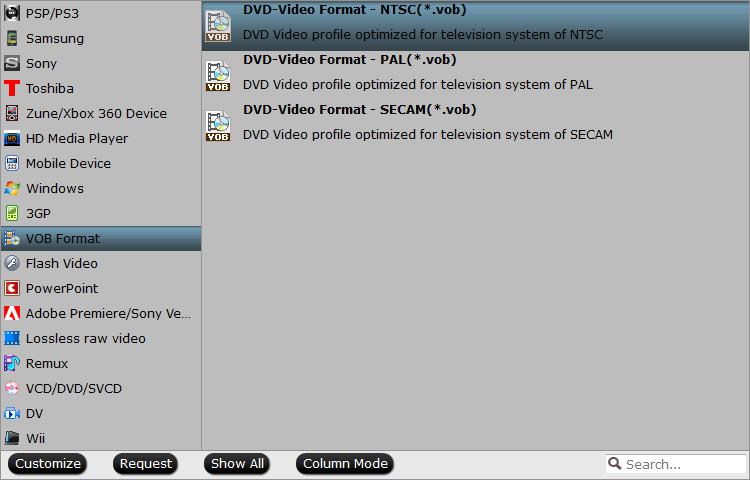
Tips: Click “Settings” on the main interface to open “Profile Settings” window, here, you can flexibly choose or specify exactly the parameters including video codec, resolution, bit rate, frame rate, audio codec, bit rate, sample rate, channels, etc as you like to get better output video and audio quality.
Step 3: Edit video with built-in editing function.
Select an item to activate the “Edit” menu, click the pencil like Edit icon on the left top tool bar to open the video editor window, here, you can play and preview the original video and output effects. Also you can flip or rotate video, trim, crop, add watermark, apply special effect, edit audio or insert external.

Step 4: Begin the conversion process.
After all setting is completed, hit the “Convert” button at the right bottom of the main interface to begin the conversion process from MP4 to NTSC or PAL VOB format conversion process.
When the conversion is finished, click “Open Output Folder” icon on the main interface to open the folder with generated VOB files. Then feel free to burn the VOB files to DVD disc with free DVD Burning software such as AnyBurn, DVDStyler, Ashampoo Burning Studio Free, etc.
Additional information about NTSC and PAL?
What is NTSC?
NTSC is the video system or standard used in North America and most of South America. In NTSC, 30 frames are transmitted each second. Each frame is made up of 525 individual scan lines.
What is PAL?
PAL is the predominant video system or standard mostly used overseas. In PAL, 25 frames are transmitted each second. Each frame is made up of 625 individual scan lines.
Some of the differences between NTSC and PAL can be seen from the definitions, while there are still others:
1. NTSC and PAL are systems for different part of countries.
2. NTSC 30 fps vs. PAL 25 fps.
3. Resolution: 720×480 vs. 720×576
4. It is said that all players sold in PAL countries support both PAL and NTSC DVD disc, while most NTSC players only play NTSC.














