Emby is a media center application, it’s server and clients have spread to Windows, Mac, Linux, BSD, NAS Devices – Asustor, FreeNAS, Docker etc. It’s designed to organize your various types of media and gives you a friendly interface and make it convenient to navigate to all of the movies, TV shows, and other digital media files that you already own. We often use Emby to play media files directly. However many people, including me, meet these conditions when we are playing the MKV video on Emby directly.
Condition 1: This happens to me, the video ends early. For example, it usually cuts off the credits on a typical television series.
Condition 2: When you get the jump back issue which has been around for several server releases without resolution.
Condition 3: You are watching a couple of TV shows to the end, but playback has jumped back about 1 minute or 3 minutes each time and then started playing again from that point.
Condition 4: Screen is nothing. When you try to play an Mkv file on Embry Roku app it simply doesn’t open.
Based on my multiple testing, I come to figure out 3 ways to play MKV movies on Emby.
Way 1: Which is from the Emby to find the answer to to play MKV movies on Emby.
Way 2: Which is from the MKV files to find the answer to play MKV movies on Emby. Sometimes just use way 1 and way 2, we can solve the problem easily, but when they are useless,
Way 3: Which is from the third software to play MKV movies on Emby, it is a almighty way.
WAY 1: Solve the Problem From Emby
First when you want to play MKV media, you should know Emby has two distinct parts: Sever and App. A fully-functioning Emby system needs both a Server and at least one App. The Server includes the Emby web app which is used to manage the Server and your media library. The web app also includes a media player so a minimal installation could be just the server. Have you tried going to settings and updating your Emby and service?
> Ensure your Emby is installed successfully without some files are omitted.
> Configure your audio settings in the device control panel. you’ll need to make sure they are configured correctly.
> Compare the bitrate of your files to the bitrate setting in the app. If the bitrate of a file is higher than the setting in the app, transcoding will be required.
> Your network connection is not fast enough to handle, it may impact playback performance. Maybe you will get "Loading, please wait" message on the screen.
Firstly. If all the settings are good, but you can’t still play MKV smoothly, you can update to latest version to try play MKV files.
Secondly. Also make sure your server version is updated to latest version. When you have done these, Emby may announce its updating firmware.Then you can play MKV fiels successfully.
WAY 2: Solve the Problem From MKV Files
If you want to solve above problem, you should know that MKV is complicated. that MKV files are not an audio or video compression format. In reality, MKV files are actually multimedia container formats. it is a container that can incorporate audio, video, and subtitles into a single file even if they use a different type of encoding. For example, you have a MKV file using H.264 for video and MP3 or AAC for audio. Do you know the MKV audio and video formats that Emby supports? If the Emby can’t support the MKV audio or video formats, you will fail to play them on Emby. Such as MKV videos with AC3 transcode, but Emby just support AAC. Most of time, Emby can decode the MKV file automatically. If it fail to decode. How to do? You can download the compatibility codecs to play on Emby. Here you can do by Ninite, clicking on the "CCCP" option, and then clicking "Get Installer", then perform the operation and install it.
Tips: Once you’ve installed the codecs you might have to restart your computer.

WAY 3: Almighty Way Play MKV Movies on Emby
Sometimes the latest still is useless, There may be some internal decode problems or other unknown factors, I’m not the expert,and don’t know the true answer, but I know the reliable solution: we can use the third converter to switch MKV to MP4, then play on Emby. MP4 is the most popular and stable format and never happens any problems when you are playing it on Emby, if you think above ways are complicated, you can try to convert MKV to MP4 for playing on Emby, here is a perfect third converter: Pavtube Video Converter Ultimate which can help you to convert MKV to MP4 with fast encoding speed and excellent output quality, also this software can convert MKV to any formats that Emby can support, shch as: AVI, MOV,WMV etc. Another one, you don’t worry the system the compatibility problem, Pavtube Video Converter Ultimate can support not only the Windows operation system, but also MAC system. When you use the Emby and have some playing problems, you don’t know how to do. but Video Converter Ultimate won’t let you down, it’s very stable and safe, the interface is user friendly and easy to operate. Even if you meet some problems, you can contact the customer service quickly, they can solve your any problem.You can read here to know it in detail. I hope you can install the free version and try to convert MKV to MP4 firstly, If you like it very much ,you can buy. Here will show you how to switch MKV to MP4 for playing on Emby.
Play MKV movies on Emby with MP4 Format
Step 1.Load MKV files
Click "File" or click the file icon right to follow "Load from folder", then import MKV files.
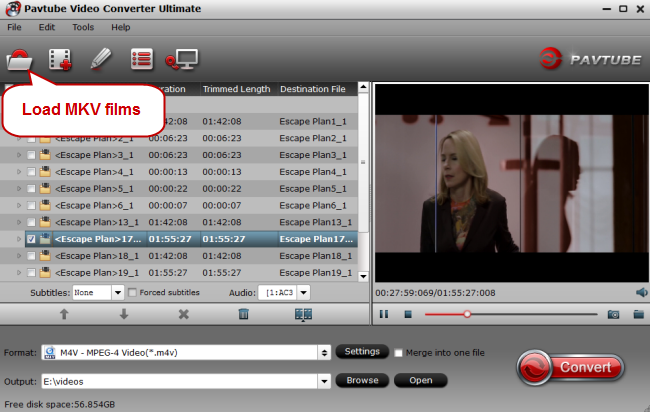
Step 2. Output MKV to MP4
Click the format bar to follow "HD Video" and "H.264 HD Video(*.mp4)." Actually, you also can choose MP4 from "Common Video" category.

Step 3. Start Conversion
Click the"Convert" button to start the conversion from MKV to MP4. When the conversion is done, click "Open Output Folder", you can find the output files quickly.
From above 3 ways, as usual, we can install the latest Emby. when we download the MKV movies, most of people will forget to pay attention to the MKV format,if we want to decode the MKV to appropriate codec and want to play MKV movies on Emby, how to do? The best way is convert MKV to MP4 with the help of Pavtube Video Converter Ultimate. Fast speed and 100% lossless quality is your fist choice. Friendly interface must have attracted you. Hope it will be your best video assistant.
More Guides










