DTS-HD Master Audio or just DTS-HD in many descriptions is a lossless audio codec by Digital Theater System. It replaces the old DTS audio (actually it extends it) and its main goal is to allow a bit-to-bit representation of the original movie’s studio master soundtrack. When ripping Blu-ray, many people want to keep the DTS-HD Master audio. However, if you choose to use Handbrake to rip Blu-ray with DTS-HD Master Audio, it will be not easy cause firstly, you need to install libdvdcss in Handbrake to decrypt Blu-ray and then feedbacks unveiled that many people can’t preserve DTS-HD Master Audio when ripping Blu-ray with Handbrake.
There are many Handbrake alternatives that can rip Blu-ray with DTS-HD Master Audio.
Alternative 1: Staxrip can get both streams if you select the DTS-HD option or otherwise rips just the Core if you select DTS. Using the Just Remux option you get the original DTS-HD or DTS Core streams in your mkv file and you can also convert to AC3.
Alternative 2: If you want to keep all the audio track, MakeMKV can remove protection from the Blu-ray source and allows you to repackage it unmolested back into an mkv container with DTS-HD Master Audio.
Alternative 3: Pavtube ByteCopy is highly recommended to replace Handbrake to rip Blu-ray keeping DTS-HD Master Audio. The Handbrake alternative is able to read TureHD audio and DTS-HD Master Audio in Blu-ray. It supports convert Bluy-ray to a common video with DTS-HD Master audio passthrough as you want and even lossless Blu-ray to MKV conversion keeping the original audio tracks, chapter info and subtitles without to do any parameter settings. Mac version is here. Below we take the example how to using the alternative to Handbrake to convert Blu-ray with DTS-HD Master Audio audio.
Rip Blu-ray with Handbrake Alternative for DTS-HD Master Audio
Step 1. Add Blu-ray movies
Insert Blu-ray Disc into your external or internal BD drive and launch the Blu-ray Ripping program. Click “disc” button to import Blu-ray movies for converting/copying.

Step 2. Choose output format keeping DTS-HD Master Audio
Select the whole disc, and you are allowed to choose output format via clicking the Format bar. To get DTS-HD Master Audio track be copied and packed into generated MKV file without transcoding, select “Lossless/encoded multi-track MKV (* mkv)” from “Multi-track Video”.
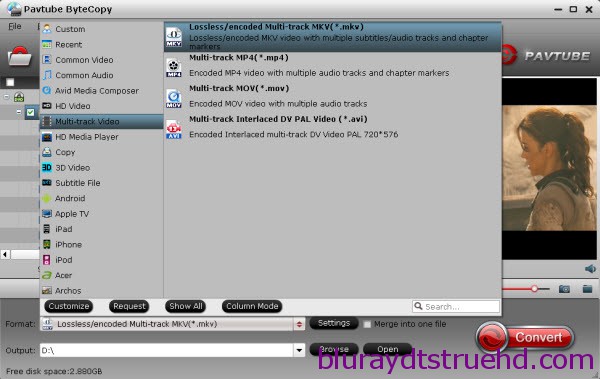
Step 3. Start ripping Blu-ray to MKV with DTS-HD Master Audio
Before start conversion, select subtitles you want keep with the output video from the option. Then, hit the big Convert button, it will start converting Blu-ray movies to lossless MKV videos with the original DTS-HD Master Audio saved.
That’s it! Your Blu-ray video will now be encoded and a few hours later you will have a great high definition video file with preferred audio and subtitles using Handbrake alternative with No Error.
Note: Pavtube ByteCopy also can rip DVD to MKV in lossless quality or convert DVD to multi-track MP4/MOV for Plex,
Related Articles:










