Microsoft Corp.’s next Xbox, the Xbox One S, lands in stores on Aug. 2. Xbox One S is the latest game console. It has powerful multimedia performance. Unlike the pure game console as PS4, the Xbox One S is more than a comprehensive recreation center. It has more motion controls and network features. With excellent multimedia performance, we could combine the Xbox One S 1TB with other electronic devices like TV, PC, tablet and cellphone. In this guide, I’ll introduce you one of the most important multimedia features of 1TB – the MP4 video playback. You can use the Xbox One S 1TB to enjoy Any MP4 files in three ways.

If you have lots of MP4 files, you can transfer them to Xbox One S 1TB for a great visual experience. This article mainly shows you how to play various MP4 files on Xbox One S. Xbox One S could only play a specific codec encoding MP4 format. In that case you might face an incompatibility issue while watching videos. This article focus on such issues and guide you to play MP4 videos hassle free on your Xbox One S 1TB.
To deal such issues we have three basic solution for that:
* Play MP4 Videos on Xbox One S with Xbox video app (Beast and easy way)
* Convert your MP4 media file into Xbox One S Supported media file (takes time and extra storage required)
Method One: Play MP4 Videos on Xbox One S with Xbox video app
The Xbox One S console has generated a video app in which you can purchase or rent various TV shows, movies and music videos. Follow the steps below to get videos in the Xbox video app.
1. Sign in with your Microsoft account in Xbox One S console
2. Scroll right on the home screen and choose Browse > Movies & TV > Xbox Video
3. Select a video from the recommendations or search the video name in Video Search
4. Select to purchase or rent the video. Most videos have SD (stand definition) and HD (high definition) versions. If you choose to buy the movie, then you download it for 5 times. And if you choose to rent, then you can keep the movie for 14 days.
5. Follow the prompts to complete the transaction after you purchase or rent the movie.
Method Two: Convert MP4 to Xbox One S accepted video formats
The perfect solution is that you need to convert the MP4 files to Xbox One S 1TB supported formats, and then transfer the converted files via the DLNA server. Now there is a powerful tool to help you on this. That’s the Pavtube Video Converter Ultimate. It offers a powerful plugin called “Media Server” which enables you to directly stream any video to Xbox One S 500G/1TB/2TB effortless. Besides, you can also extract Blu-ray, DVD and convert a wide rage of movie files or 4K movies to Xbox One S 1TB readable format. The Mac version is here. Please follow the steps below to do your task.
Before taking action, learn more information about this software. Here About this top MP4 to Xbox One S Converter:
1. Almost all video/audio formats supported
2. Output playable videos/movies for all popular devices
3. 6x Faster Conversion Speed
4. Backup BD/DVD with high quality or Copy Blu-ray/DVD without extras
5. Vivid 3D Experience at home
6. Professional yet Friendly Functional Video Toolbox
Free Download Top MP4 to Xbox Converter:
Other Download:
– Pavtube old official address: http://www.pavtube.cn/blu-ray-video-converter-ultimate/
– Cnet Download: http://download.cnet.com/Pavtube-Video-Converter-Ultimate/3000-2194_4-75938564.html
Step Guide: Convert MP4 videos for Xbox One S 1TB
Step 1. Run the MP4 Converter for Xbox One S 1TB, click “Add Video” to load your video files like MP4, MTS/M2TS, MKV, MOV, TOD, TiVo, etc.

Step 2. Choose from “Format” menu for Xbox One S 1TB playable video. In order to get Xbox One S MP4 file, you are suggested to follow the path ” Zune/Xbox 360 Device” > “Xbox 360 HD Video (*.wmv)” as output format for Xbox One S 1TB.
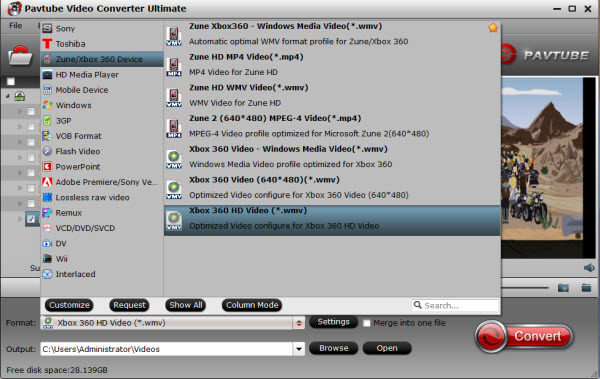
Step 3. Parameters including video codec, video file size, bitrate, frame rate, audio sample rate, audio channels, and more in Settings can be reset to get a satisfying video/audio enjoyment on Xbox One S 1TB.
Step 4. Start conversion from MP4 to Xbox One S 1TB game console by clicking “Convert.” When it finishes, click the “Open Output Folder” icon to quick locate the converted video. Then, transfer the MP4 files to your Xbox One S 1TB.
Tips: Transfer the converted MP4 video files to Xbox One S
There are two methods for you to realize watching videos and music on your Xbox One S.
1. Connect your Xbox One S to a PC using Windows Media Center;
2. Copy the media files to a USB flash drive and play it on Xbox One S.
Now, it’s time for you to install this best video converter on your computer and refer to the tutorial to convert videos to your Xbox One S supported Video Format. Start to enjoy your visual feast at home!
Now, you’re able to enjoy your favorite MP4 files to Xbox One S 1TB, Have fun!
Read this comparsion to get more multmedia tools and check out Pavtube Money-saving Tips here.
Read More:












