Multimedia player is an essential entity in any system because almost everyone likes to watch videos on their system. For couple of years, some of such players have gained enormous popularity and have been first priority for video lovers. VLC and KM Players are two such players which are leading tools for enjoying videos. But has anyone ever thought about which one would be the best player? Well, in this article we are going to take a brief comparative look at the attributes of both these contenders.
Recently the famous software related website Winmatrix has been posted a hot poll on the best media player among VLC, KMPlayer, BS player, GOM player and more. Based on the investigation result, KMPlayer and VLC stand out from the crowd. Why these two media players can tower above their rivals? Which one is the best video music player for you?

KMPlayer VS VLC: Which One Is the Best Media Player?
KMPlayer and VLC have their pros and cons. It’s hard to say which one is the best video player, since it eventually comes down to your own needs. If you are pursuing the media player to play back as many files formats as possible (even the incomplete files included) on any platform, then VLC media player is the second-to-none choice for you. And for those friends who plan to give 3D format a spin and expect to synchronize the customized files, KMPlayer is the ideal expert in this regard.
KMPlayer VS VLC: VLC Media Player Android Alternatives
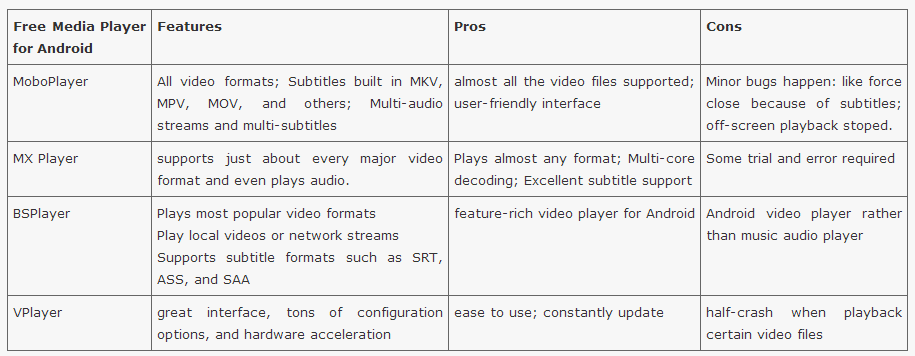
Difference Between KMPlayer and VLC Player
Main Difference:
The main difference that exist between KMPlayer and VLC Player is that KMPlayer is not portable and not open source while VLC Player has both qualities.KMPlayer VS VLC PlayerKMPlayer:
KMPlayer is a freeware and adware media player for Windows Operating System the can play various number of format. It was released on October 1, 2002 and is now available in thirty international languages. KMPlayer is supportable for Windows Operating System, iOS and Android. It supports 3D format videos with a low CPU Memory share and provides an optimized, stable playback through GPU support. For Mac OS X it is still under development.VLC Player:
VLC Player is a free and open source, cross-platform, and portable media player that was developed by the VideoLAN project. It is also a streaming media server and can stream media over computer networks and to transcode multimedia files. VLC Player is capable of playing media files in Linux, Mac OS X, BSD, Solaris, Windows Phone QNX, Haiku, Syllable, OS/2, Windows 7, Windows Vista, Windows XP, Android, and iOS.
Differences:
Following are the basic differences between KMPlayer and VLC Player.
- KMPlayer is best for its rare 3D format playback functionality that is not available in VLC Player.
- VLC Player is also available in portable version while KMPlayer is not available in portable version.
- VLC Player has the capability of working as streaming media server that is lacking in KMPlayer.
- KMPlayer is a freeware and adware media player while VLC Player is a free and open-source media player.
- KMPlayer is available in thirty international languages while VLC Player is available in 48 international languages.
- VLC Player can work on Linux and Mac OS X by using the libdvdcss DVD decryption. It is also supportive for Android and iOS. KMPlayer is available for Windows Operating System, iOS and Android.
- For laptop, KMPlayer is best to use while VLC Player sound size is greater than the capacity of speakers, that’s why it can destroy the speakers.
Source:http://www.differencebtw.com/difference-between-kmplayer-and-vlc-player/
Pavtube BDMagic–A better media player alternative of VLC and KMplayer
As Blu-ray disc movies are not supported by VLC player directly, if you want to play, you will need a professional Blu-ray converter to rip Blu-ray to VLC player supported formats beforehand.
Here, Pavtube BDMagic is such a magic tool to help you roll off your Blu-ray protection and rip Blu-ray to best MKV HD for playback on VLC with perfect aspect ratio. Mac version is available here: Pavtube BDMagic for Mac, well support Mac Mavericks. Once you convert Blu-ray to VLC accepted file format, you can play Blu-ray movies without problems. (Read Top 5 Best Selling Windows/Mac Blu-ray Rippers Review)How to watch my Blu-rays on VLC player in full screen?
Surely, it’s not necessary to purposely buy a Blu-ray Player just for watching Blu-rays on VLC; as long as you havean external Blu-ray drive, we can make all this happen.
Step 1. Run Best Blu-ray to VLC Converter and import disc.
Click “Load file(s)” icon to load Blu-ray disc from ROM, or Blu-ray folder, ISO images files. DVDs are also supported.
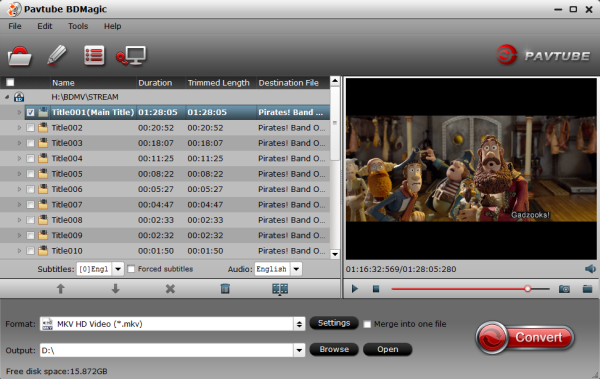
I also noticed if you have an ISO file to import, it will recognize the ISO automatically with no need to run virtual driver and mount ISO files firstly. Good design.
Step 2. Choose VLC supported video format.
Click“Format” drop-down list and choose “HD video> MKV HD Video (*.mkv)”; it’sthe most widely used format which will be supported by your VLC Player. What’s more, it is easy to rip Blu-ray to Dune HD Media Player, Windows Media Player and Asus O!Play Mini Plus.
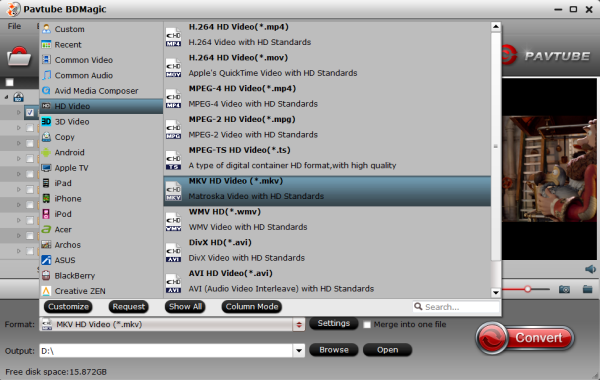
Step 3. Adjust video specs or change aspect ratio (Optional)
If you are not satisfied with default specs, then click “Settings” to enter Profiles Settings windows; here you can customize video frame rate, bitrate,size and other settings freely.
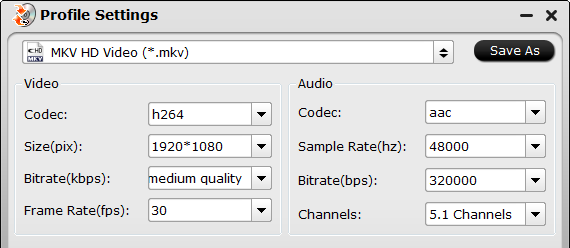
If you want to trim, crop, edit audio/subtitles or adjust aspect ratio, click the pencil-like icon and switch to “Crop” tab. Choose Advanced mode, lock the “Keep Ratio” and you can free change aspect ratio. (Usually it will be set to “Original”).
Step 4. Start conversion.
Click the big red “Convert” to start converting your Blu-rays to H.264 MKV HD. After the conversion, click “Open output folder” to quick locate converted files; now add the converted Blu-ray movie in HD MKV to your VLC Player for watching in full screen.
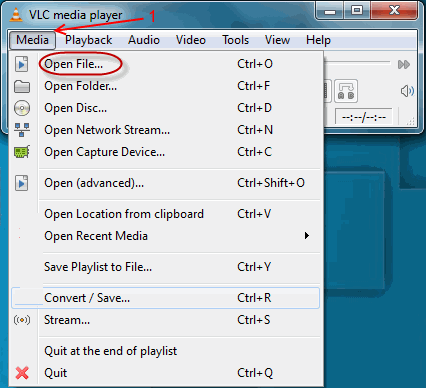
Enjoy your Blu-ray movies in VLC with your friends and family now! Want to learn more info about How to Use BDMagic to rip Bluray for your media players, please refer to the tips here.
Note: Much wonderful software bundled with BDMagic will provide you more amazing experience in converting videos. Go to Money Saving Software Bundles to get special offer for more software, such as BDMagic($49) + DVD Creator($35) = Only $49.9, Save $28.1, BDMagic($49) + ChewTune($29)= Only $49.9, Save $28.1 and so on.










