I have some audio files on computer like MP3, OGG, WAV or FLAC from my CDs and some downloaded WMA audio downloaded from the Internet. But I find my pre-ordered Android prefers MP3 best. Then does anyone know of a program that converts my FLAC, OGG, WMA to MP3 format then I can easily listen to them on the upcoming Android in my car and on the subway? Someone suggests me to download Poweramp Music Player for playing .flac audio format, however is it works perfectly continuously?

Though there are several audio players for Android that helps play FLAC, OGG, WMA, many people still choose to change FLAC, OGG, WMA to Android native format. And to perform this conversion, you just need a powerful Android Audio Converter app as assistant.
Here Pavtube Video Converter Ultimate is a ideal tool which can easily convert MP3, OGG, WAV or FLAC audio files to MP3 or AAC format for playing on Android with ease. More than a simple audio converter, this app can effortlessly let you enjoy any movie on your iPad, iPhone, and many other portable devices. Best of all, it allows for video editing tools including trimming, cropping, splitting, attaching srt/ass/ssa subtitles and special effects to add more fun when watching movies and videos. Here is review.
With support for more than 150 media formats and ability to run on both Windows and Mac operating systems, Pavtube Official Website and Pavtube Facebook are now holding the biggest sale for this Weekend with fantastic 35% off discounts and giveaway. Pay less to get powerful Blu-ray/DVD/Video Converter to build your own home media center on this Weekend of Nov.25 2015! Follow the guide below to split/trim/cut an audio.
It can be downloaded as below:
Other Download:
– Pavtube old official address: http://www.pavtube.cn/blu-ray-video-converter-ultimate/
– Cnet Download: http://download.cnet.com/Pavtube-Video-Converter-Ultimate/3000-2194_4-75938564.html
How to convert FLAC, OGG, WMA audio files to Android supported formats?
Step 1. Import FLAC, OGG, WMA audio files; choose format.
Click the plus icon to import FLAC, OGG, WMA files into it, or you can drag-and-drop directly. Then you will find a horn icon on the left that indicates it’s an audio file.
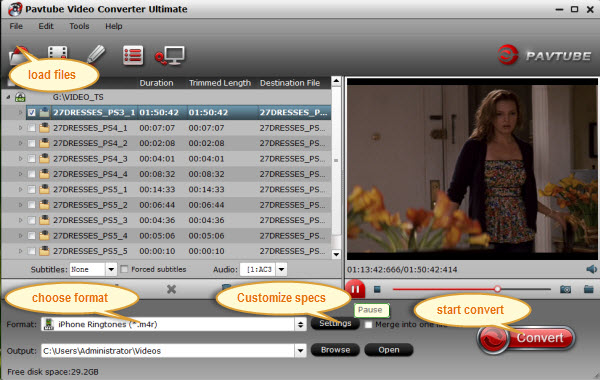
Move your cursor to Format and choose “Common Audio > MP3 – MPEG Layer-3 Audio(*.mp3)” or “AAC – Advanced Audio Coding(*.aac)” as below:
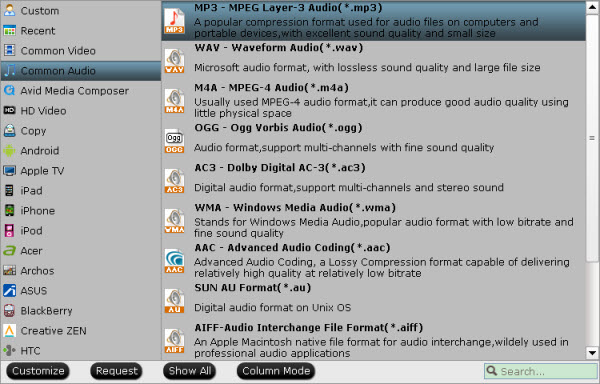
As listed above, there are several presets for other audio format; just choose one as your needs.
Step 2. Adjust audio specs (optional).
If you are not satisfied with the default audio quality, just click the “Settings” icon and choose wanted audio settings including sample rate, bitrate and audio channel.
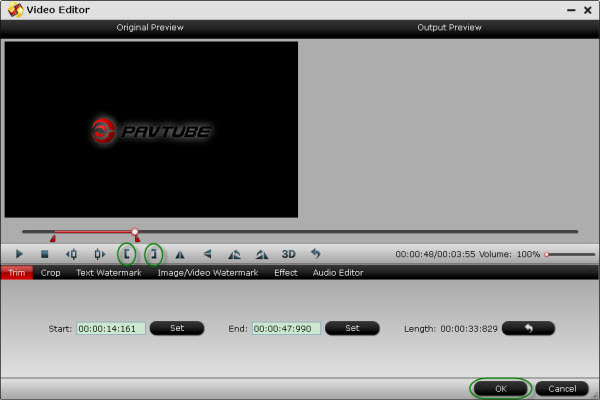
Tip: Before converting, you can click “Edit” botton to trim the part of the video that contains the audio you want to grab and the clipped will become source file automatically.
Step 3. Start converting FLAC, OGG, WMA to MP3/AAC.
Now back to the main interface and hit “Convert” to convert your FLAC, OGG, WMA audio files to Android Smartpthone and tablet playable audio format. It will start batch conversion automatically one by one.
Wait for a while during the progress; after it completed, click “Open output folder” to locate the converted audio file. Connect Android to computer, then drag and drop the converted audio file to this new tablet for playing. (Learn >> how to transfer file to Android Tablets and Smartphones).
Conclusion
With the above software and step by step guide, Google fans can easily enjoy FLAC, OGG, WMA auido files on the go. Besides that, you can also play FLAC, OGG, WMA on Windows Media Player/VLC and more. Wait no more, just free download this powerful Audio Converter Ultimate for Windows 10 to have a free try. The Mac version is iMedia Converter for Mac for Playing Audio files to Android via Mac OS X El Capitan.
As a video lover, you also need to know:
1. DVD cannot be copied to Android unless ripping DVD to Android devices readable format;
2. Can Youtube Videos cannot be playback on Android with Original Quality?
3. Watching high definition Blu-ray Movies is a good idea for Android users and you can read the solution here.
Read More:












