The Nexus 7 2 (2013 edition) is for sale now. The updated Nexus 7 features a 7-inch 1200×1920 pixel display with a truly pin-sharp pixel density of 323ppi. Which really meet the trend of high-definition display. For some users, Nexus 7 2 works as a portable media player. They like watching kinds of videos on it wherever they go. However, not all the videos playback smoothly. eg. AVI videos.
As far as i know, Nexus 7 2 claim support DivX/Xvid videos playback. But, in fact, users still has kinds of problems when they playing AVI videos on Nexus 7 2 tablet. For this reason, i suggest you converting AVI to a more friendly video format for Nexus 7 2. Pavtube Video Converter Ultimate will work for your needs. Which is a multifunction and professional video conversion application. Now, just try it out and read the guide to transcode AVI videos to Nexus 7 2.
1. Add AVI videos to the Nexus 7 2 Video Converter. It supports batch conversion, so you can add several files at one time. You can directly drag and drop the videos from your hard drive to the app.
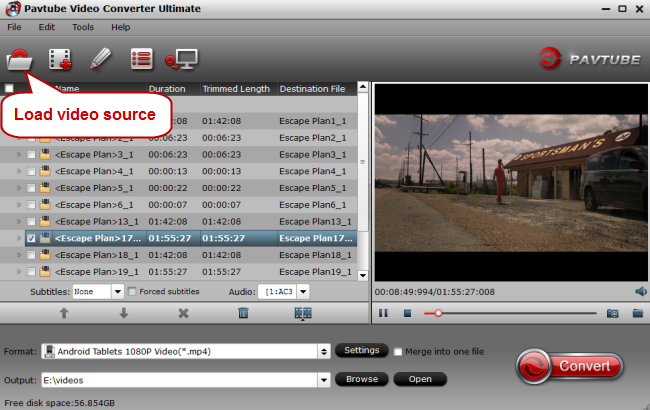
2. Select Nexus 7 2 video formats as output. Click on “Format”, in “Android” category, you can easily find the preset for Nexus 7 2012 edition. Here, you may choose it.
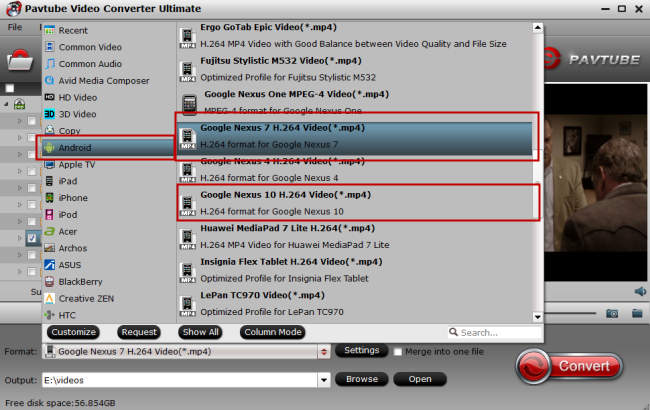
3. Click on “Settings” to custom the video quality by yourself. You are allowed to adjust bitrate, framerate, sample rate, video resolution, video codec etc. For example, you can adjsut video size as “1280*720” to get 720p effect.
4. Hit the “Convert” button to start converting AVI to Nexus 7 2 tablet.
Now, wait until the conversion is done, click the “Open” button to find the converted video file. And transfer it to the nexus 7 tablet. After that, you are ready to watch AVI videos on Nexus 7 2 tablet.
Other than converting AVI to Google Nexus 7 2, this AVI to Nexus 7 2 Converter also lets you to edit videos a bit. Just click “Edit” button to enter video editor.
Here you can add subtitle to the video; trim a large video file into several segments to get rid of the unwanted part; you can crop the video frame size, and make it fit on your new Google Nexus 7 more perfectly. If you are not satisfied with your video effect, you can switch to another type of video effect, say, Old Film or Gray.
Read more:










