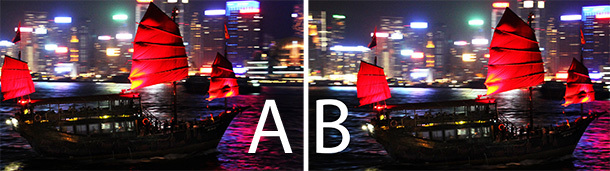
If you’ve done any research into TVs, Blu-ray players, or Blu-ray in general, you’ve likely seen the alphanumeric 1080p24 (or 1080p/24).
Understanding what it is, and keeping a lookout for products that can take advantage of it, can result in smoother, more natural-looking movie and TV show playback. I’m not talking about the artificially hypersmooth look of the Soap Opera Effect, but instead the correct cadence of motion at which the film or TV show was shot.
All the judder reducing — and causing — awesomeness after the jump.
The short version is this: 1080p24 is a resolution of 1,920 by 1,080 pixels, at a frame rate of 24 images per second. As you can probably guess (presuming you’ve seen it elsewhere), 1080p60 is the same resolution, but more frames per second.
Check out What is Refresh Rate and 1080i and 1080p are the same resolution for more detail on frame rates.
The “24” is an important number. It stems from the traditional framerate of movies. Nearly every movie made in the modern era has been 24 frames per second (“The Hobbit” being a notable exception). Most scripted (i.e. fictional) TV shows are also shot at 24 frames per second. This used to be because they were shot on film, though now it’s more common they’re shot on video that’s made to look like film, and thus preserve the “film” framerate.
Not surprisingly, Blu-ray is typically 1080p24, since nearly all the movie and TV show content is the same framerate. In fact, Blu-ray isn’t even capable of 1080p60, which is the most your TV can likely accept. (There are a few exceptions here, too.)
As far as all this is concerned, it all makes a lot of sense: Movies are 24fps (most TV shows too) and these fit on Blu-ray, which was designed to handle the same framerate. All good, right?
Nope. The problem is, no TV can display 1080p24. In fact, you wouldn’t them to anyway.
The problem and the solution
Generally speaking, if a TV or other display device showed you 24 frames per second, it would look really choppy. Movie theaters can get away with it because the images are so dim (usually a fraction of what your TV produces). If you were to display 24fps as 24fps on something as small and bright as your TV, it would flicker a lot. Even theaters don’t really show 24fps. They use a rotating shutter to throw a black frame in between each film frame. Sometimes these rotate at 48 or 72Hz, so you’re seeing each frame two or three times, with black frames in between. This is fast enough that you can’t see it (obviously).
TVs run at 60Hz (or 50Hz in some countries). To get 24fps to show on a TV that’s technically doing 60fps, a method called 2:3 pulldown is used. Here, the first film frame is shown twice, the second three times, the third two times, and so on. With 50Hz generally the 24fps is sped up slightly, to 25fps, which fits nicely with 50Hz.
The 2:3 method works, technically, but it’s not terribly pleasant. The result is a noticeably jerky motion whenever there’s a camera pan, or horizontal motion on screen. Your eye/brain picks up this odd cadence, and it looks like the camera is jerking sideways instead of a smooth motion.
With the increasing popularity of greater-than-60Hz displays, it’s possible to do something about this jerkiness. One of the first mainstream displays to offer a way to get rid of the 2:3 was Pioneer’s Kuro plasma, which could “refresh” at 72Hz, allowing for a 3:3 cadence (for more on how plasmas refresh, check out What is 600Hz). The result was much smoother, more film-like and natural motion. I, and many others, loved this.
Since then, more and more TVs have offered this feature. Some 120Hz and 240Hz displays offer this mode. Both 120 and 240 are “magic” numbers, in that they’re multiples of 24 and 60. The 72Hz mode on the Pioneer (and 96Hz modes on some other plasmas) are great for film, but 60fps content like sports or reality TV won’t look right.
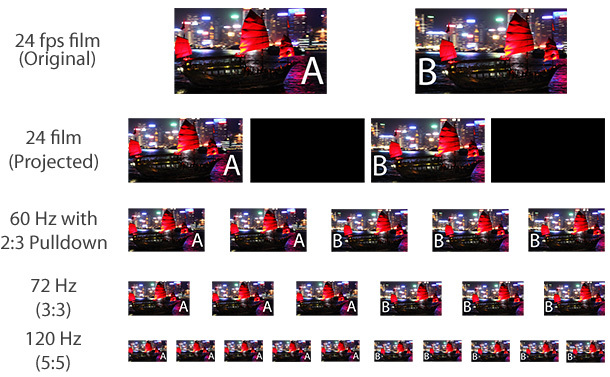
How to see 1080p24 on your TV
Unfortunately, the picture settings of most TVs don’t usually come set up to handle 1080p24 correctly out of the box. CNET’s reviews tell you whether the TV can do it and, if so, how to adjust the settings properly, but here are some rules of thumb.
If you have a 120Hz or 240Hz LCD, first you’ll typically need to disable the mode that causes the Soap Opera Effect if you want to see correct 1080p24 cadence. You want films to look smooth, but not too smooth. Samsung calls this “Auto Motion Plus,” Sony dubbed it “MotionFlow,” Vizio uses “Smooth Motion Effect,” LG “TruMotion,” and so on. Samsung and some others also have a Custom setting that can show the correct cadence, and preserve the antiblurring benefits of the higher refresh rate, if adjusted properly.
On the other hand, some newer LCD TVs that claim to have 120Hz refresh rates, like the Vizio E01-Ai series or the Toshiba L2300U series, can’t show correct 1080p/24 cadence no matter what setting you use.
As for plasmas, Panasonic’s 24p Direct In controls how film-based sources appear. In recent years both the 60 Hz and 96 Hz models have shown 1080p24 sources “correctly” at 48 Hz. However, this mode introduces unwatchable flicker. This year, the ST60 models and above do 1080p/24 at 96 Hz. For Samsung’s plasmas, you’ll need to engage the CinemaSmooth setting under Film Mode.
Of course, your Blu-ray player needs to be set to output 1080p24 as 1080p24, without first converting it to 1080p60 and adding its own 2:3 cadence. In the setup menu, this is usually just a setting like “Allow 1080p24 output” or similar. With the PS3, turn on the “BD 1080p 24Hz output (HDMI)” under Settings > BD/DVD
Some displays are going one step further. They’re detecting the 2:3 cadence within 1080i content (which they’ve had to do for years; it’s part of deinterlacing). Once detected, they create a normal 1080p60 image from the 1080i, but then strip out the 2:3, and rebuild the images as straight multiple of 24. What this means is you can get the smooth motion with Blu-ray and a “24p Direct In” mode, but with all 1080i content, be it from a cable box or Web streamer. While sounding quite convoluted, the processing isn’t overly difficult, as the display was already doing all the different parts. It just took a clever engineer to have the TV/projector do it all together as one process. The first display I recall having found this on was a recent Sony projector, and it caught me so off-guard, I thought it was doing something wrong.
Bottom line
For most people, the 2:3 cadence isn’t a big deal, and finding a display that does a straight multiple of 24 instead isn’t a big draw. However, many are annoyed with the juddery motion and are glad to be rid of it. So much so, they’ll resort to artificial methods like the processing that causes the Soap Opera Effect.
If you have a TV and Blu-ray player that can do a multiples of 24, it’s worth checking out to see if you like it. I sure do, as it’s one more step away from “TV” and closer to just being enveloped into the movie.











Bookmarked!!, I like your website!
wonderful post, thank you.
I am so grateful for your post.Thanks Again.
I always spent my half an hour to read this web site’s articles every day along with a cup of coffee.
Here is a superb Blog You may Come across Intriguing that we Encourage You
First of all I would like to say awesome blog! I had a quick question in which I’d like to ask if you don’t mind. I was interested to know how you center yourself and clear your head prior to writing. I have had difficulty clearing my mind in getting my ideas out. I do enjoy writing but it just seems like the first 10 to 15 minutes are generally lost simply just trying to figure out how to begin. Any suggestions or hints? Cheers!|掲示板}