It’s natural idea to transfer media files stored on PC to your Galaxy S4, or transfer Galaxy S4 files to PC. But, do you know how to do it? There are various ways you can transfer video and audio files to your Galaxy S4. In this article, I’m going to show you the 3 most common methods.
The first method:
Transfer music and video files from PC via USB cable.
- Connect your Galaxy S4 to your PC using the USB data cable.
- On your phone, a USB icon will appear in the top Notification bar. Drag the notification bar downwards and then tap on the Connected as a media device.
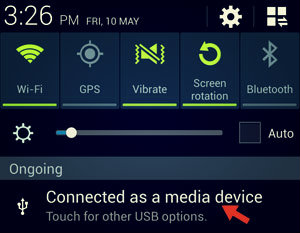
- On the USB PC connection screen, ensure the Media device (MTP) checkbox is ticked. Now, you’re ready to transfer files between your PC and phone.
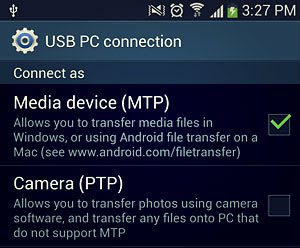
- Open up your PC Windows Explorer, and you should see your Galaxy S4 shows up as a removable disk.
- Access the phone storage via Windows Explorer. Here, you should see the Video and Music folders.
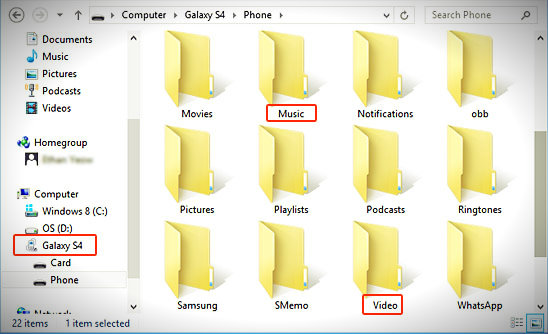
- Simply drag/copy-and-paste your music or video files from your computer to the respective folders. On your Galaxy S4, the music and video players will automatically recognize the files.
- Alternatively, you can create a new folder in your phone storage or external memory card to store these files. The Galaxy S4 will scan storage and list them accordingly on the music and video players automatically.
The Second method:
Transfer music and video files using Samsung Kies
- Install Samsung Kies and then launch the software on your PC.
- Connect your Galaxy S4 to your PC using the USB data cable.
- Click Music (or Videos) below a device name under Connected devices.
- Click the + sign at the top right of the Kies screen. If your phone has external SDcard, then you should see the Internal and external memory options. For this tutorial, I will select Internal Memory.

- Next, through the Windows Open dialog, select the music files (or videos) that you would like to add.
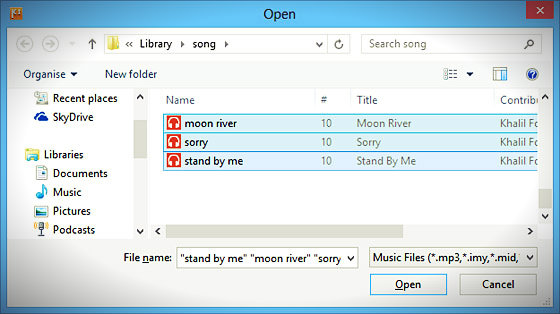
The Third method:
Transfer music and video files using Windows Media Player
- Connect your Galaxy S4 to your PC using the USB data cable.
- Run Windows Media Player on your PC.
- On the left side of the Windows Media Player, you will see little icons which represent the phone internal and external storage (only visible if your phone has an external memory card). For this tutorial, I will select the phone storage.
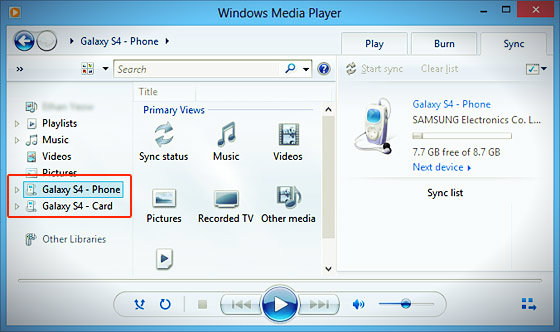
- Next, move to the right side and click the Sync tab.
- Drag the music files, videos or even a playlist to the Sync list area. Note: You can drag these files from either the PC folders or Windows Media Player library.
- Once you have all the files in the Sync list, click Start sync.
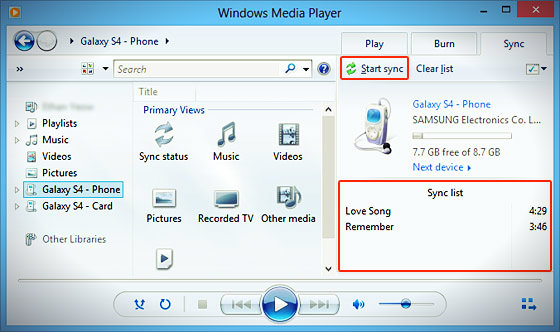
- Now, move to the left, and click Sync status to verify if those files are successfully copied over to your phone.
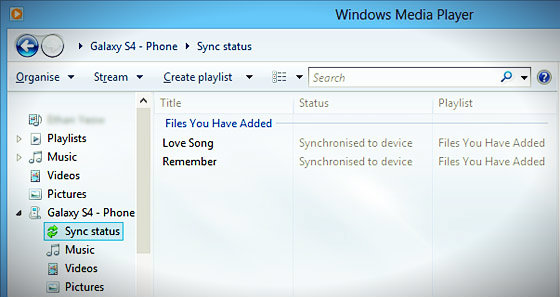
- Start playing those songs on your Galaxy S4.
More Galaxy S4 Tips & Tricks:
Tutorial: How to mirror your Galaxy S4′s screen on your TV











Wow this site has recently been hence helpful when it comes to gadgets! These details has been precisely what I got trying to find. Thank you!
Fantastic site. Lots of helpful info here. I am sending it to some friends ans also sharing in delicious. And obviously, thanks on your sweat!
I’m no longer positive where you are getting your information, however good topic. I needs to spend a while studying much more or figuring out more. Thank you for magnificent information I used to be looking for this information for my mission.
Here is a website each of the data I had been searching for! I can believe precisely how useful it absolutely was after i was searching this website! Specifically this short article! Thank you so much!
Unquestionably imagine that which you stated. Your favorite reason seemed to be on the net the easiest factor to take into account of. I say to you, I definitely get irked while folks think about concerns that they just don’t realize about. You controlled to hit the nail upon the highest as well as outlined out the entire thing with no need side effect , other folks could take a signal. Will likely be back to get more. Thank you
Fantastic put up, very informative. I ponder why the opposite specialists of this sector do not notice this. You must proceed your writing. I’m sure, you have a huge readers’ base already!|What’s Going down i’m new to this, I stumbled upon this I have found It absolutely useful and it has helped me out loads. I’m hoping to give a contribution & aid other customers like its aided me. Good job.
My relatives every time say that I am killing my time here at web, however I know I am getting experience everyday by reading thes fastidious content.
Hey there! I’ve been following your web site for some time now and finally got the bravery to go ahead and give you a shout out from Atascocita Texas! Just wanted to say keep up the fantastic job!