The VideoPad Video Editor is an affordable, entry-level video editing application that’s particularly powerful for creators who want to publish their videos to YouTube or Facebook. VideoPad supports many frequently used file formats including AVI, MPEG, WMV, Divx, Xvid, MP4, MOV, VOB, OGM, H.264, RM and more, etc. Sometimes, there are may be some of your favorite video clips or scenes existing on DVD disc that you wish to load them into VideoPad for adding some stunning video transitions and effects, amazon audio tracks or video optimization. Then you will need a specific DVD Ripper application to rip DVD to VideoPad supported editing formats listed above.
Best tool to Rip DVD for VideoPad editing
Although there are many free DVD Ripper application on the market, however, you may find that some of them such as Handbrake and Format Factory lacks the ability to handle copy-protected DVD disc, others like VidCoder does not defeat the CSS encryption used in most commercial DVDs, there are still some application only allows you to remove some early CSS-protected DVDs.
Fortunately, here comes the powerful yet simple to use DVD Ripping application – Pavtube ByteCopy. The application features a powerful built-in disc decrypter to assist you to automatically bypass all DVD copy protection including Region code, RCE, key2Audio, UOP, CSS, Macrovision, FluxDVD, Protect, ARccOS, AACS, BD+, ROM Mark, BD-Live, etcin the background. Besides that, it also keeps constant update to break DVD encryption used on many recently released DVD disc.
As for the output file formats, you can use the application to efficiently produce any of VideoPad editable file formats listed above. To get better output video and audi file quality, feel free to flexibly adjust output profile parameters such as video codec, bit rate, frame rate, resolution and audio codec, bit rate, sample rate, channels, etc in the program’s “Profile Settings” window according to your own needs.
Related article: Backup DVD to Cyberlink | Import DVD to iMovie | Edit DVD with Windows Movie Maker
Edit DVD with built-in editing options
Apart from ripping DVD for VideoPad, the program also acts as a splendid DVD Video Editor. You can trim or cut DVD to remove unwanted parts from the beginning or end, crop the DVD to get off unwanted black bars or size area, add video/image/transparent text watermark to video, apply special rendering effect or add external SRT/ASS/SSA subtitle to DVD video.
Step by Step to Import and Edit DVD Clips with VideoPad
Step 1: Import DVD Movies.
Download, install and run this DVD ripper. You can load DVD by clicking “File” > “Load from disc”. Or load DVD Folder by clicking “File” > “Load from folder” or load DVD IFO/ISO image by clicking “File” > “Load IFO/ISO”.

Step 2: Define the output format.
Clicking the Format bar, from its drop-down list, select one of VideoPad supported editing formats such as “Divx AVI – Audio Video Interleaved (Divx)(*.avi)” under “Common Video” main category. You can also choose other file formats according to your own needs.
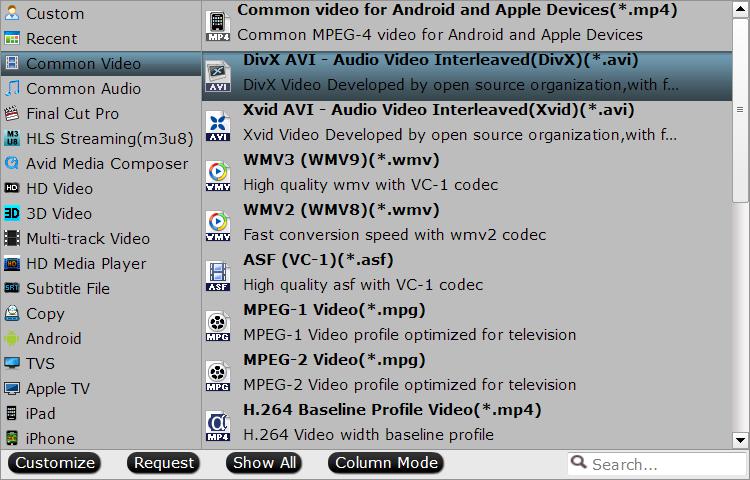
Tips: Click “Settings” on the main interface to open “Profile Settings” window, here, you can flexibly adjust the output profile parameters including video codec, resolution, bit rate, frame rate, audio codec, bit rate, sample rate, channels, etc as you like to get better output video and audio quality.
Step 3: Edit DVD clips.
On the top tool bar on the main interface, click the pencil like icon to open “Video Editor” window, you can trim DVD movies to remove the unwanted parts by setting the start and end time, crop to remove the black borders or unwanted area by dragging the dash line around the video frame, flip video, add text/image/video watermark, change video picture effect, add external subtitles, etc.
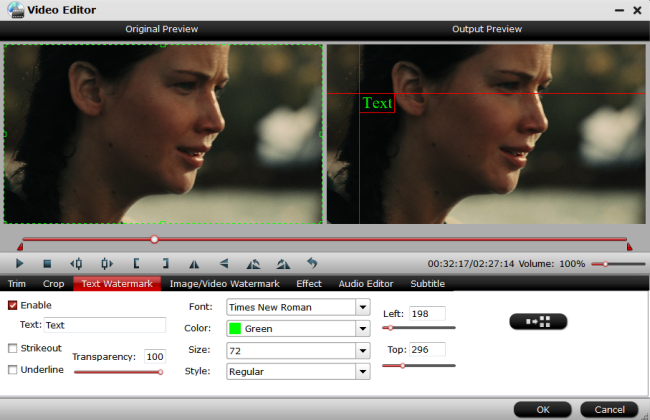
Step 4: Begin the final ripping process.
After all setting is completed, hit the “Convert” button at the right bottom of the main interface to begin DVD to VideoPad supported editing formats ripping process.
When the conversion is finished, click “Open Output Folder” icon on the main interface to open the folder with generated files. Then you will have no problem to import DVD to VideoPad for simple editing.












