Simple introduction of RipIt
RipIt is a macOS DVD ripper developed by The Little App Factory, it enables users to create a playable copy of the contents of a Video DVD on their hard disk. It can successfully process discs that are encoded with the Content Scramble System, as well as advanced protection mechanisms like Sony’s ARccOS Protection and Macrovision’s RipGuard, X-protect, SecureBurn’s ProtectDisc, Anaho, Fortium Technologies’ Fortium and others.
Why need a RipIt alternative?
RipIt can be a good simple DVD Ripper software for Mac users, however, it still has many great limitations when compared with the powerful DVD Ripping software on the market. It does not have any option to remove region codes, nor does it allow the option to select certain features or chapters or extraction. In addition, it only allows you to make a full disc copy or create a iTunes compatible digital video for syncing to iPhone, iPad or iPod. What’s more, it will take around half an hour to rip a DVD disc, compressing a disc will take longer, but some fast DVD Ripping tool only need just few minutes to complete the DVD ripping process.
Best RipIt alternative for macOS High Sierra
For those people who wish to find a more powerful DVD Ripper software with strong disc encryption bypassing ability, flexible DVD Ripping features and more output format options, we high recommend Pavtube DVDAid for Mac to you. The program is superior to RipIt in the following aspects:
– Powerfully bypass all DVD copy protection: Including Region code (Region codec 1/2/3/4/5/6/7/8), RCE, key2Audio, UOP, CSS, Macrovision, FluxDVD, Protect, ARccOS, AACS, BD+, ROM Mark, BD-Live, etc. Besides that, it keeps constant update to rip the latest released DVD movies.
– Rich and flexibly DVD Ripping features: You can choose to only rip the main DVD movie without the unwanted comments, trailers or ads, rip DVD with your desired internal subtitles and audio tracks, enable forced subtitle options or add external subtitle to DVD movies if the original DVD movie doesn’t contain the subtitle that you want. Compress output DVD file size by changing output file format, codec, resolution, bit rate, frame rate, etc.
– Various output file format options. Different from RipIt, the program not only allows you to produce iTunes compatible file formats, but also other popular digital file formats such as AVI, WMV, MP4, MOV, FLV, MKV, MOV, WebM, MPEG-1, MPEG-2, H.264, H.265, etc to satisfy your different entertainment needs. What’s more, it also helps to produce hot devices and application preset profile formats with the optimal profile settings.
– Perfect Mac OS compatibility: A lot of people complain that they fail to run RipIt on Mac OS X 10.11 and later Mac OS version. The good news is that Pavtube DVDAid for Mac has been upgraded to work on the new macOS High Sierra 10.13 and macOS Sierra 10.12.
The following article will show you how to Rip DVD with Pavtube DVDAid for Mac.
Step 1: Load DVD disc into the program.
Insert your DVD into the built-in or external connected DVD drive on your Mac computer, start the program, on the main interface, click “File” > “Load from disc” to load DVD disc into the program, you can also add Video_TS folder or IFO/Image file into the program.
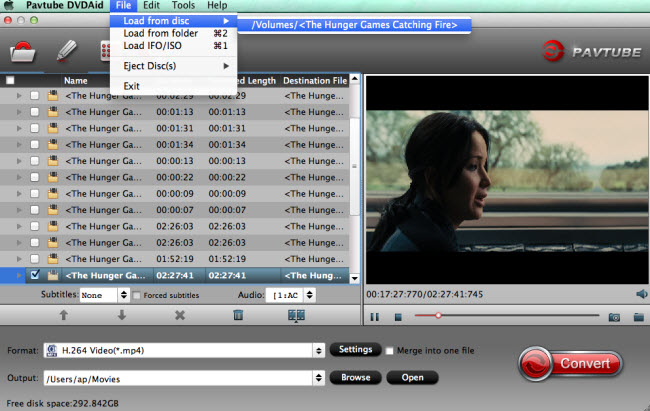
Tips: the program will automatically select the main DVD title (the one with longest video length and largest video file size) for you.
Step 2:Choose output file format.
Copy entire DVD disc
If you want to preserve DVD’s original file structure without changing anything, just use the copy entire disc  feature on the top tool bar on the mainly interface.
feature on the top tool bar on the mainly interface.
Main movie copy of DVD
By choosing Copy > Directly Copy, you are able to copy the selected movie file in its original format without any extras. When directly copy a DVD movie, you will get .vob as output.
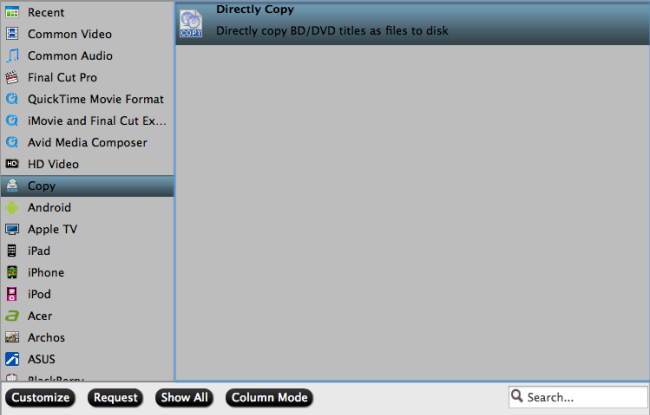
Output DVD to popular file formats or device preset profile formats

Step 3: Start DVD ripping process.
Clicking the Convert button on the right-bottom main interface, you can go to Conversion window to start conversion. After the conversion, you can click Open output folder to pop up output directory with the converted files.
Then you can conveniently view the ripped DVD movies on Mac computer with QuickTime Player, transfer to iPhone, iPad, Apple TV or stream to large screen TV from USB or home server.












