The Blu-ray player app on your Xbox One allows you to enjoy Blu-ray movies available in your region through Xbox One console. For those people who have saved your Blu-ray movies to BDMV folder with all your wanted menus, special features, etc, can Xbox One handle the BDMV content?
Xbox One not play BDMV content from recordable BD-R discs
Experts from hdtvtest discovered that the Xbox One does not play Blu-ray movie (BDMV) content from recordable BD-R discs. They tried both single and dual layer discs of various brands and types to rule out media incompatibility, and none would play. This is not the fault of the drive, but is a designed-in software limitation – one of the stringent DRM policies that apparently has made it into the finished product. The Blu-ray player on the Xbox One console only supports mastered Blu-ray discs.
Rip BDMV for Xbox One playback
To view BDMV/BD-R on Xbox One, the most effective solution is to rip BDMV folder to Xbox One supported digital file formats listed below:
3GP audio, 3GP video, 3GP2, AAC, ADTS, .asf, AVI DivX, DV AVI, AVI uncompressed, AVI Xvid, H.264 AVCHD, M-JPEG, .mkv, .mov, MP3, MPEG-PS, MPEG-2, MPEG-2 HD, MPEG-2 TS, H.264/MPEG-4 AVC, MPEG-4 SP, WAV, WMA, WMA Lossless, WMA Pro, WMA Voice, WMV, WMV HD
Here, you can get the job easily completed with our best Blu-ray Ripper software – Pavtube ByteCopy. Apart from converting BDMV to Xbox One compatible digital file formats listed above, you can also use the program to automatically bypass the region code on the Blu-ray disc so that you can freely watch the movies on any Blu-ray player you like without region code limitation.
Related article: Watch BD DVD ISO on Xbox One | MP4 to Xbox One S | FLV/F4V to Xbox One
To better understand the ripped foreign Blu-ray movies on Xbox One, you can take good advantage of the subtitle functions offered by the program. You can rip BDMV with your desired subtitle languages from source movie, enable forced subtitles to disable the traditional subtitles while still preserving the subtitles that translate foreign language speaking parts periodically throughout the film to help you understand what they are saying. Or add external SRT/ASS/SSA subtitle to Blu-ray movies if the foreign language movie does not contain any language subtitles you understand.
Step by Step to Rip BDMV/BD-R for Xbox One Playing
Step 1: Load BDMV folder.
Start the program on your computer, Click “File” > “Load from folder” to load Blu-ray BDMV folder to the software. Besides that, you can also choose to load Blu-ray disc or Blu-ray ISO image file into the program.

Step 2: Select desired subtitles or enable forced subtitles.
Select desired subtitles
Check the movie titles you want to rip. Click the drop-down list of Subtitles, then all the subtitles info in the Blu-ray movie will be shown clearly, so you can select your needed language as your subtitles freely.

Enable forced subtitles
Tick off “Forced subtitles” option, you will see subtitles only when actors are speaking a language that are different from the subtitles that you have specified before.

Step 3: Choose output file format.
Clicking the Format bar, from its drop-down list, select one of Xbox One playable file formats such as “H.264 HD Video(*.mp4)” under “HD Video” main category.

Here, you can also use our program to directly output Xbox One preset profile format by following “Xbox 360 Video – Windows Media Video(*.wmv)” under “Zune/Xbox 360 Devcices” which also works on Xbox One.
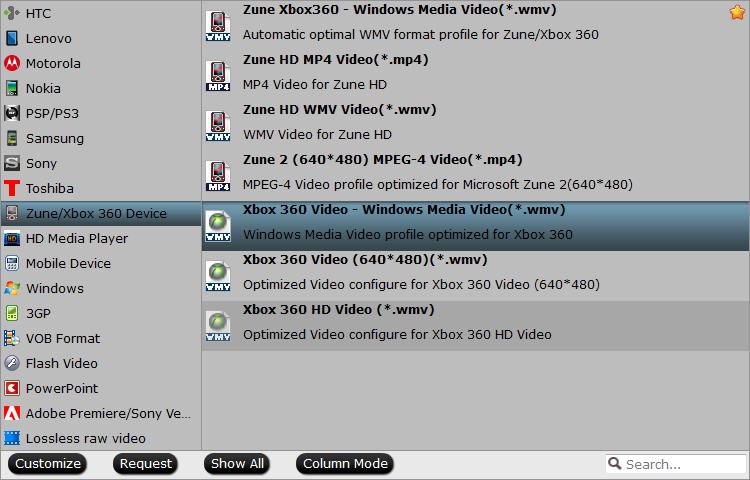
Step 4: Start the conversion process.
After all setting is completed, hit the “Convert” button at the right bottom of the main interface to begin the ripping process from BDMV to Xbox One playable file formats.
When the conversion is finished, click “Open Output Folder” icon on the main interface to open the folder with generated files.












